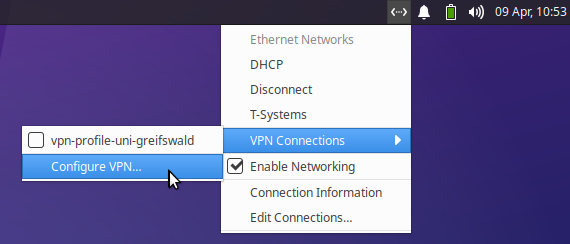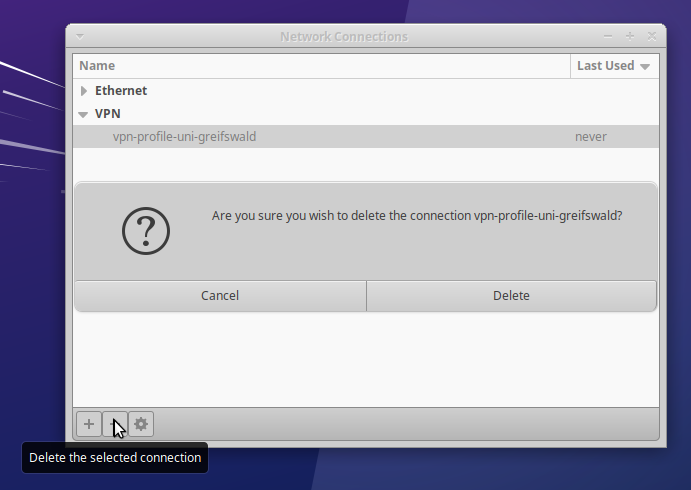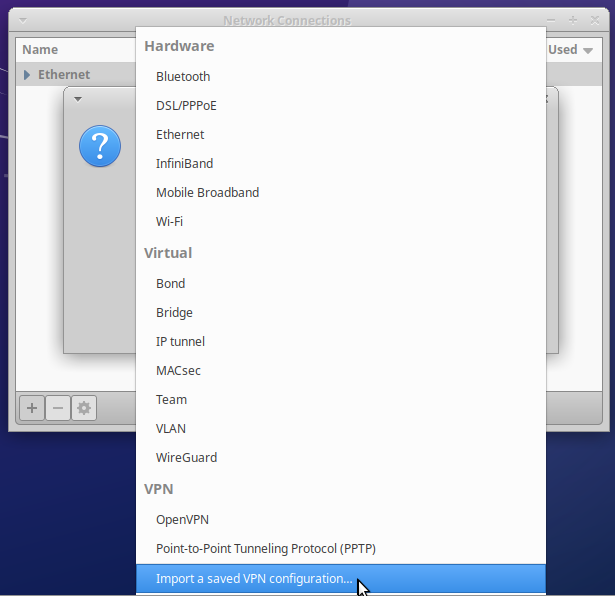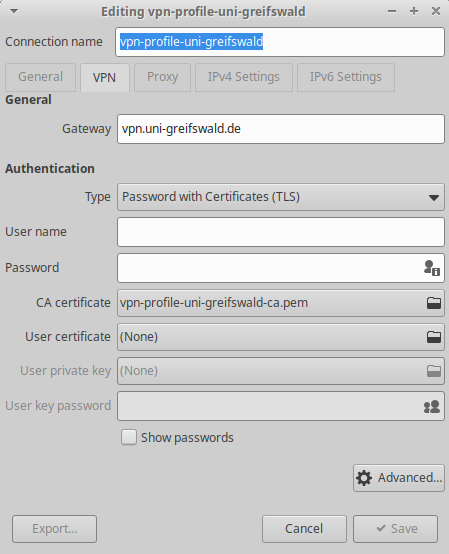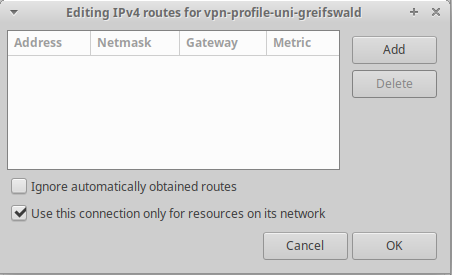Setting up VPN with Ubuntu/Linux
This article explains how to set up VPN access for connecting to the university network with Linux, demonstrated for Ubuntu (more precisely: Xubuntu with the Xfce desktop) The procedure is similar for other distributions.
1. Download and install the OpenVPN software
If you have not already done so, the first step is to install the required packages via package management. Please refer to the numerous wikis and forums. You essentially need the following package
All other packages are installed automatically. These include, in particular network-manager-openvpn. If you are using KDE instead of Gnome or Xfce, please consult corresponding instructions.
The central configuration parameters have already been adopted. You have to add / to modify the following values
- Type: Password with Certificates (TLS)
- User name (this is your user name of the URZ account)
- Password (the password of your URZ account)
- User certificate and private key
- Password of the private key
For both the user certificate and the private key, select the p12 file that you previously downloaded in the account management. You have also defined a password for the p12 file there, which you must enter here.
4. Connecting to and disconnecting from VPN
To establish a VPN connection, left-click again on the network icon in the system tray -> VPN Connections and select the VPN connection vpn-profile-uni-greifswald.
To disconnect the existing VPN connection, left-click on the network symbol in the system tray -> VPN Connections -> Disconnect VPN.