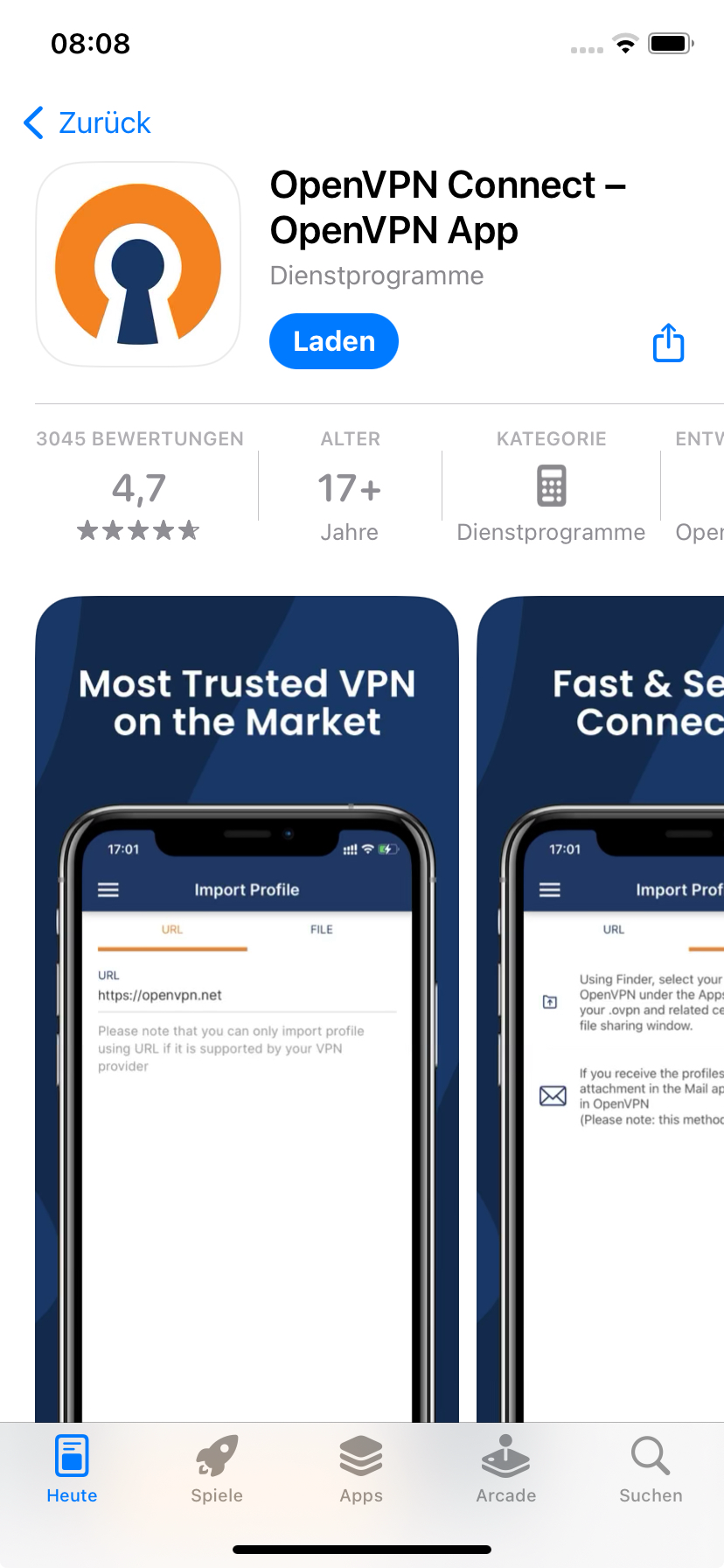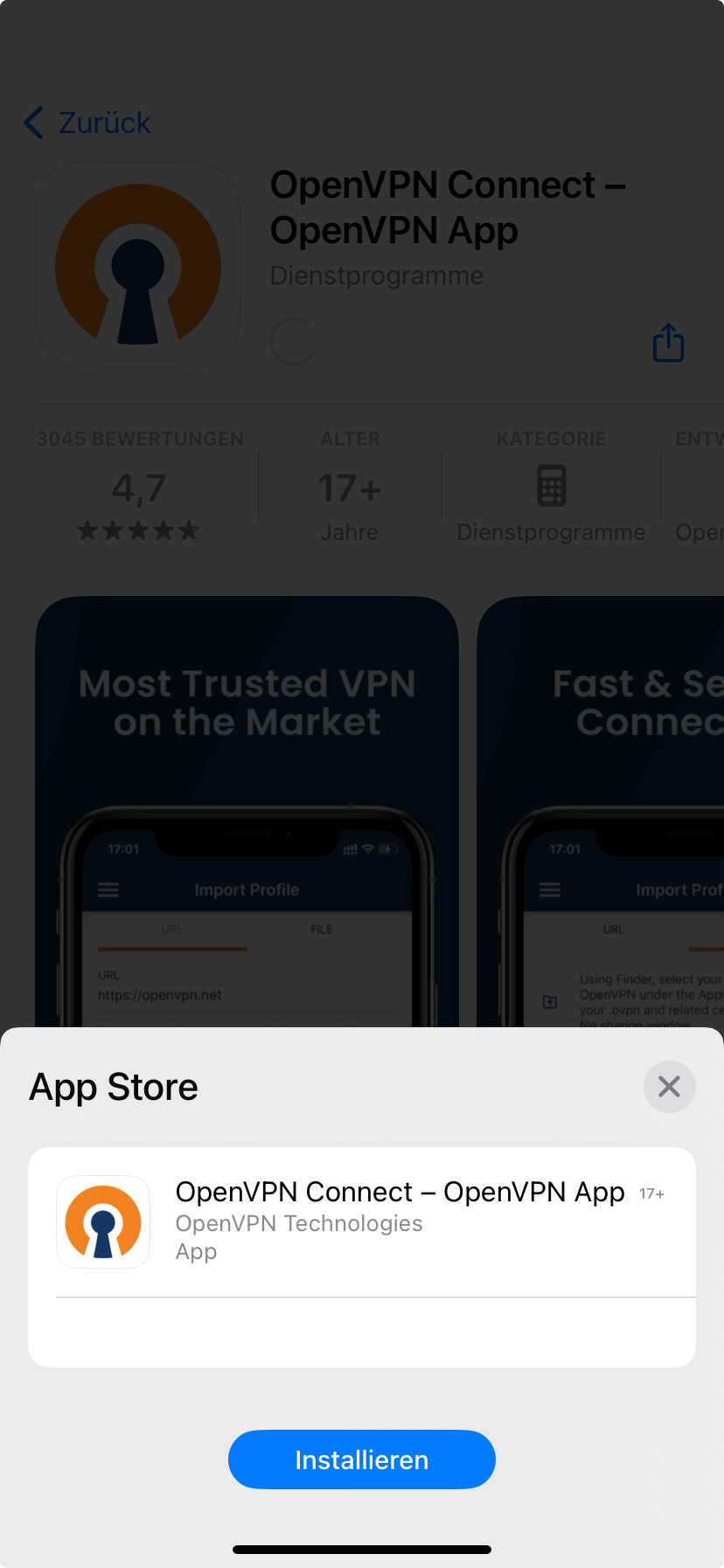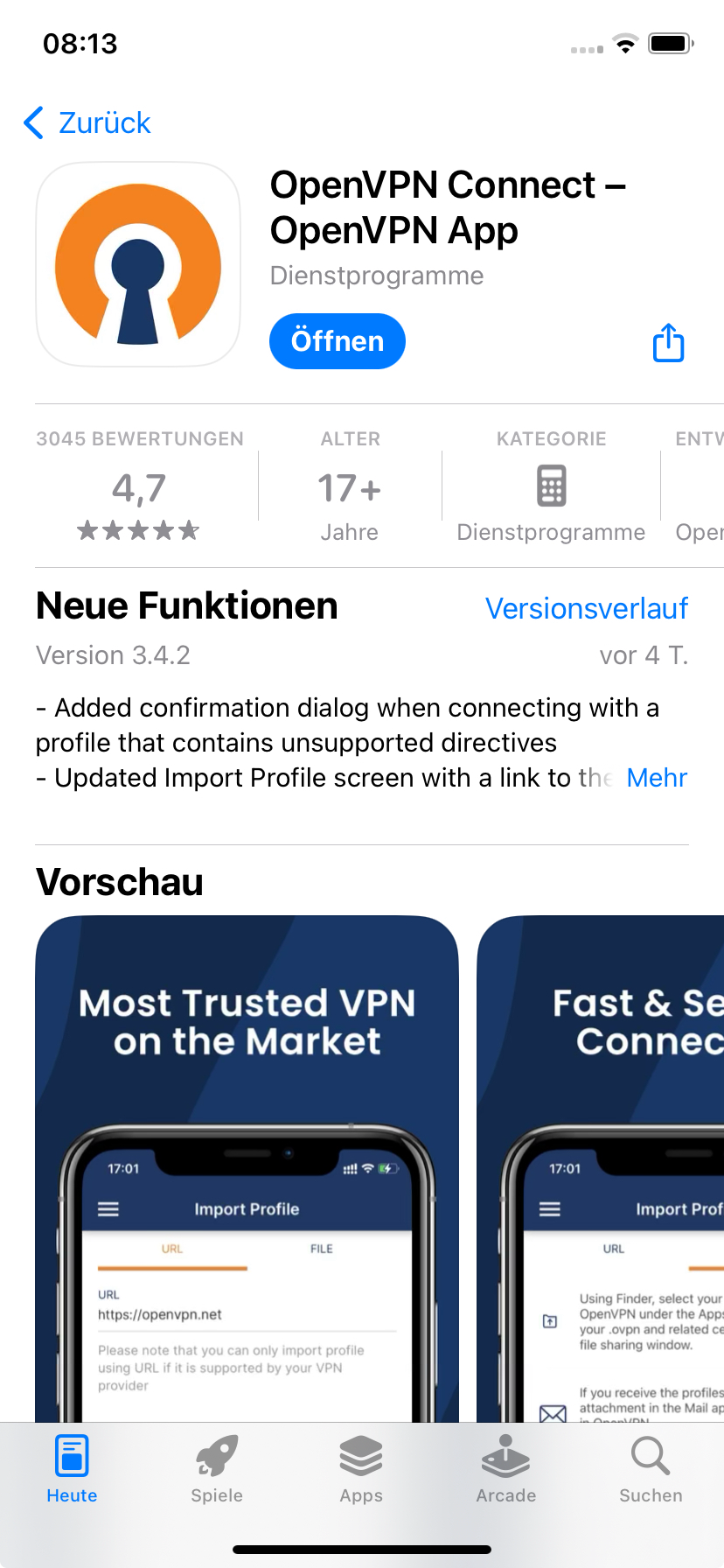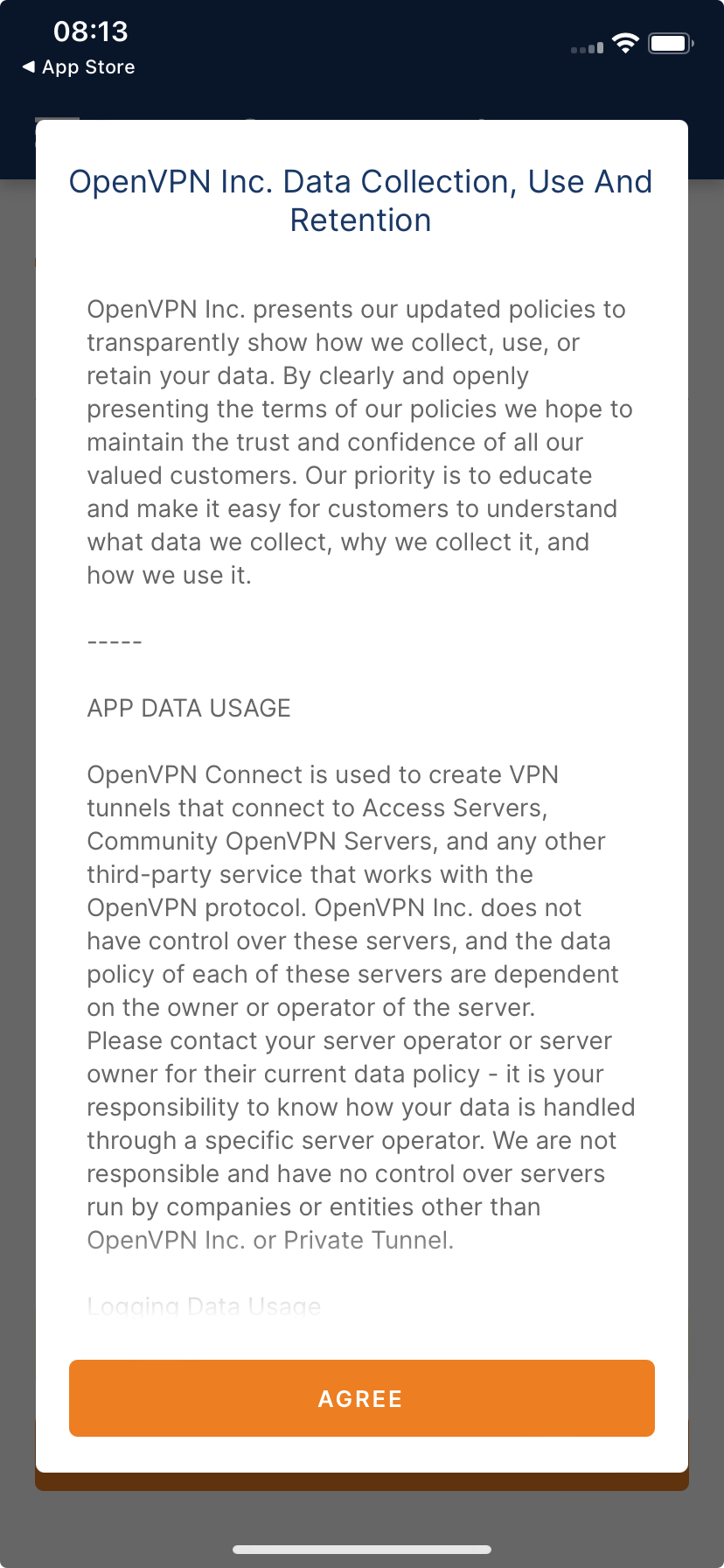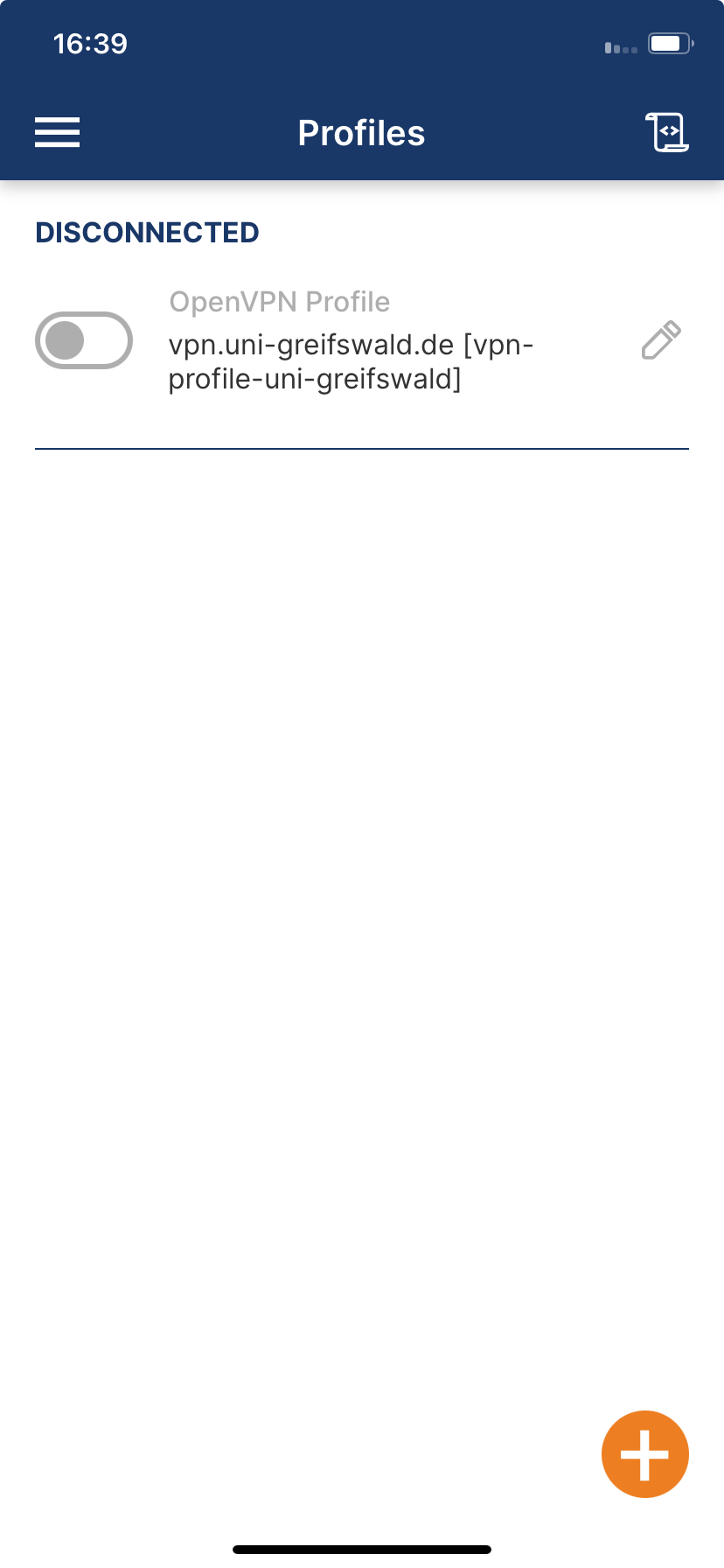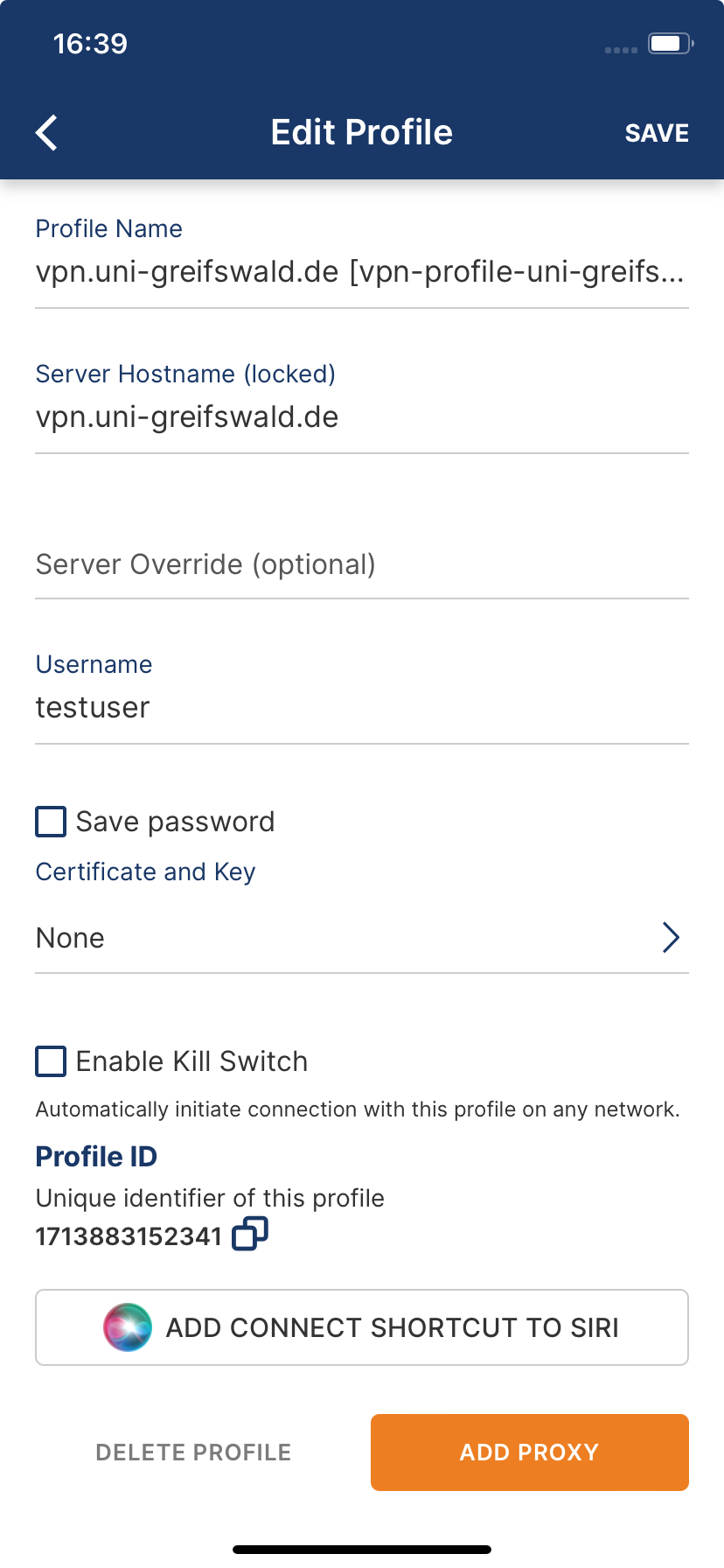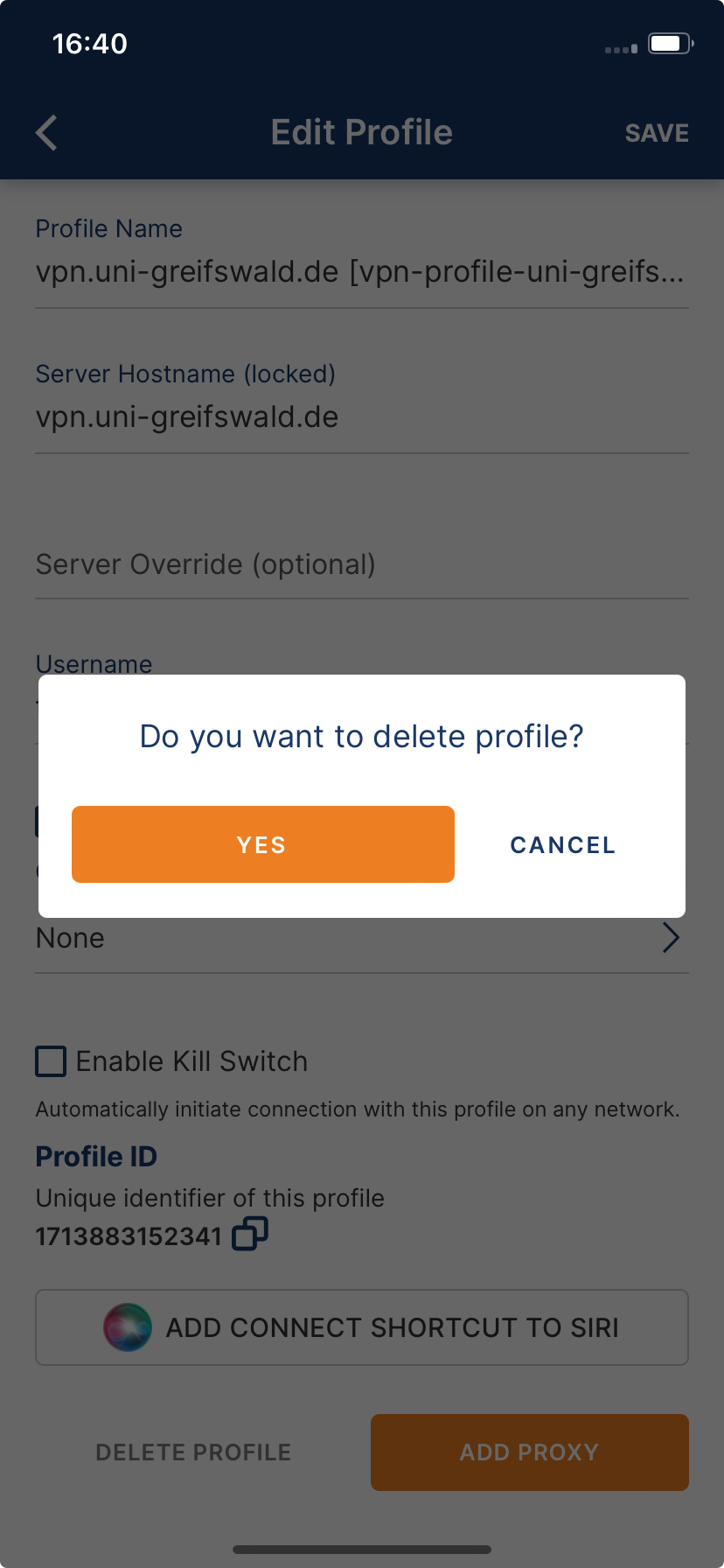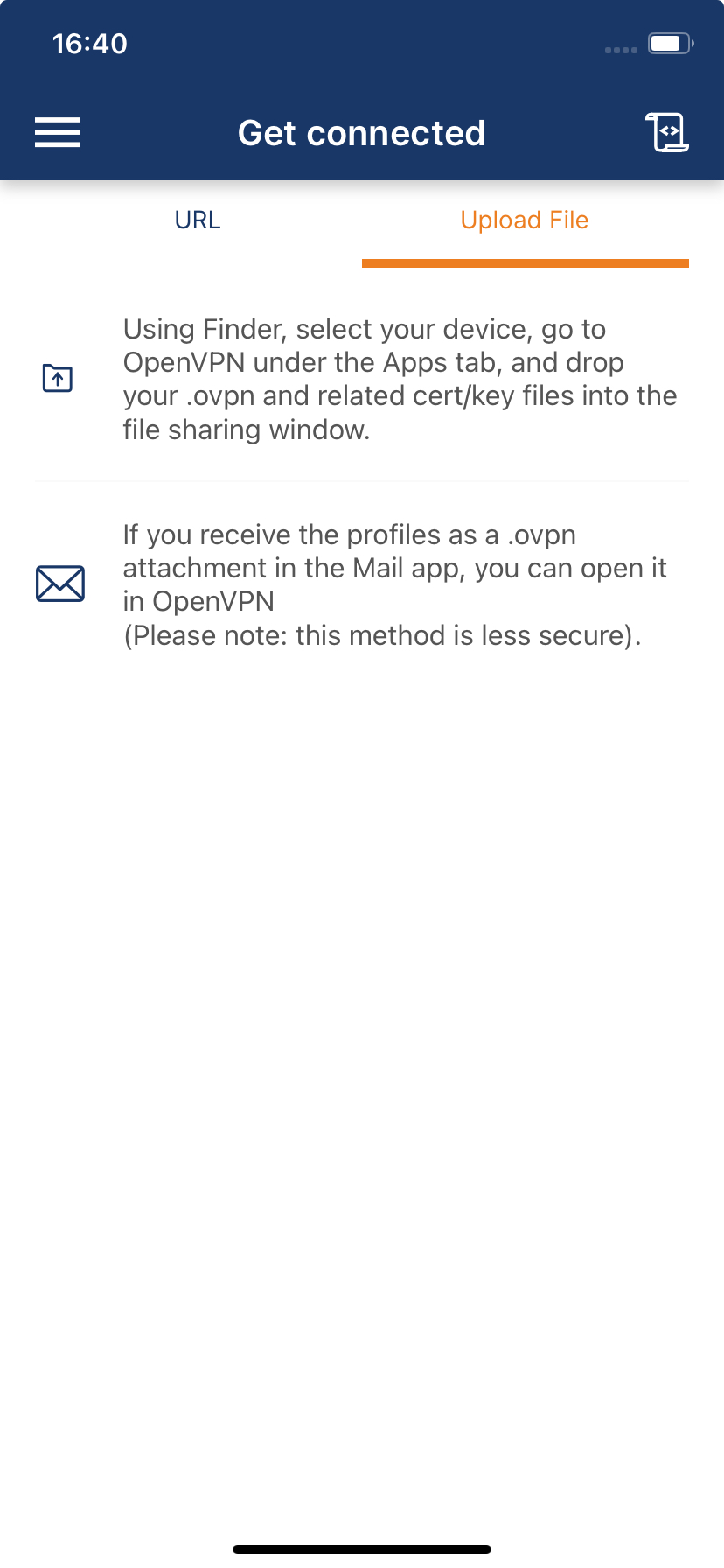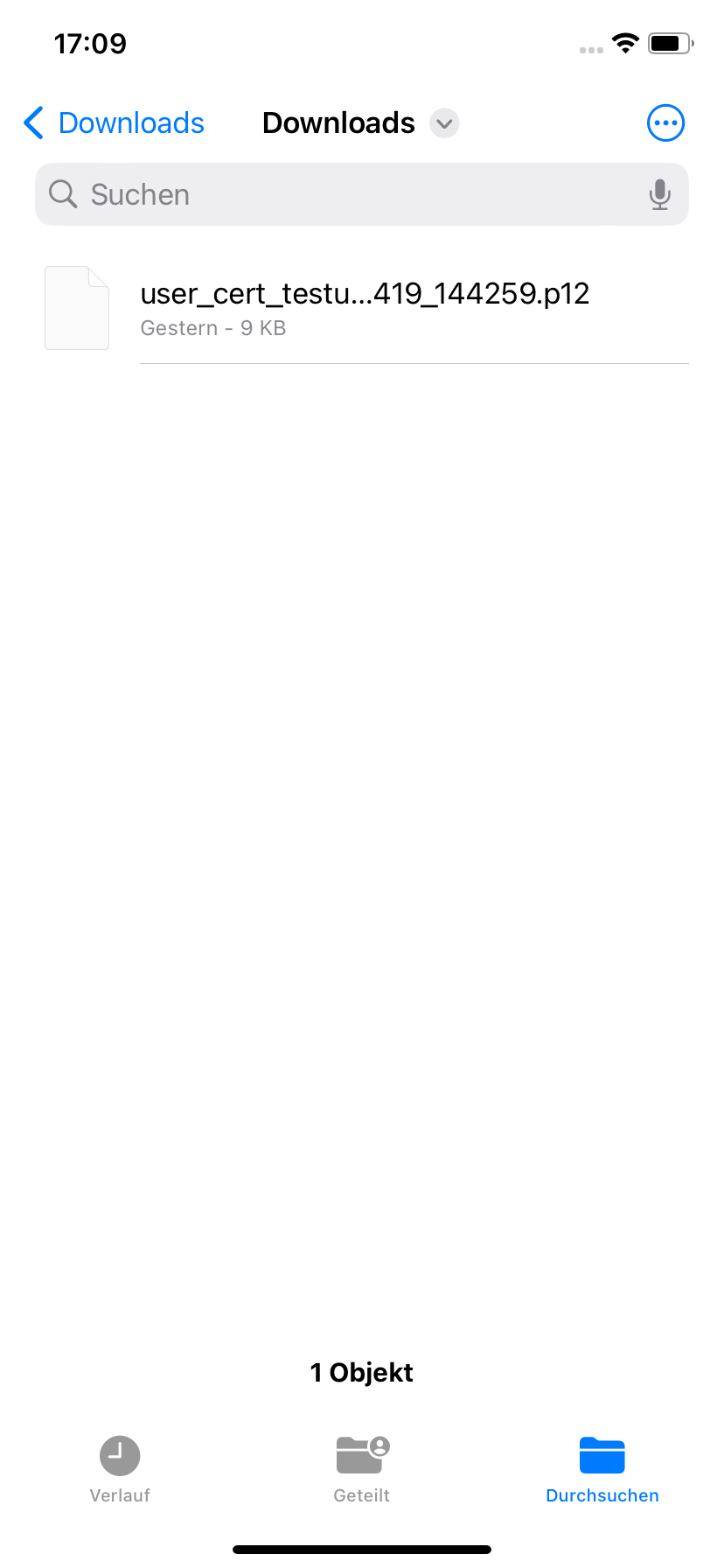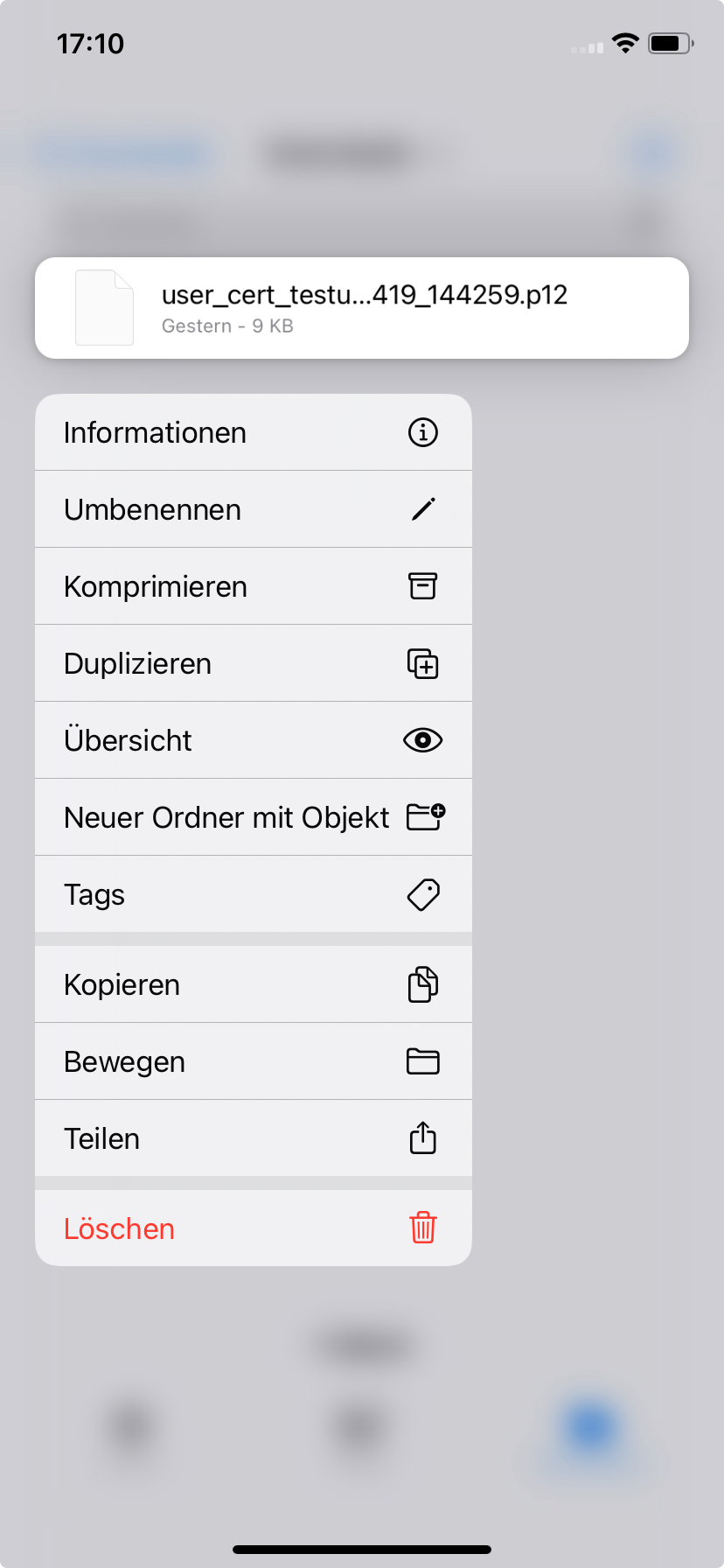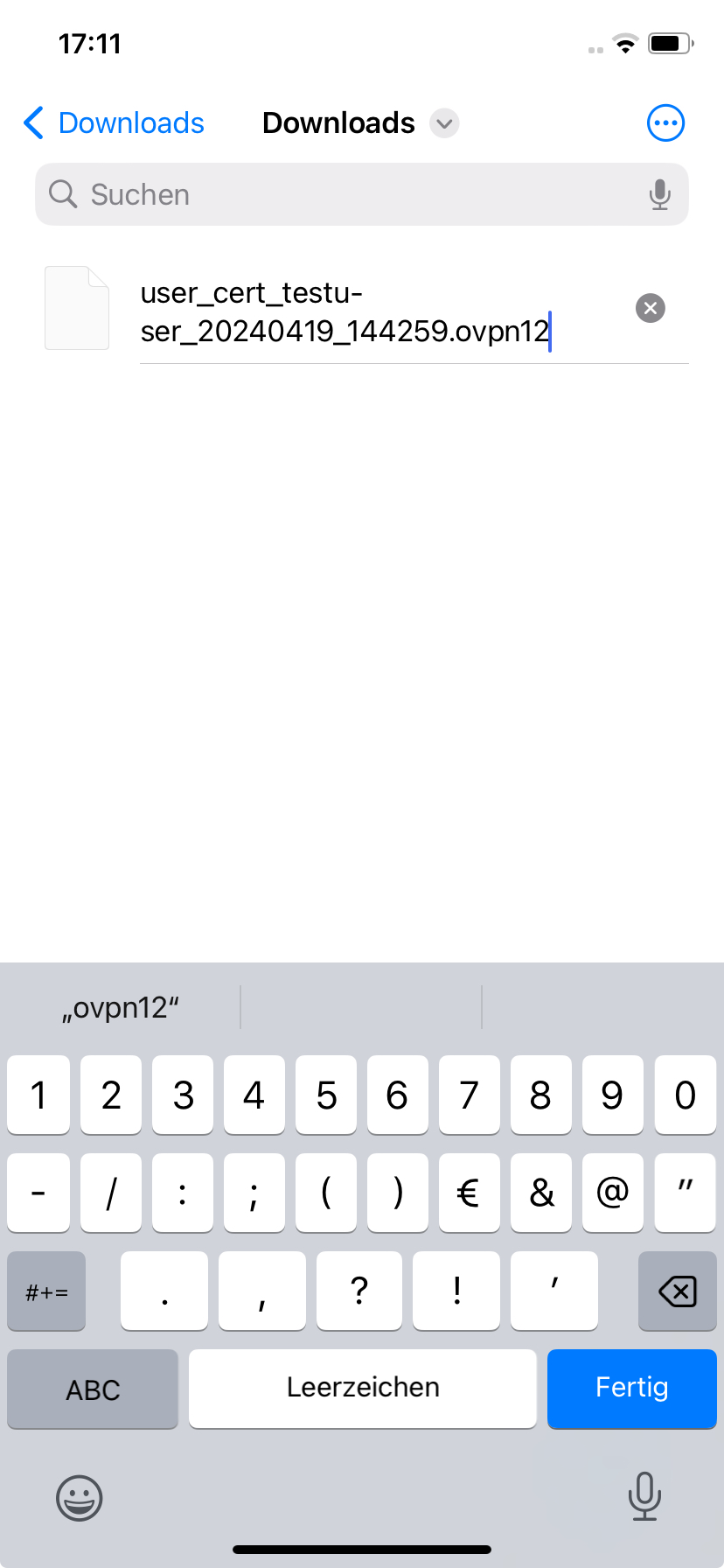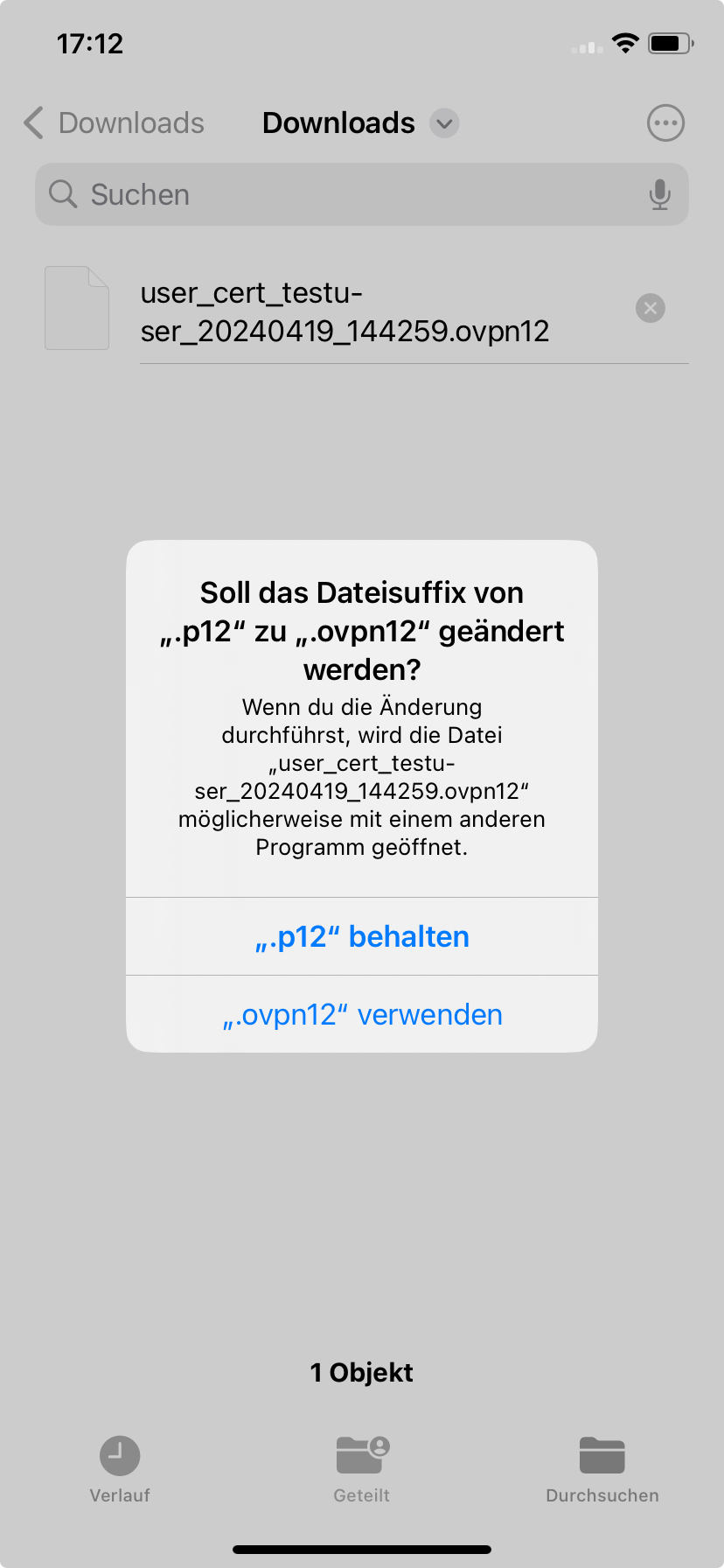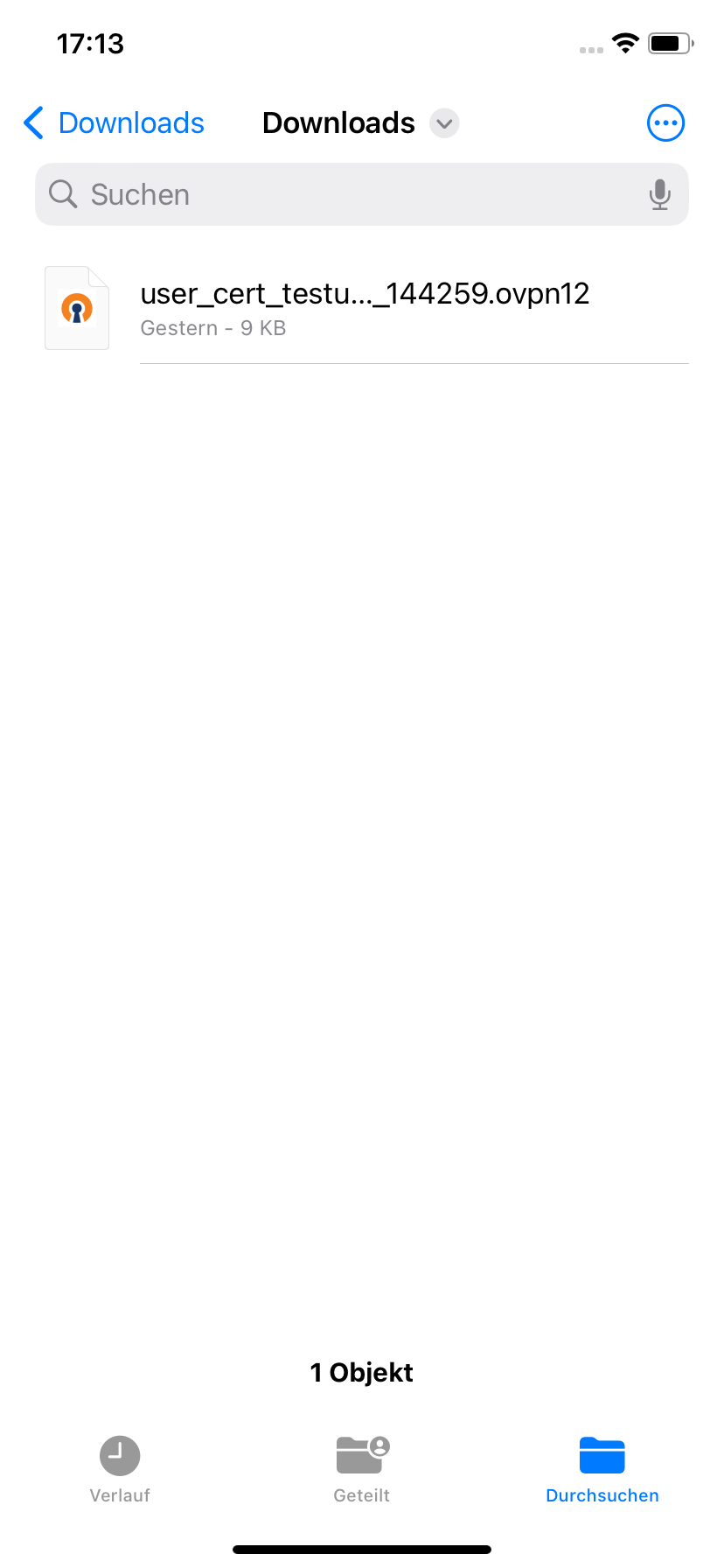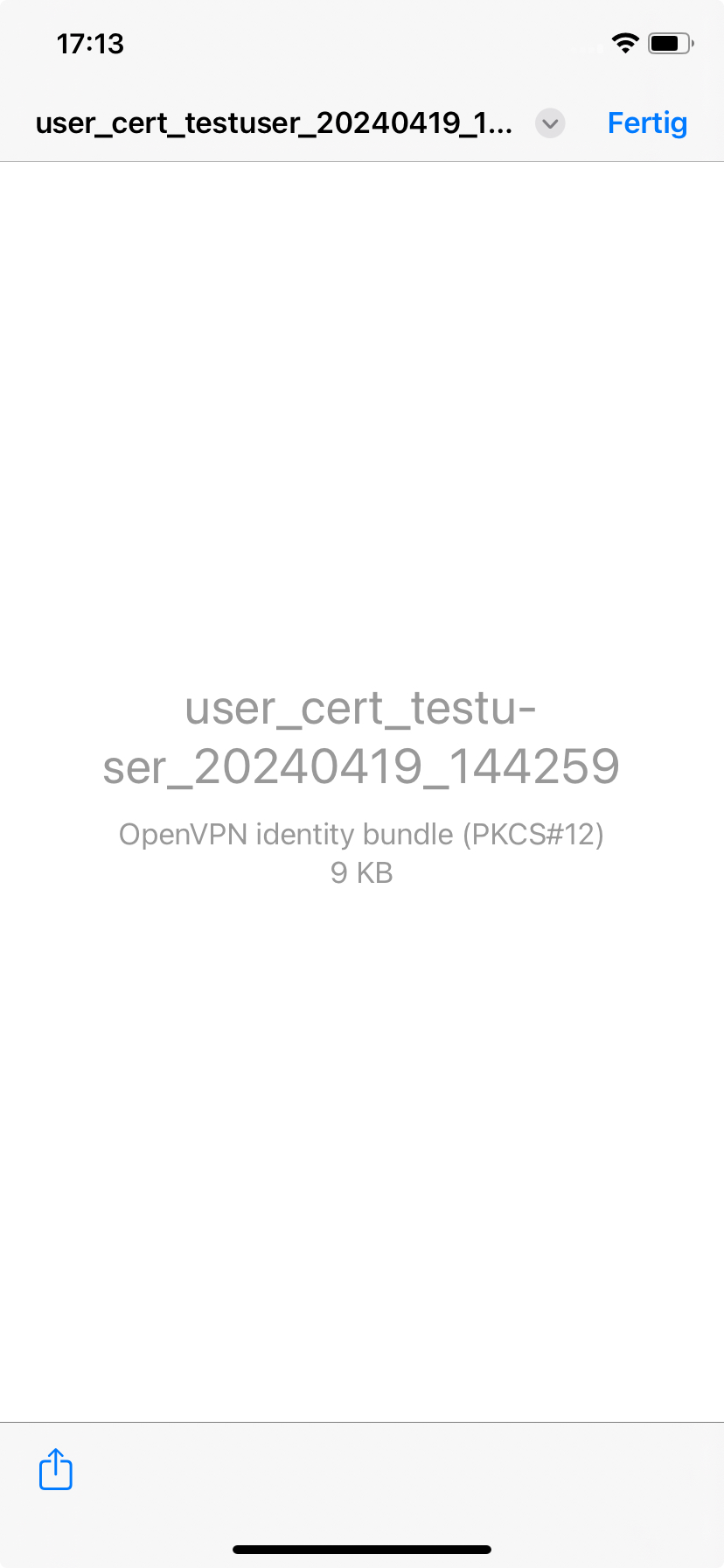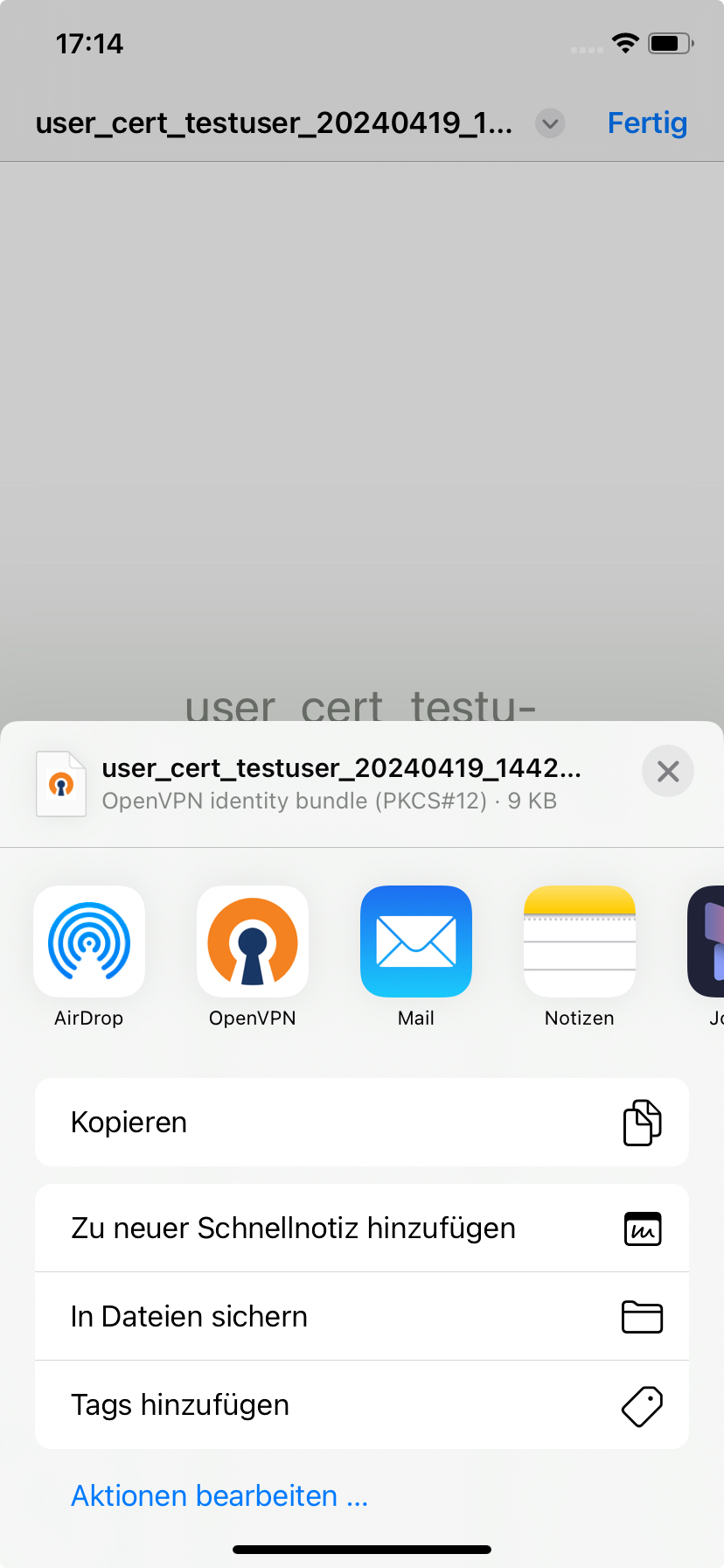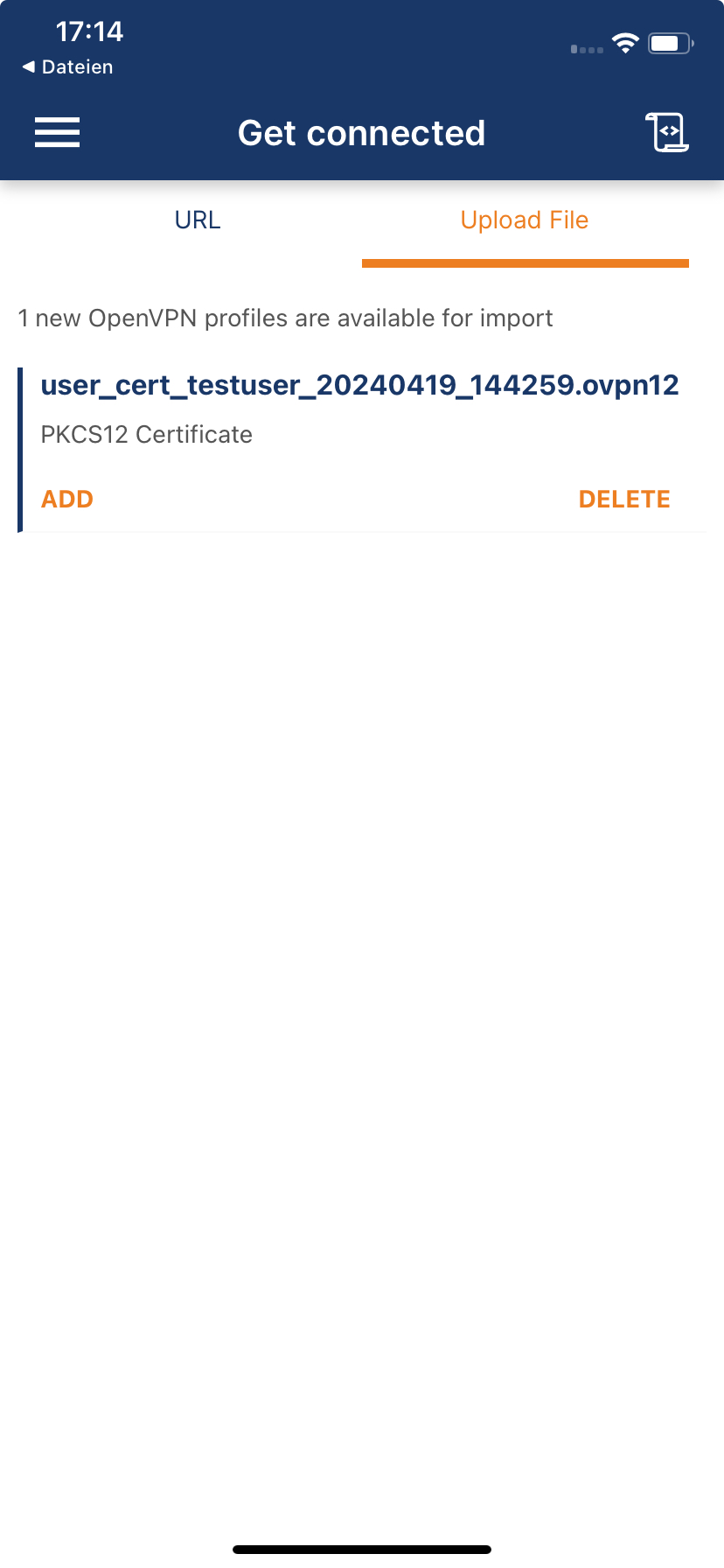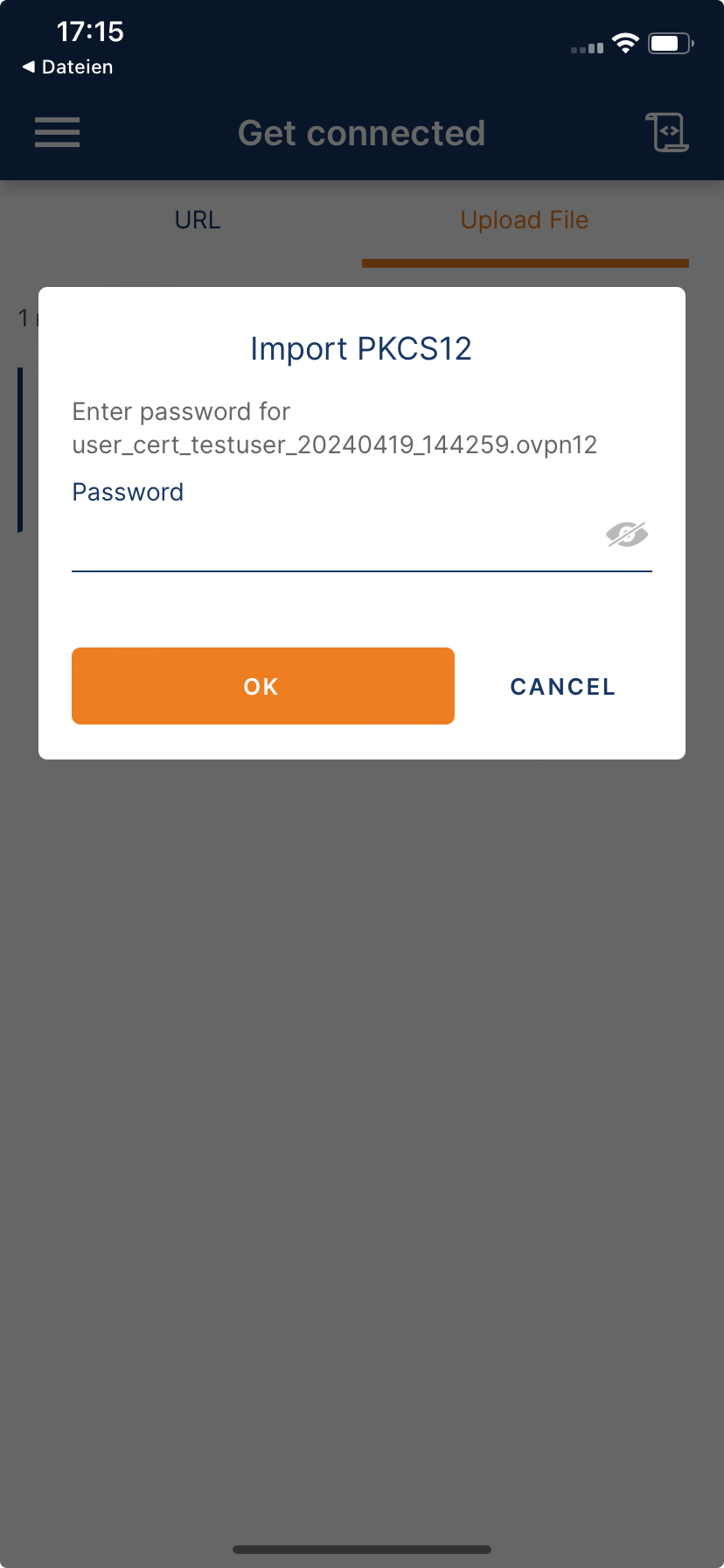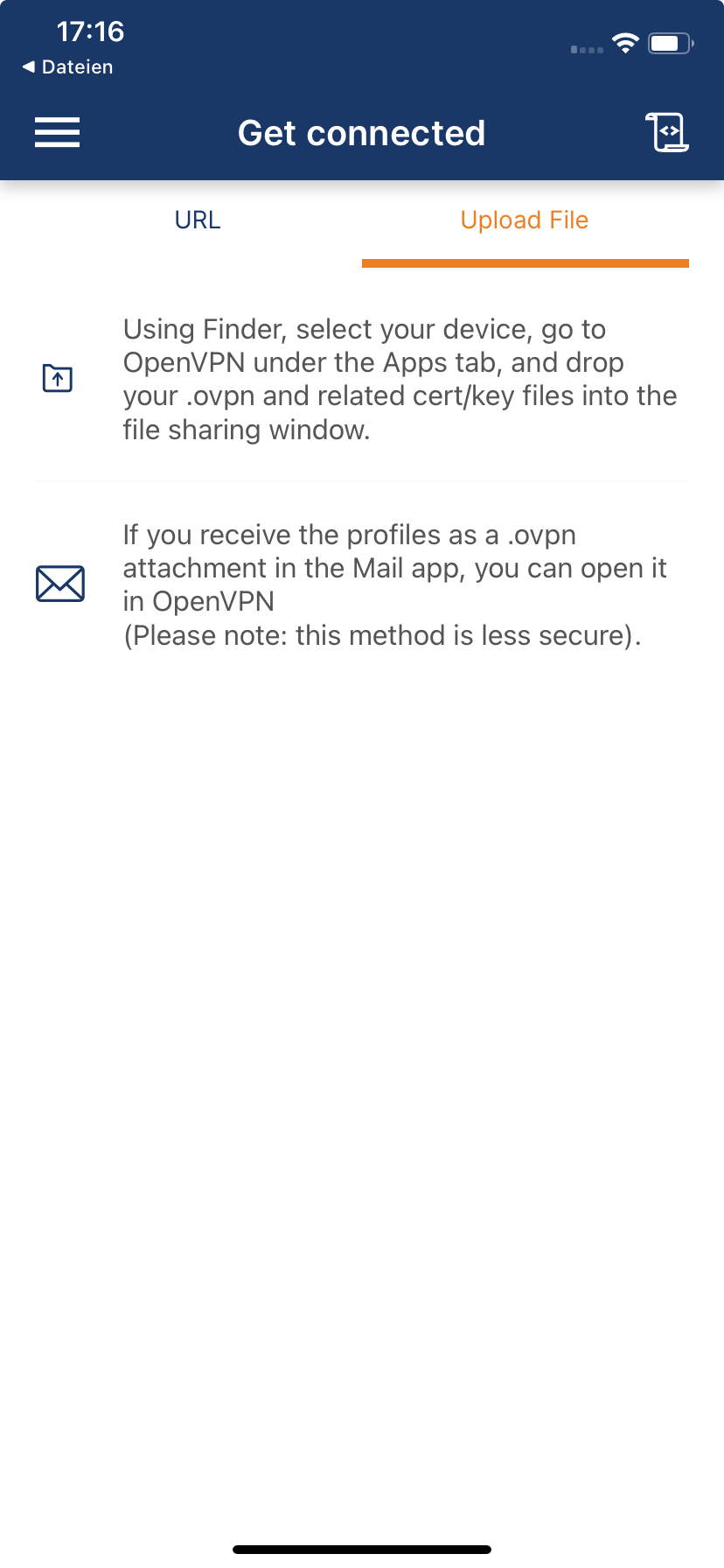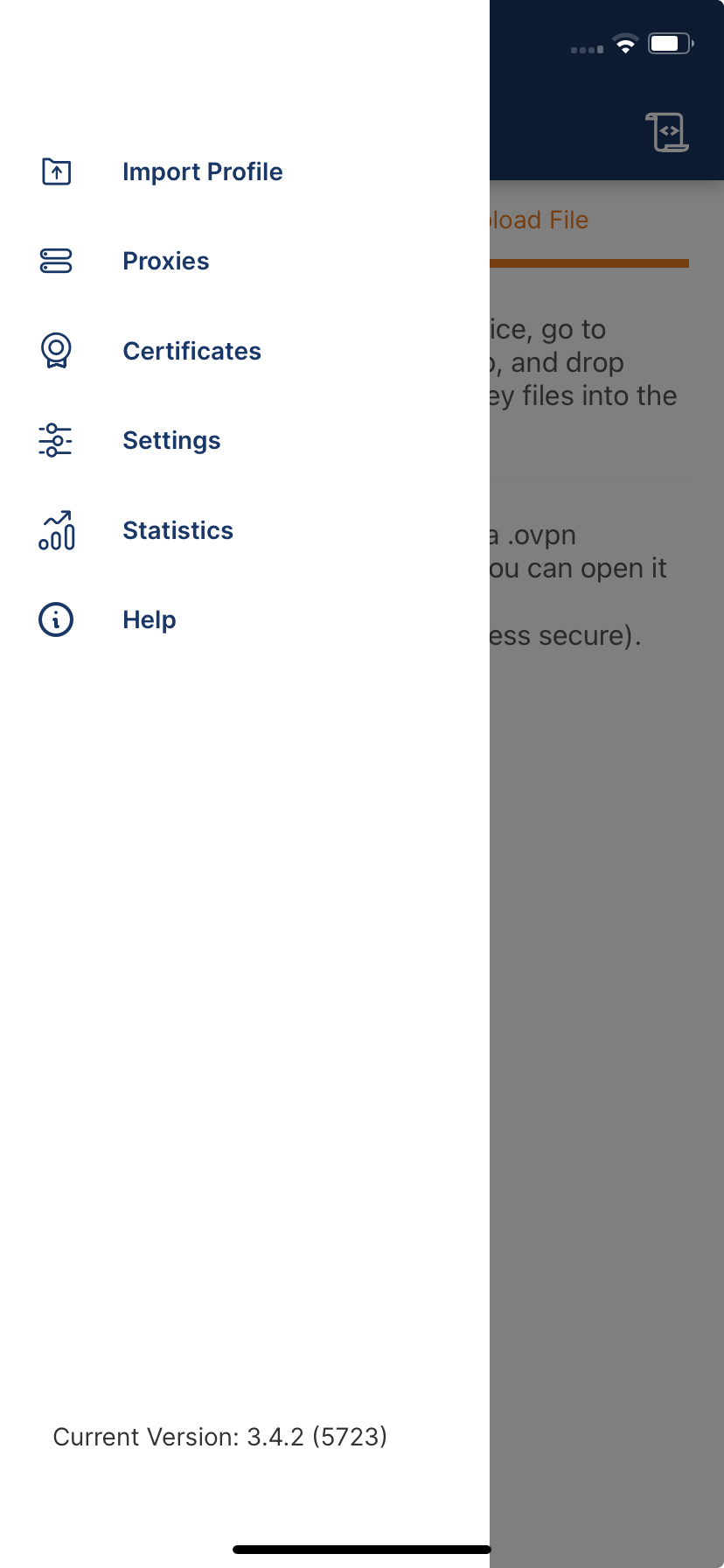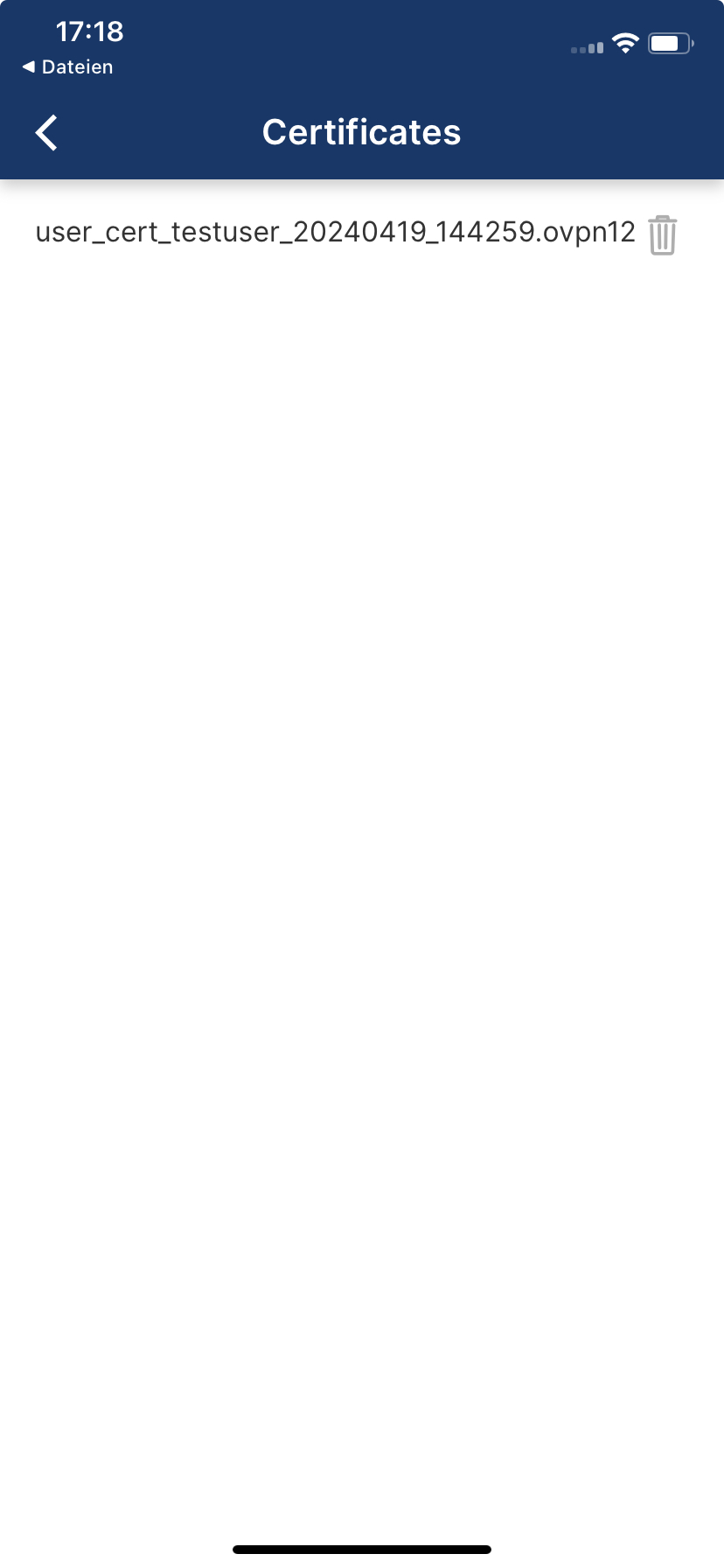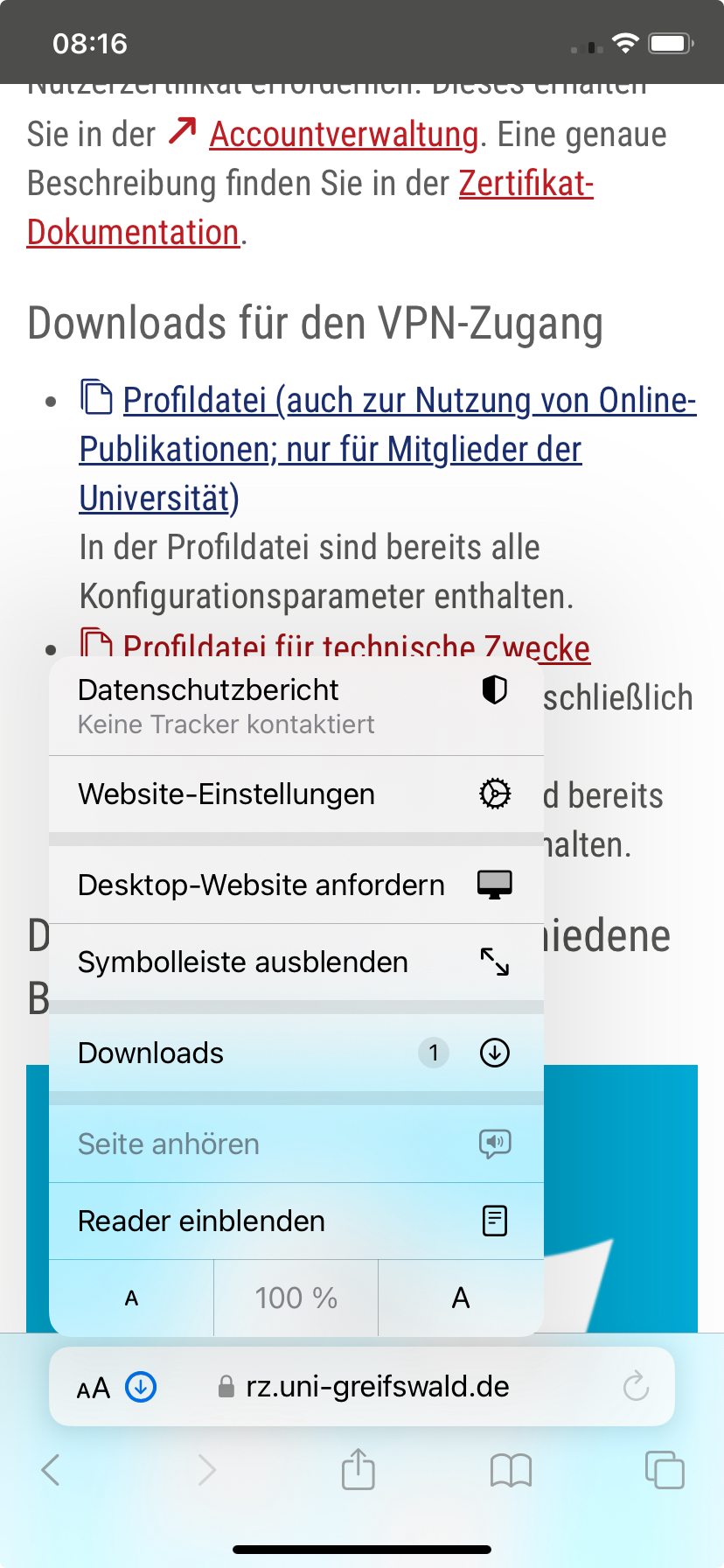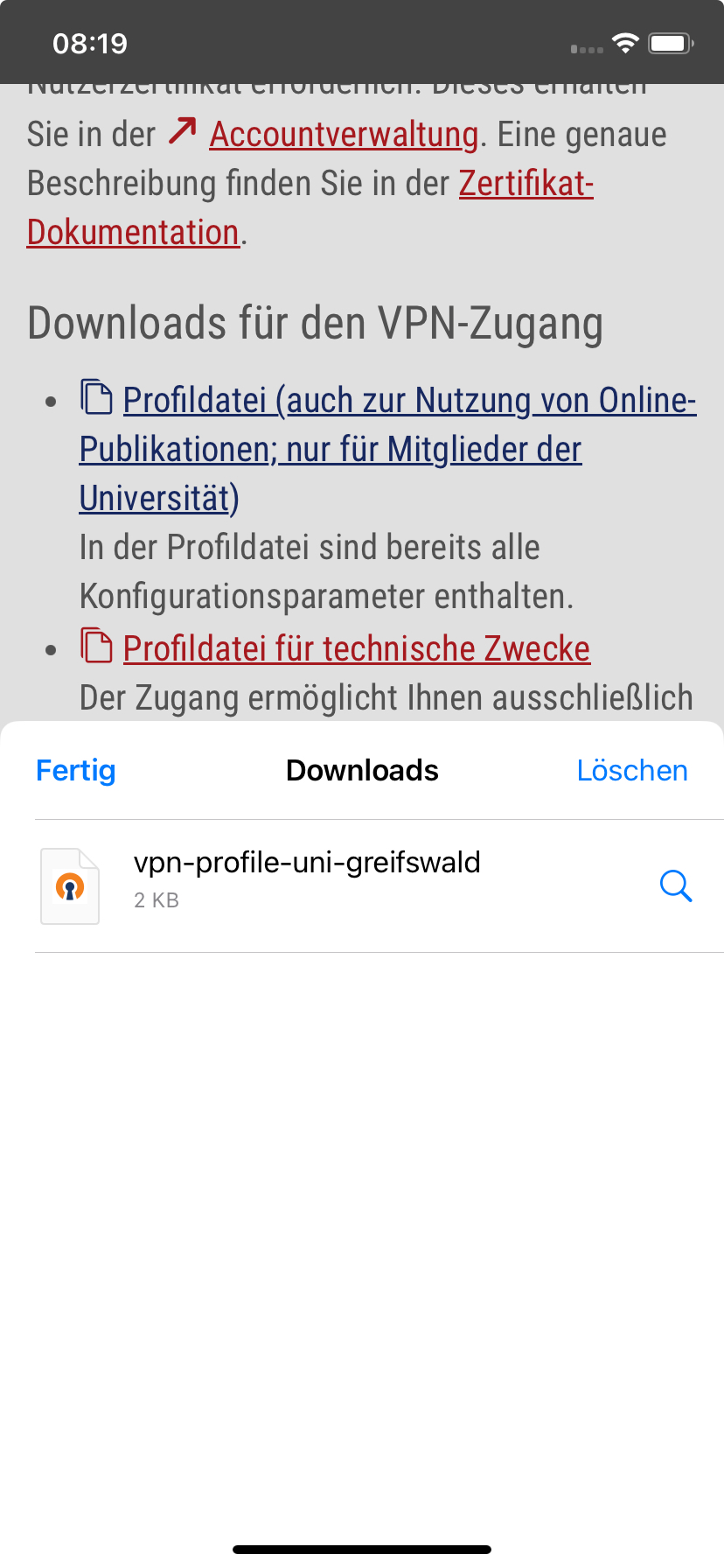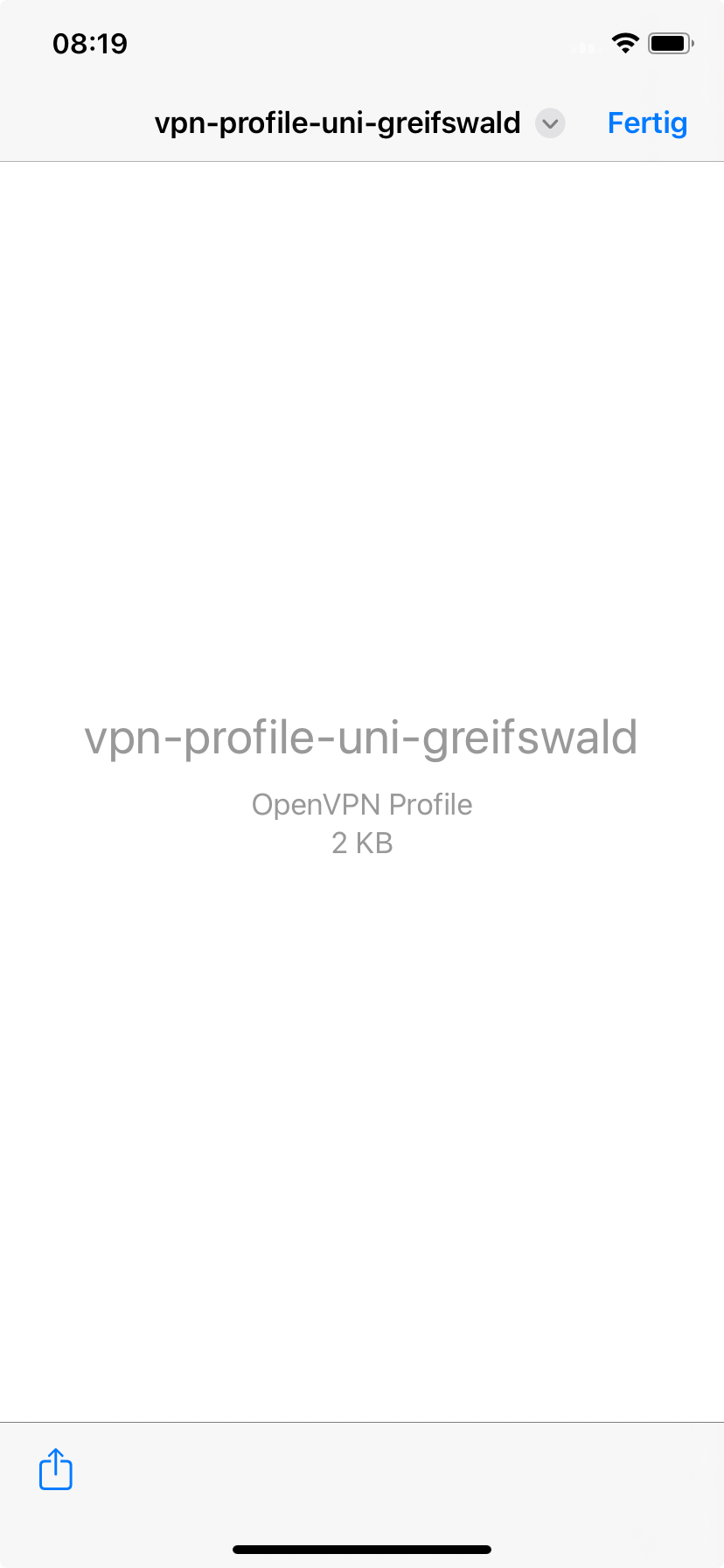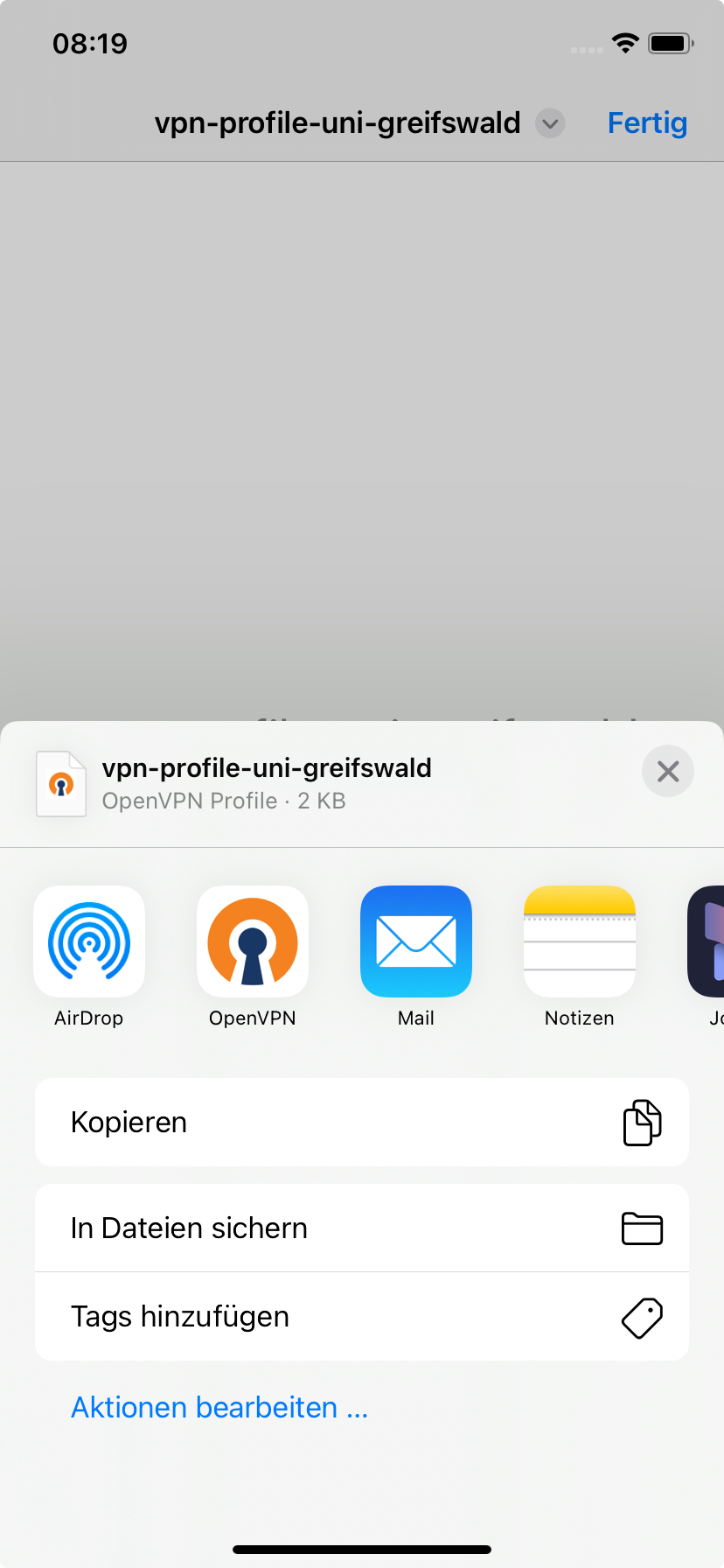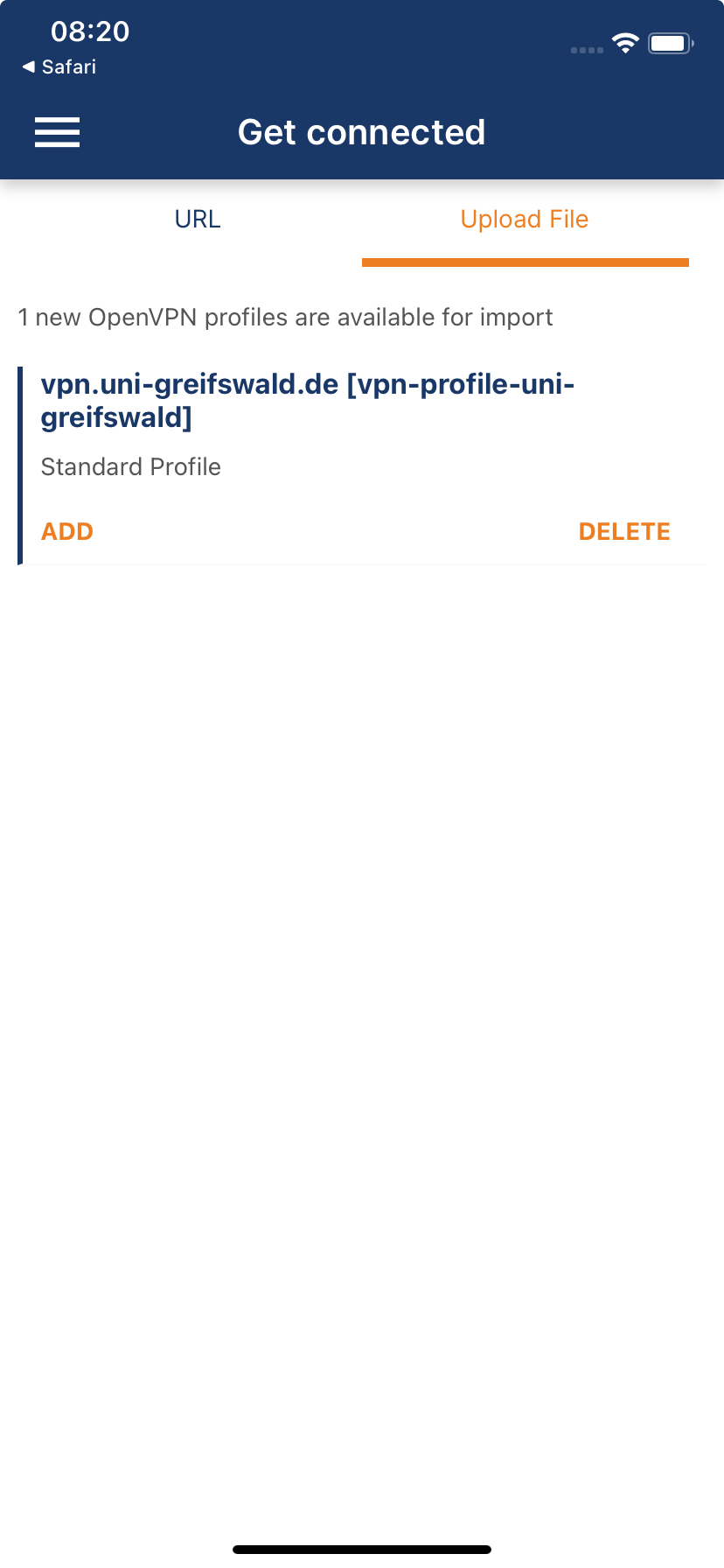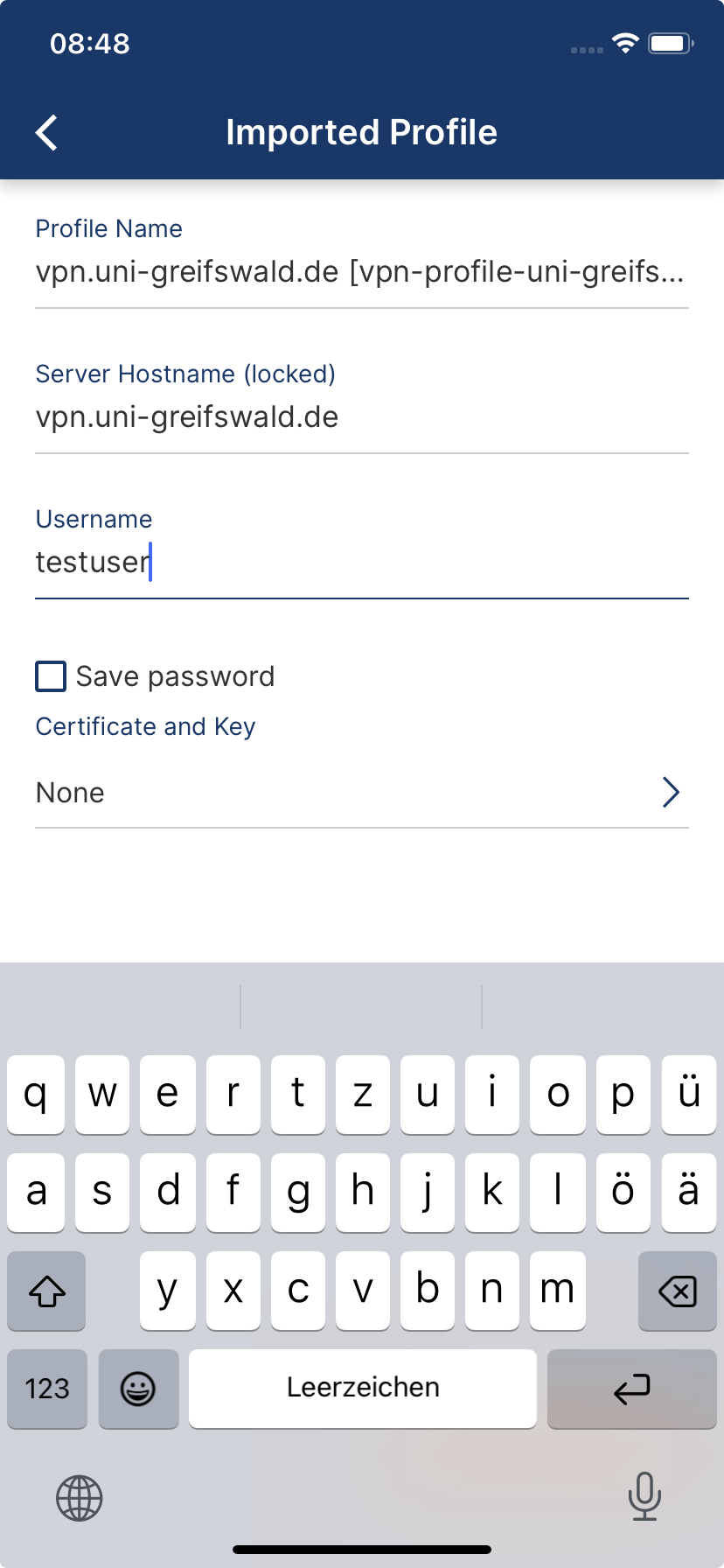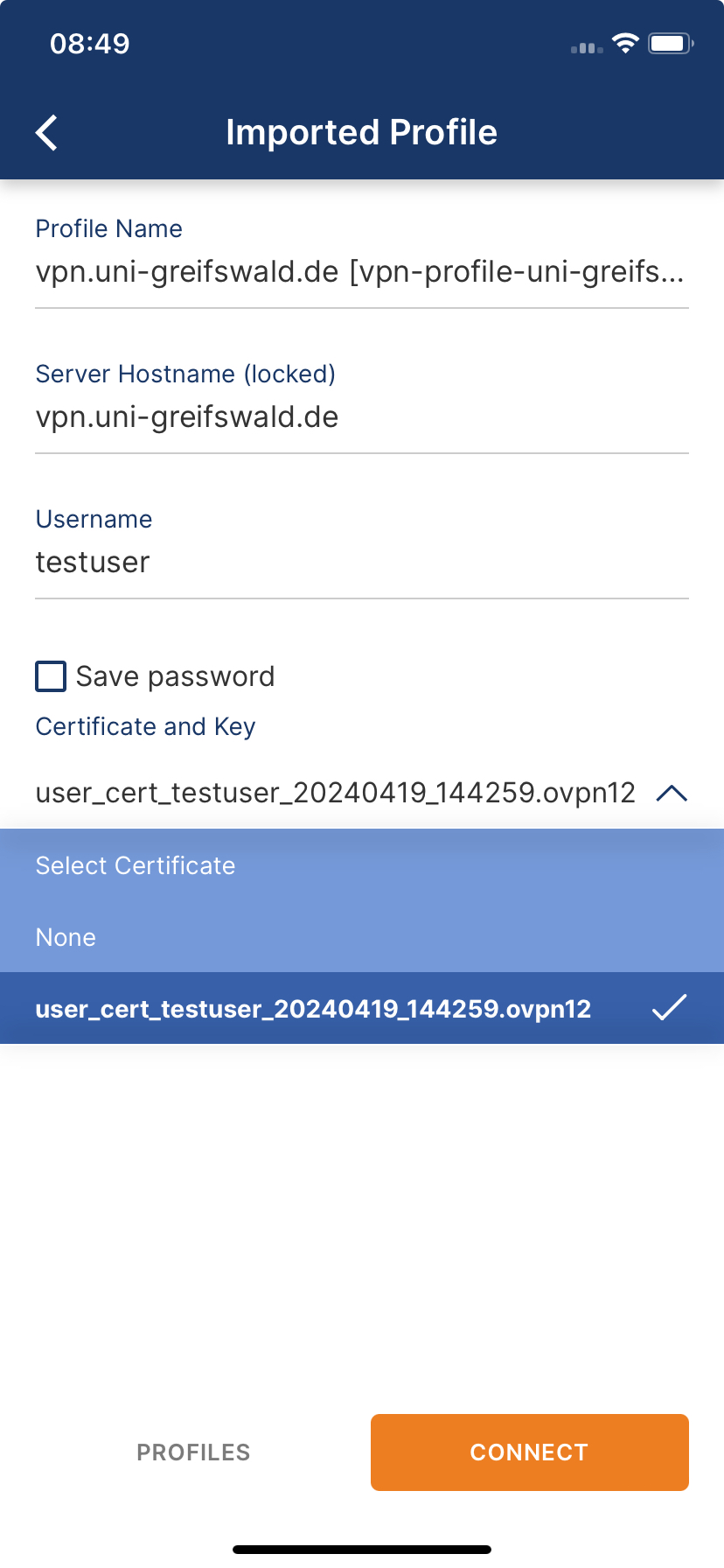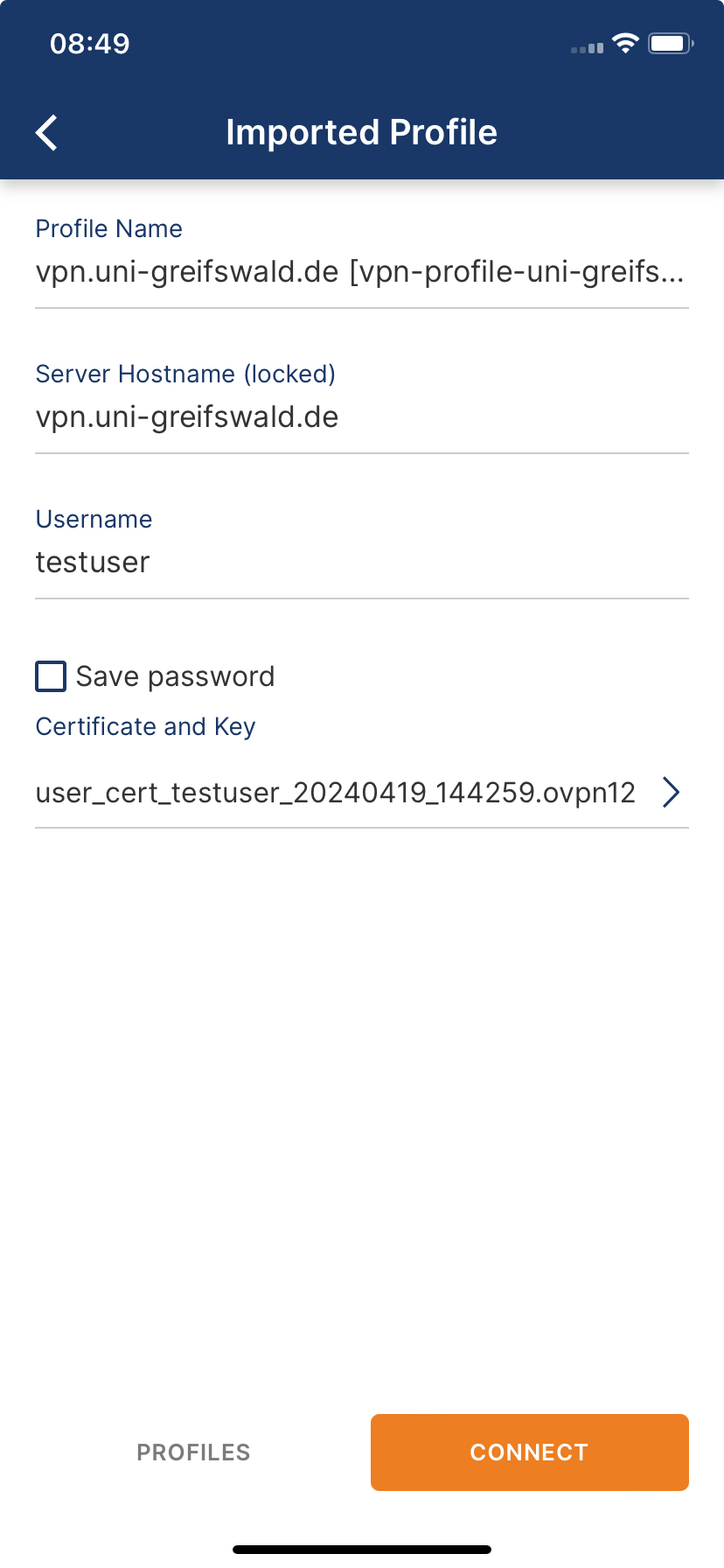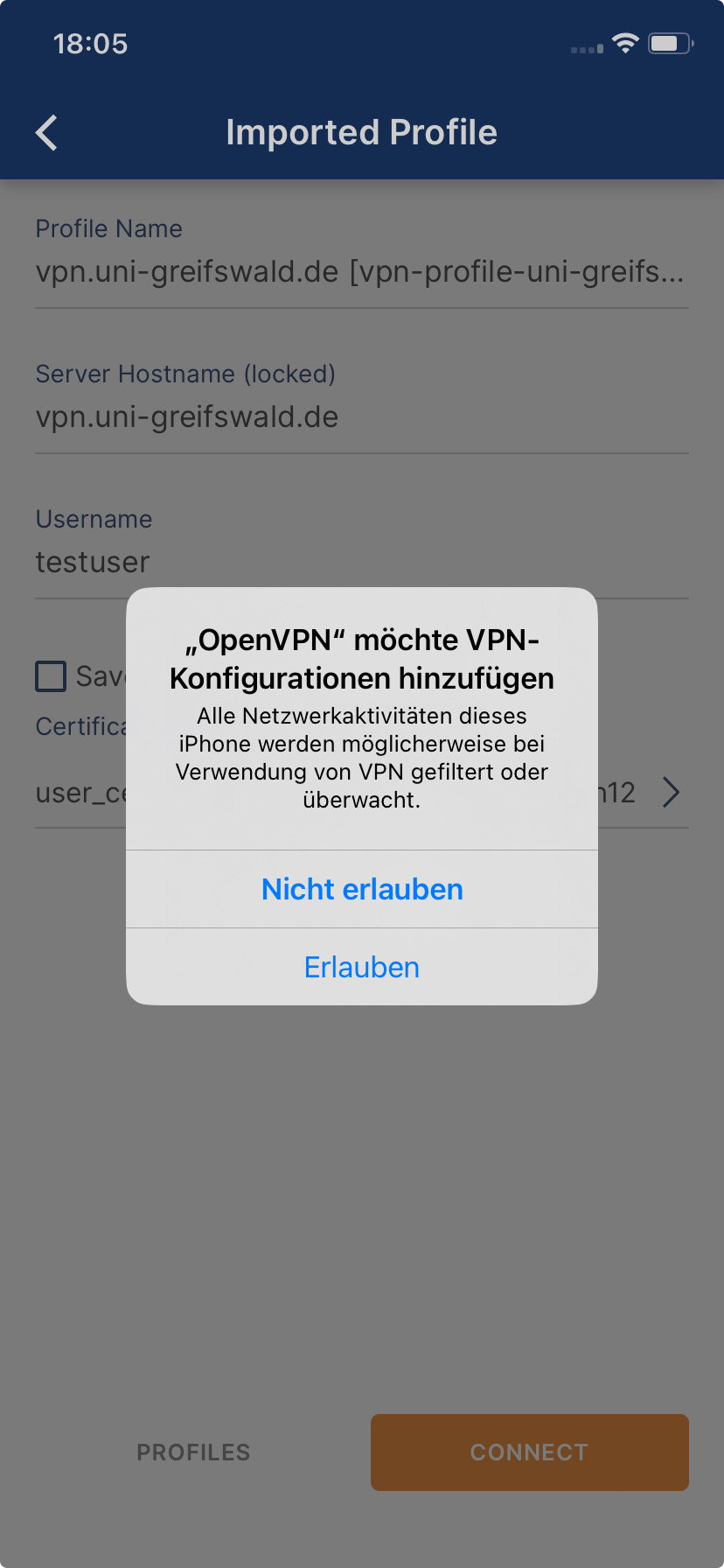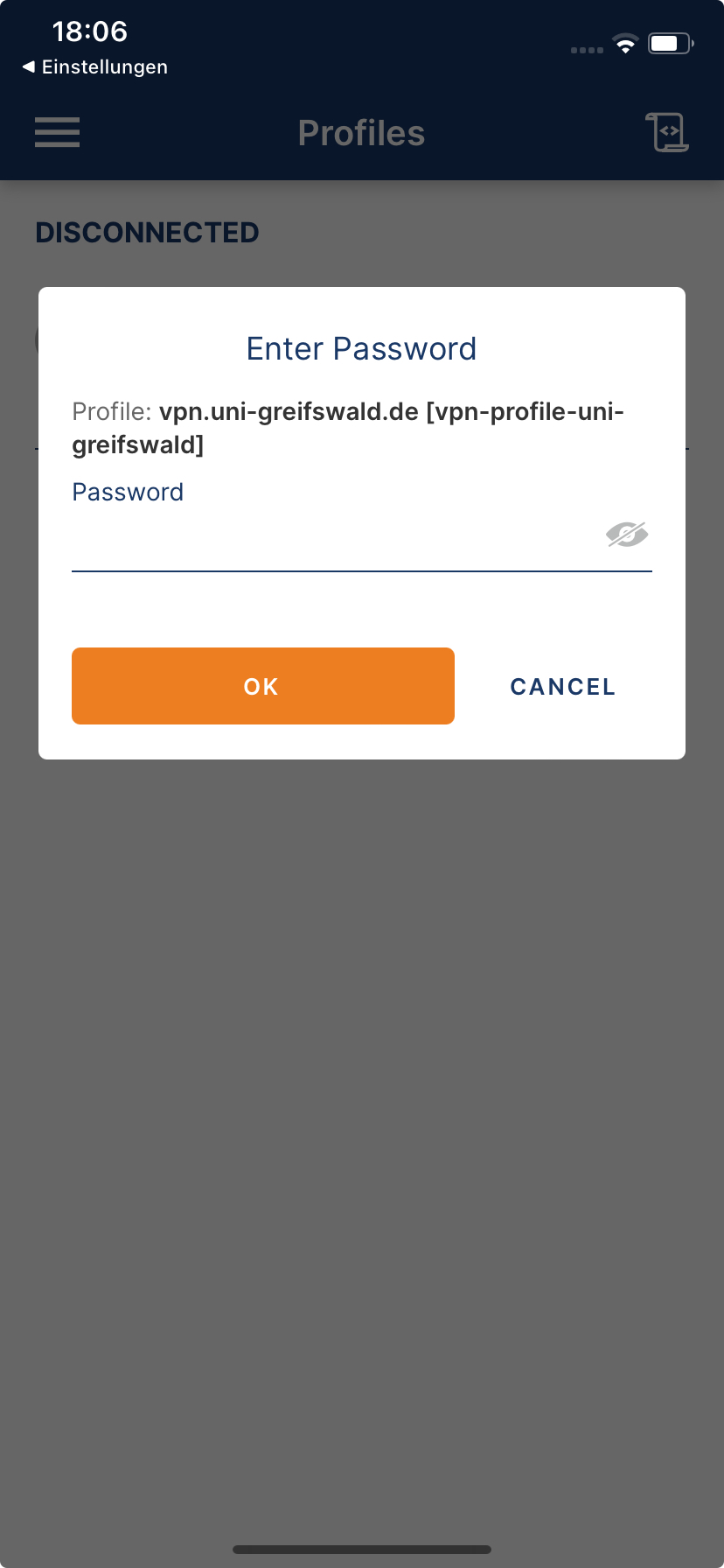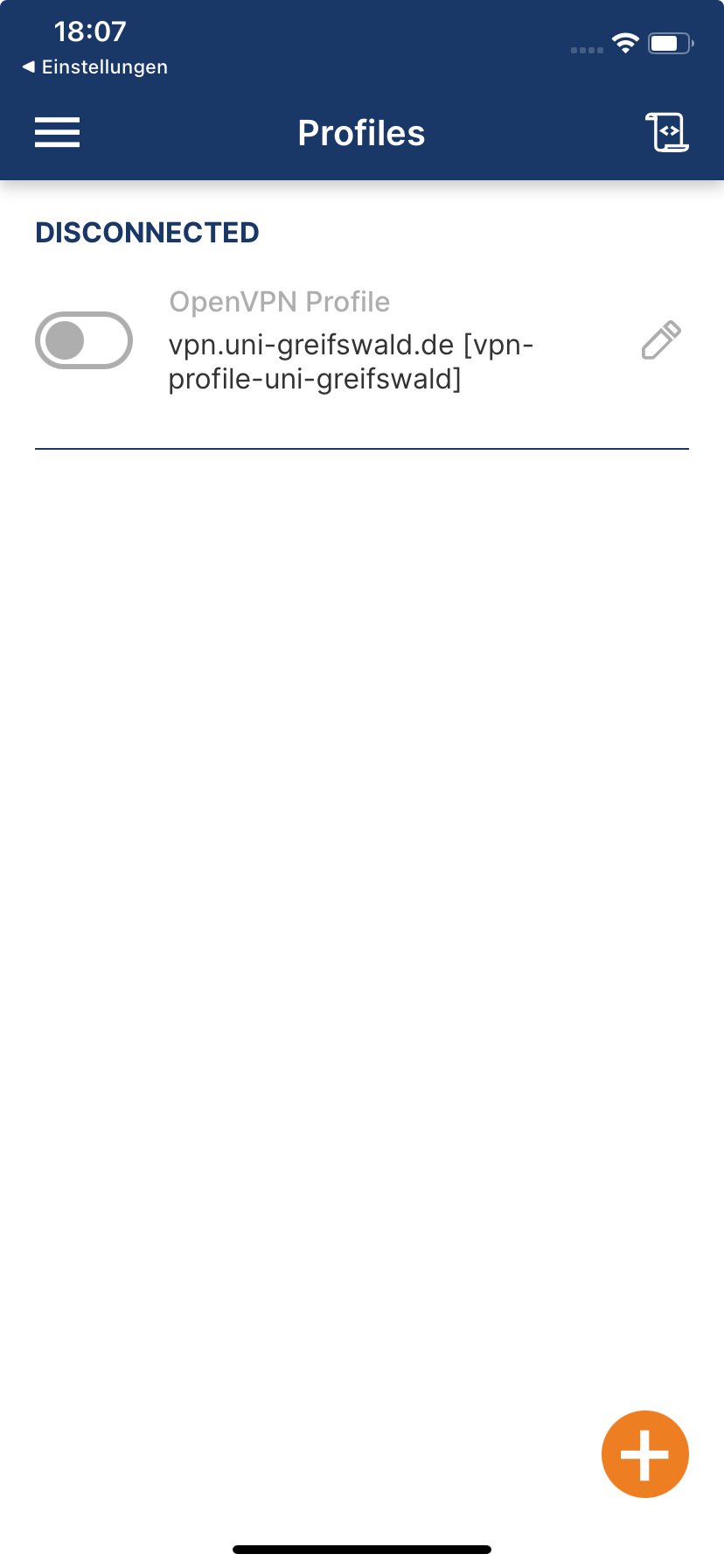VPN setup on iOS / iPadOS
This article explains how to set up VPN access to the university network on iOS/iPadOS.
1. Download and install the OpenVPN Connect app
If you have not already done so, first install the OpenVPN Connect app. To do this, download it from the App Store and install the app on your device.
Once the installation is complete, please open the OpenVPN Connect app. Confirm the privacy policy by clicking on AGREE.
2. Delete existing configuration
If you already have an existing VPN configuration, please delete it first. To do this, open the OpenVPN Connect app. Click on the pencil to the right of the current VPN configuration to enter edit mode. Now select DELETE PROFILE at the bottom. Confirm the deletion with YES.
3. Import user certificate
Have your valid user certificate (as a p12 key file) and the corresponding certificate password ready.
Open the "Files" app and navigate to the folder containing the user certificate. Press and hold the user certificate for about 2 seconds. A drop-down menu opens. Select Rename. Change the file extension from .p12 to .ovpn12 and click Done.
Click on the now renamed user certificate and send it to the OpenVPN Connect app using the share icon. Select ADD to add it. Complete the import by entering the certificate password and clicking OK. Verify the successful import via Menu ☰ → Certificates.
4. Download and import VPN profile
If you have not already done so, please download the VPN profile.
Open the downloads. Click on the VPN profile and send it to the OpenVPN Connect app using the share icon.
Select ADD to add it.
Enter your username (URZ account).
Under Certificate and Key, click Assign, select the previously imported user certificate and click CONFIRM.
Click on CONNECT. Allow the VPN configuration to be added to the system (confirm with PIN or fingerprint if necessary).
Finally, enter the password for your URZ account and confirm with OK.