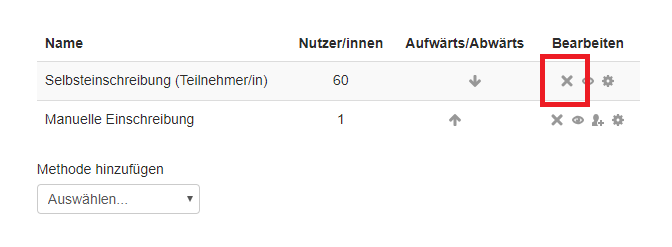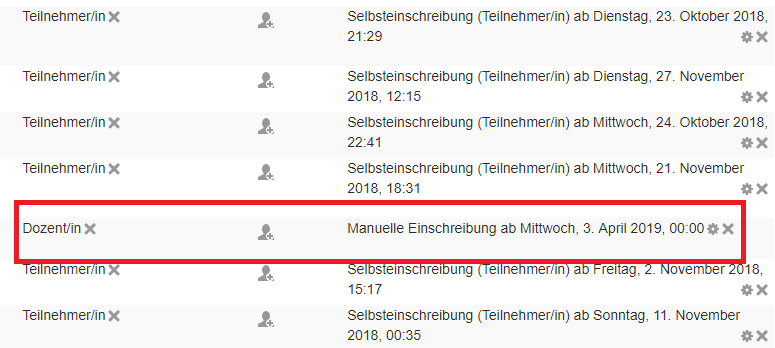Delete participants
These instructions explain how you can delete enrolled participants from your course.
Step by step
- Open your course in the browser (if you have already requested it, you will find a URL in your confirmation email).
- In the ‘Administration’ block, select the menu item ‘Users’ and then on ‘Enrolment methods’.
- Select the kind of enrolment method you would like to delete. Click on the ‘delete’ icon behind the desired enrolment method. This automatically deletes all of the participants who have enrolled for the course using this method. Make sure you do not delete the manual enrolment method, as this will most probably lead to the deletion of your own permissions.
Please note: If you have manually added persons to your course, they will also have to be deleted manually. This method therefore requires more effort than if the participants enrol themselves. If possible, participants should therefore always self-enrol (if necessary, with an enrolment key). When manually deleting participants, please also make sure that you do not delete your own user account from the list of enrolments!