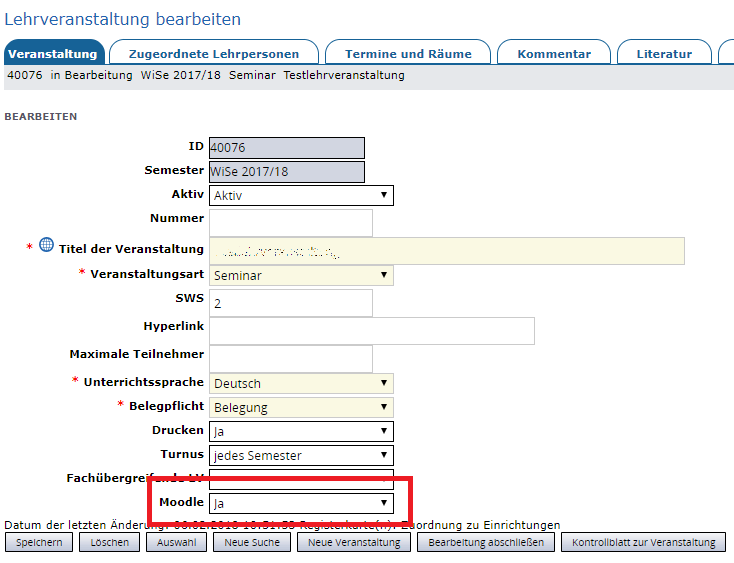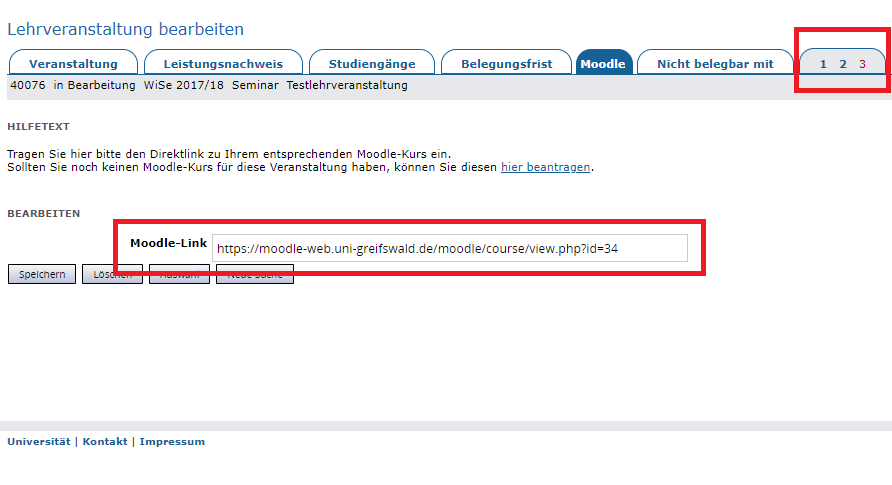Step by step
- Open the course you would like to link to your Moodle course in HIS/LSF.
- Activate the editing mode (EDIT or pencil icon).
- Activate the option ‘Moodle’ by selecting ‘Yes’. Then save your changes.
- In the various tabs at the top, select page 3 and then the ‘Moodle’ tab.
- Enter the link from the confirmation email (course request) or, alternatively, a copy of the URL of your Moodle course from your browser, into the field ‘Moodle link’ . Then save your changes.
Please note: Your course in HIS/LSF is now directly linked to your Moodle course.