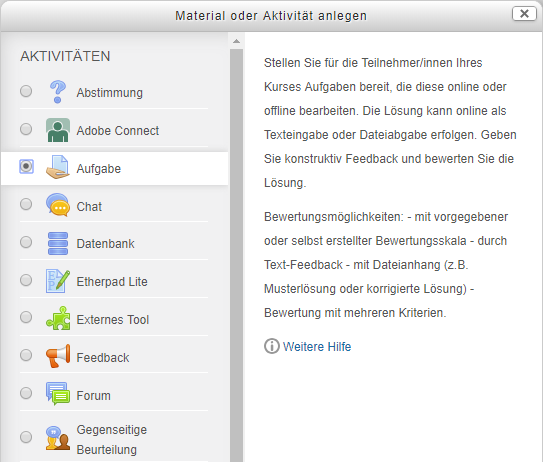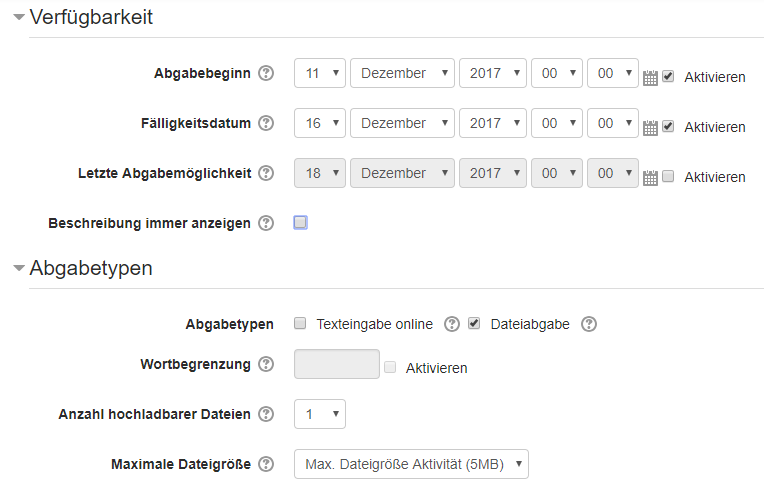Submission of Assignments
These instructions explain how you can make it possible for the registered course participants to submit assignments.
Step by step
- Open your course in the browser (if you have already requested it, you will find a URL in your confirmation email).
- Activate the editing mode. To do so either navigate to the menu item ‘Turn editing on’ in the ‘Administration’ block or activate the button with the same label in the top right corner of your screen.
- Add an activity ‘assignment’ in the desired section of the course by clicking on the button ‘add an activity or resource’.
- Give the assignment a name and clearly define the details of the assignment.
- In the section ‘Submission types’ click the corresponding boxes next to submission as online text or file submissions (standard value). You can enter further optional conditions related to the fulfilment of the assignment (e.g. submission deadlines, file size or number of attempts).
Please note: It is usually not necessary to assign the role of ‘Dozent’ (lecturer) to course participants. Furthermore, if you have the role of lecturer, avoid giving yourself the additional role of participant. In certain circumstances, this could affect authorisations! If you would like to simulate the use from the point of view of a participant, only use the intended ‘Change role’ function.