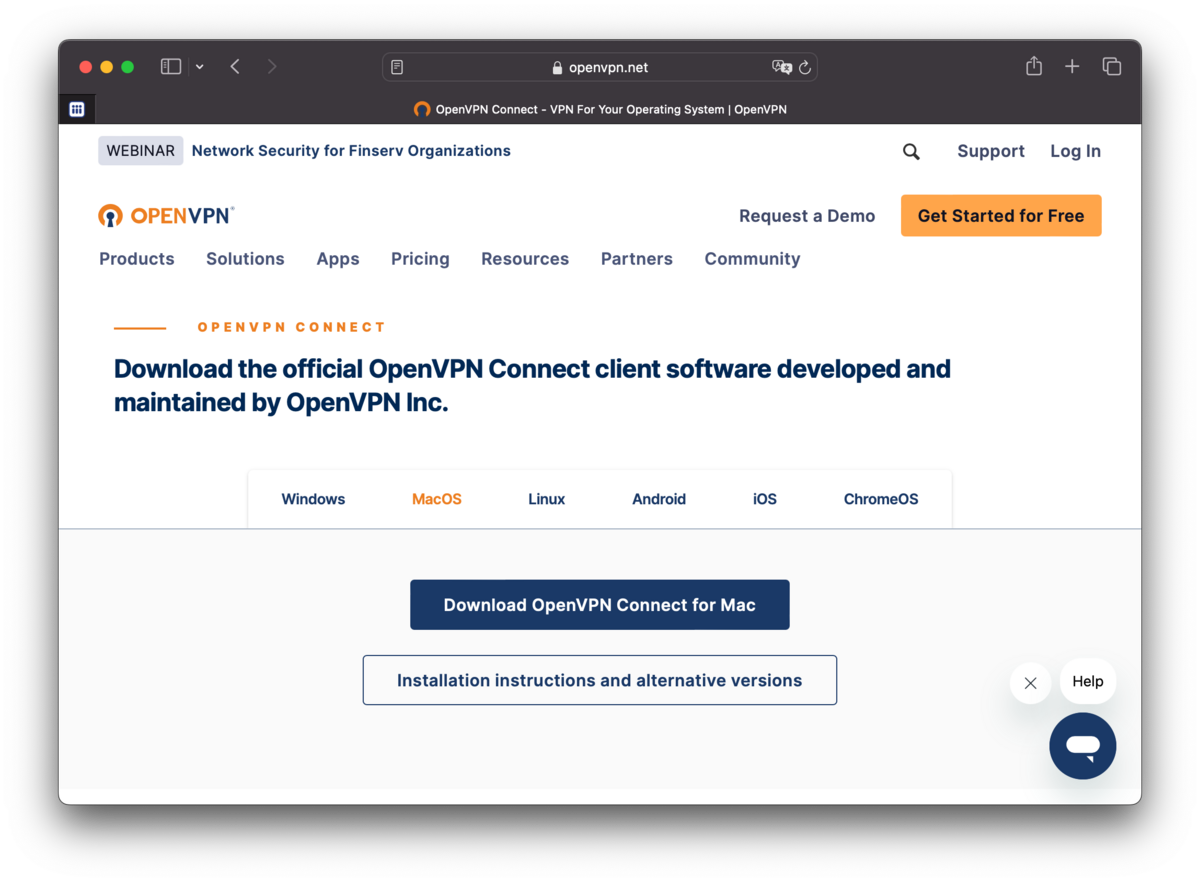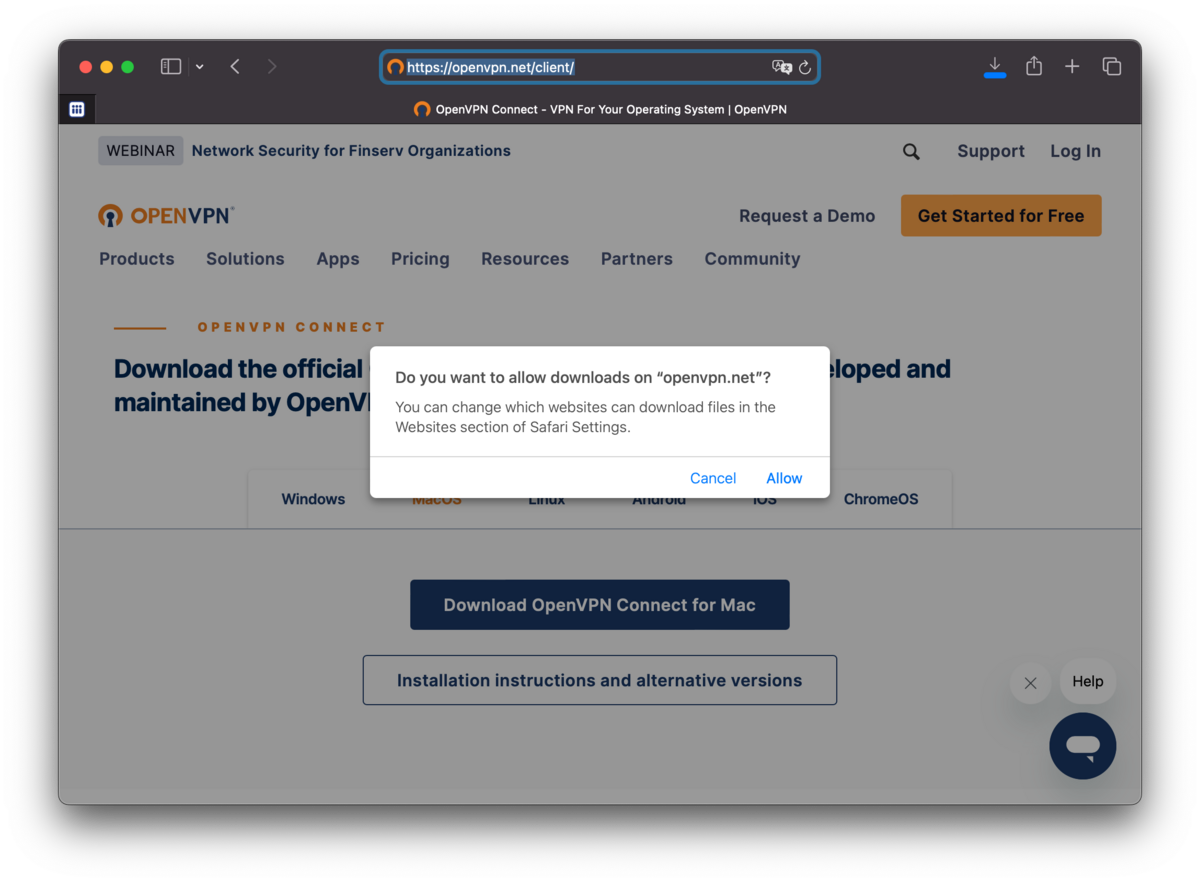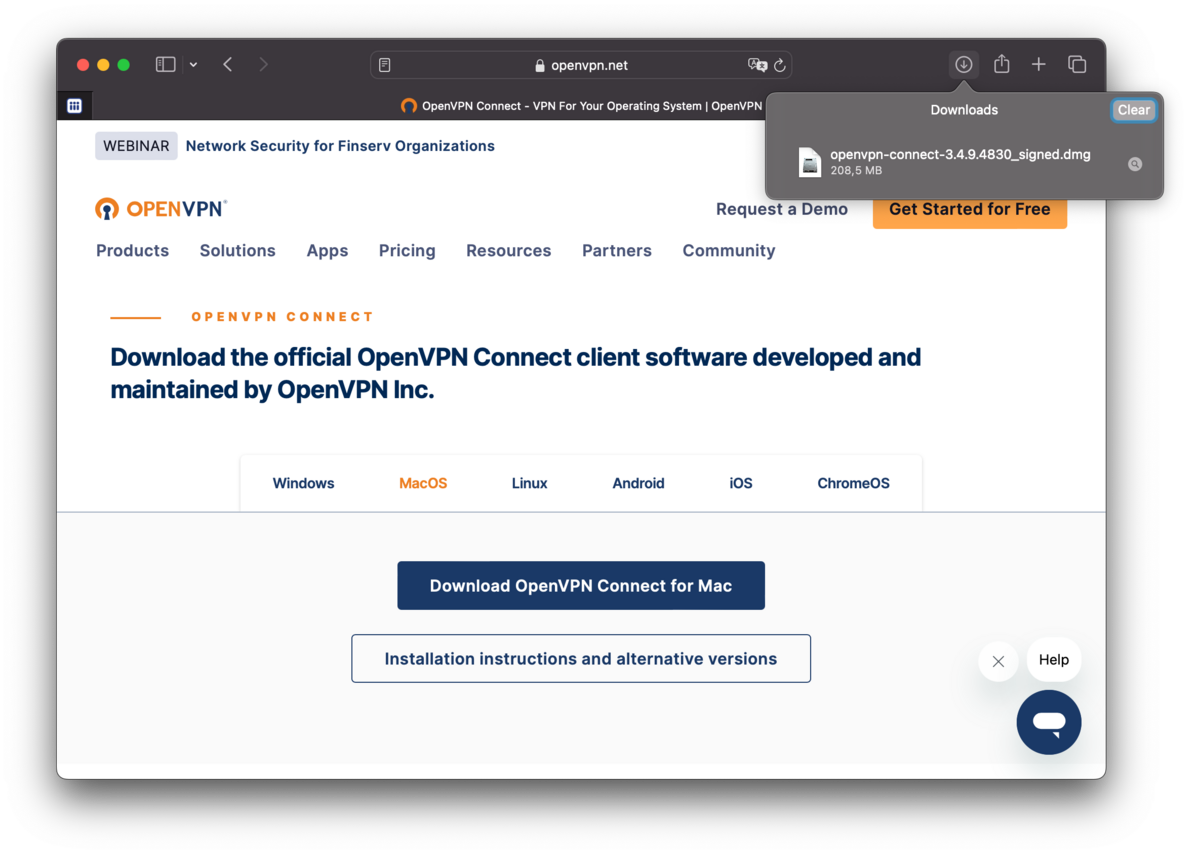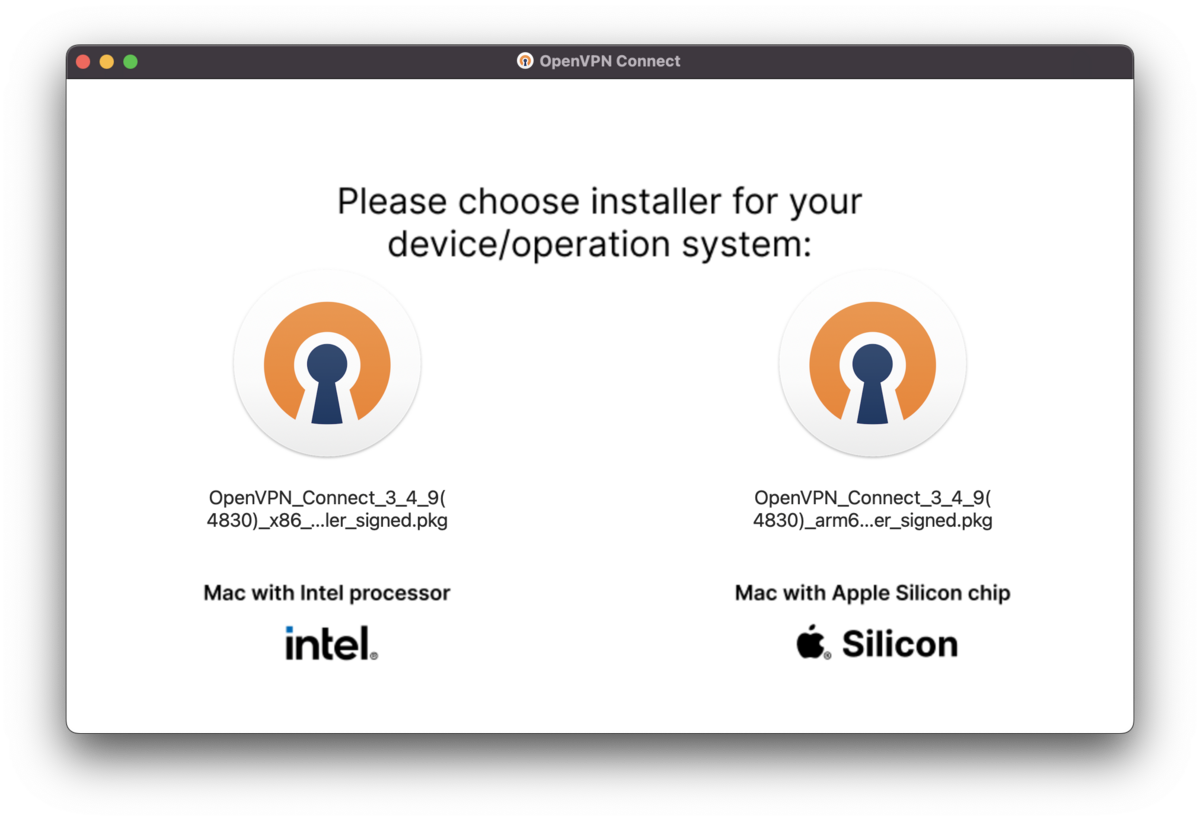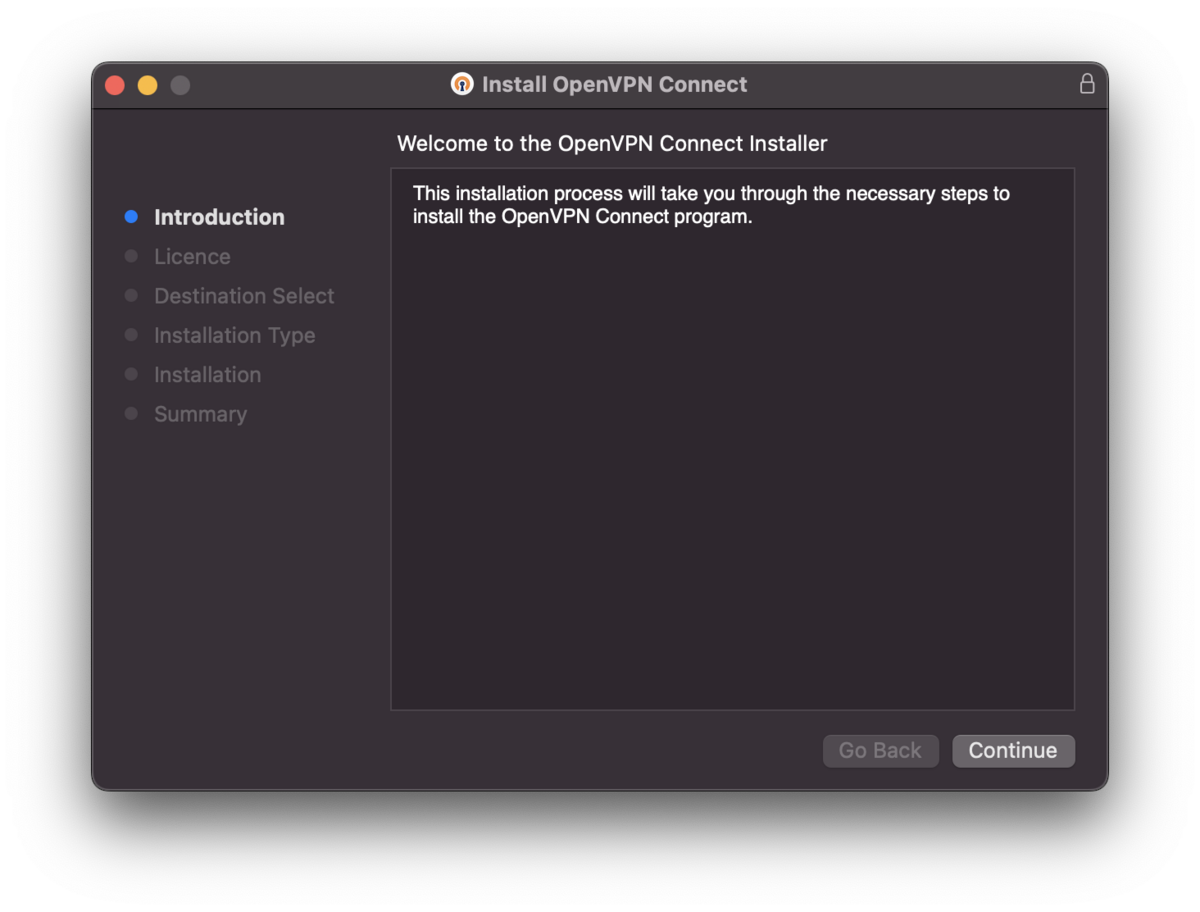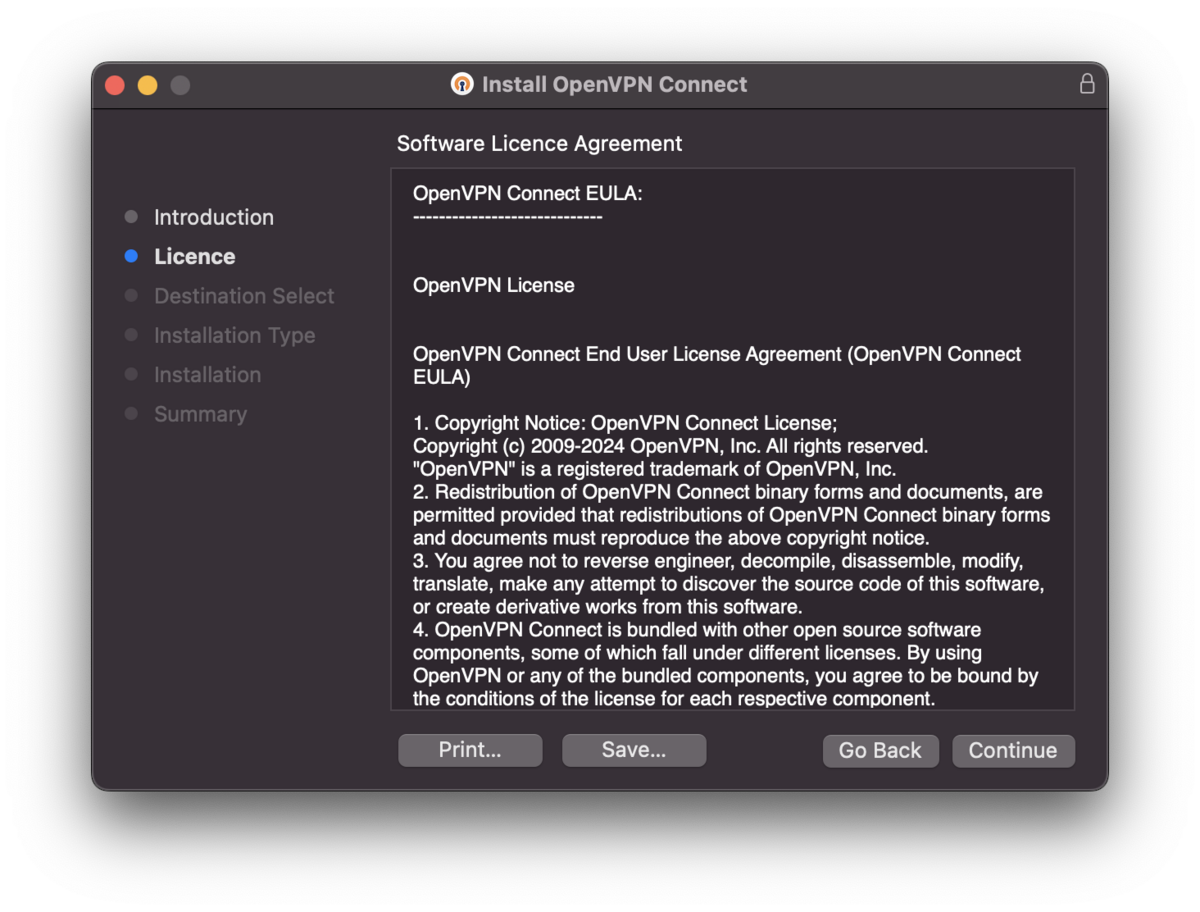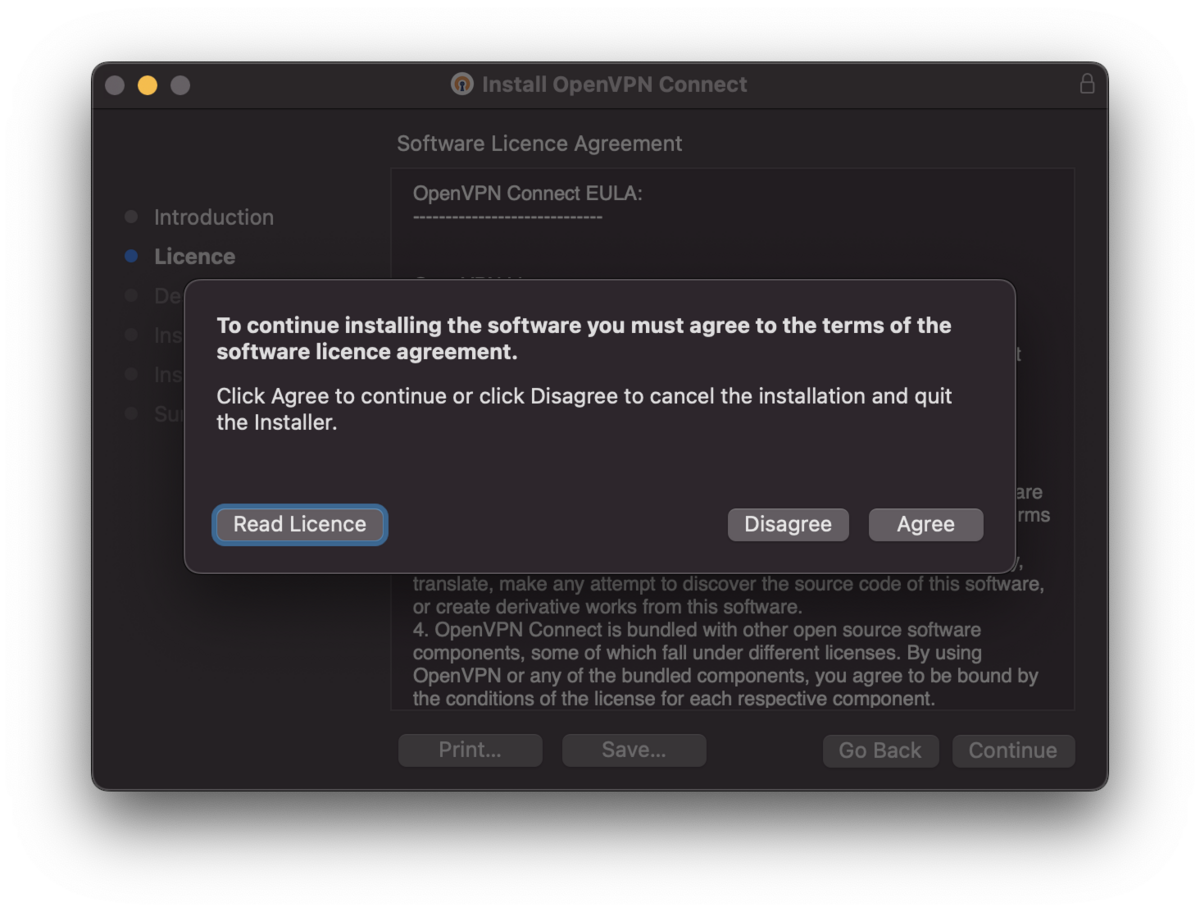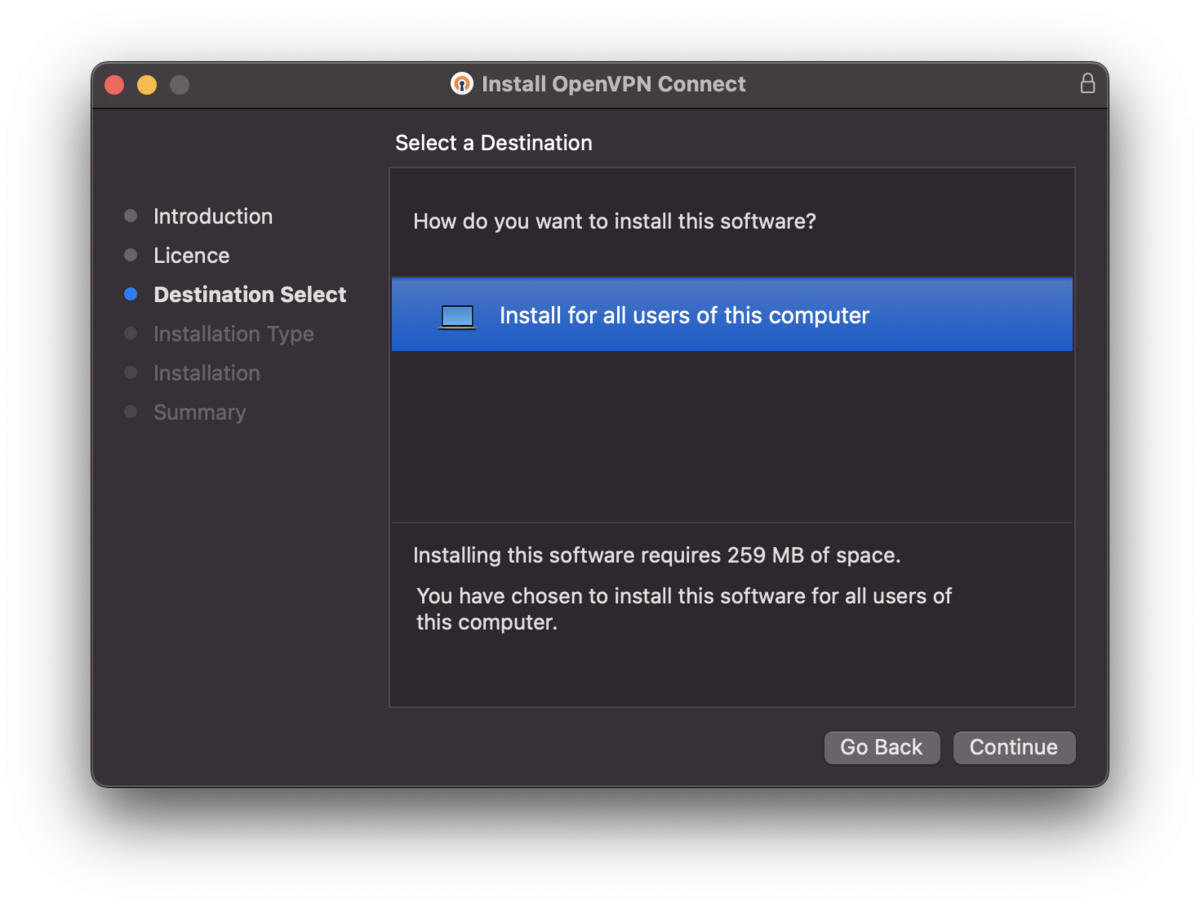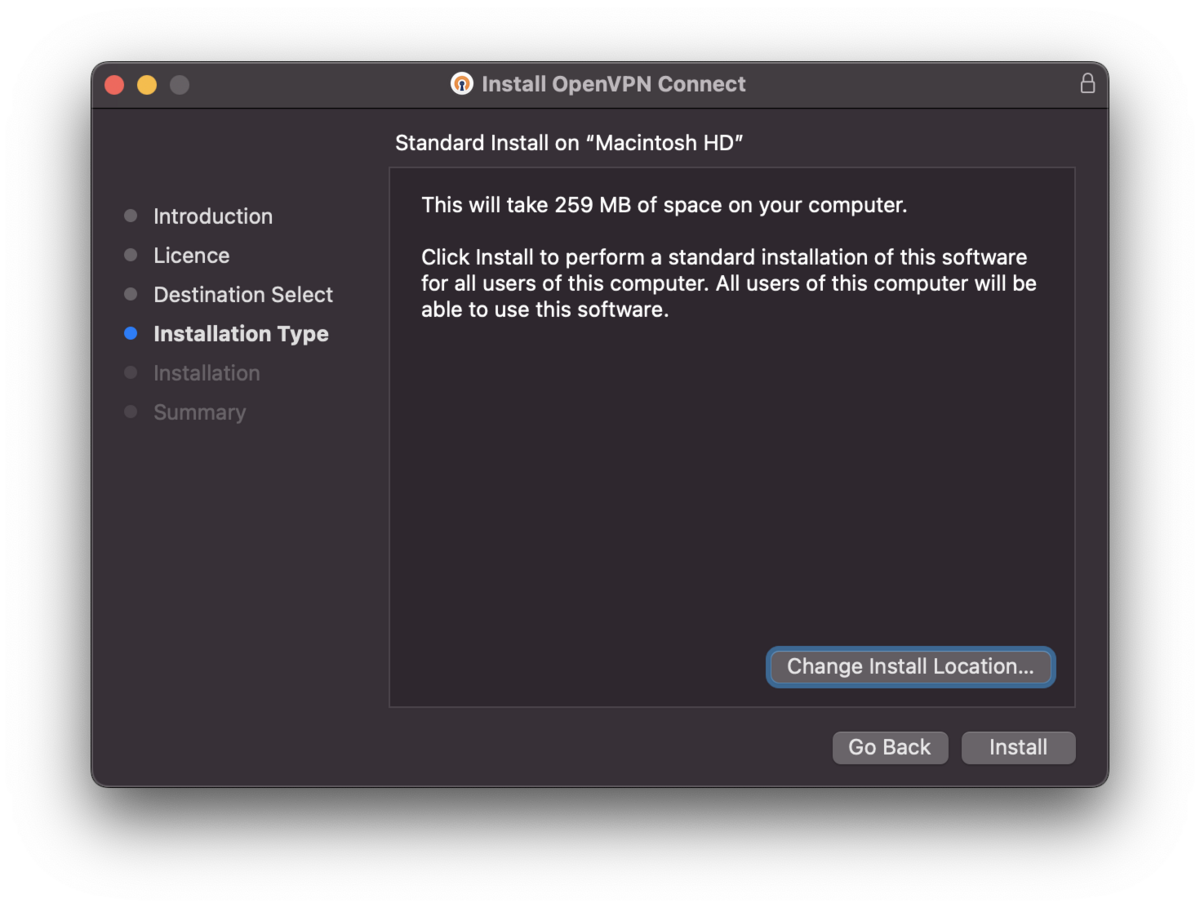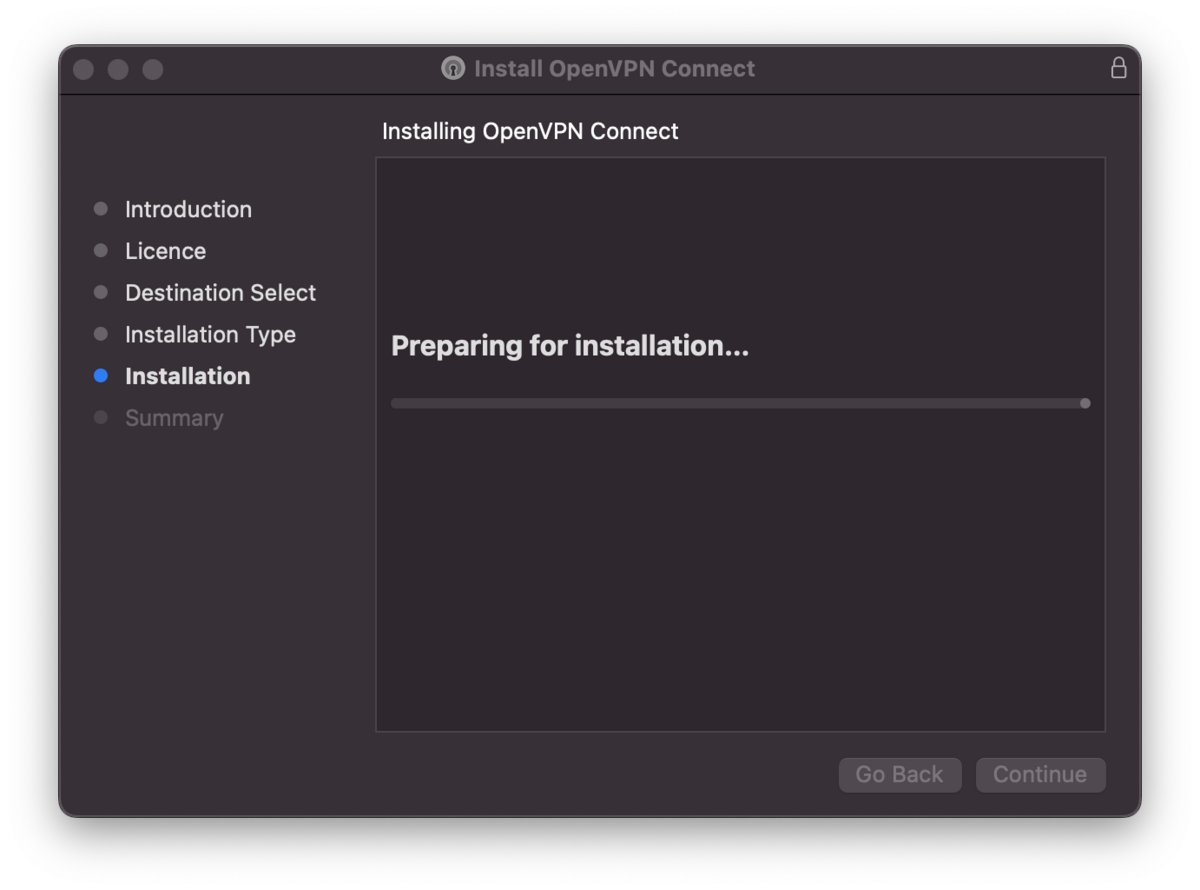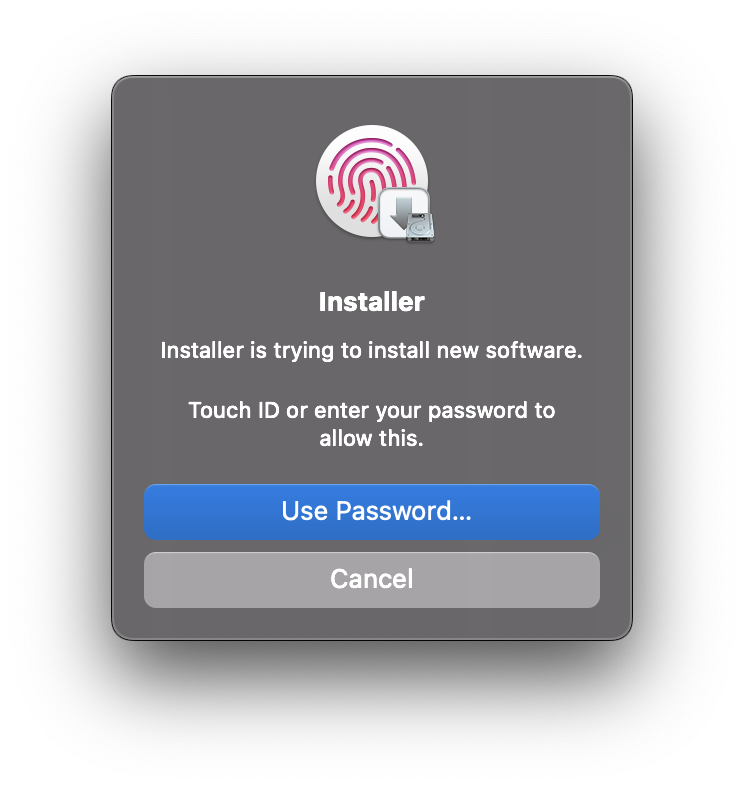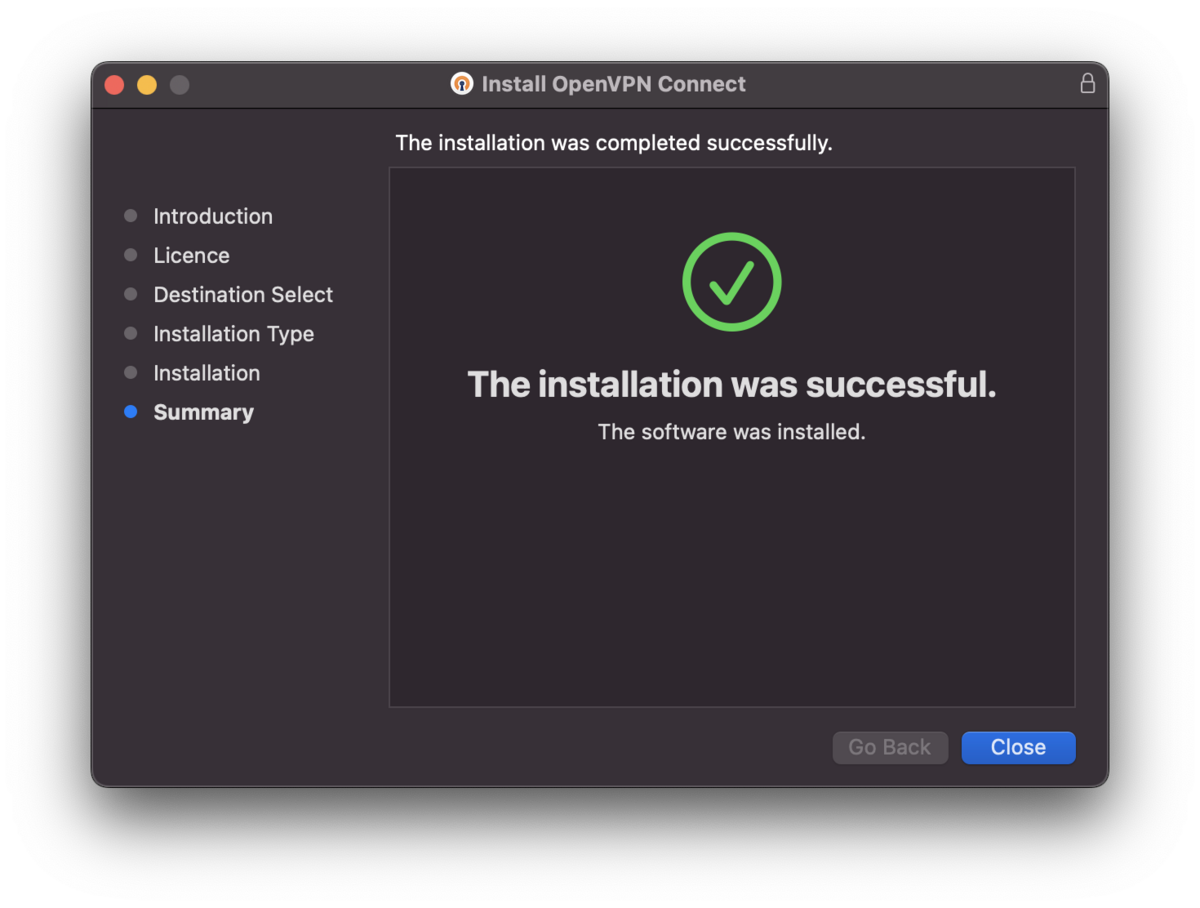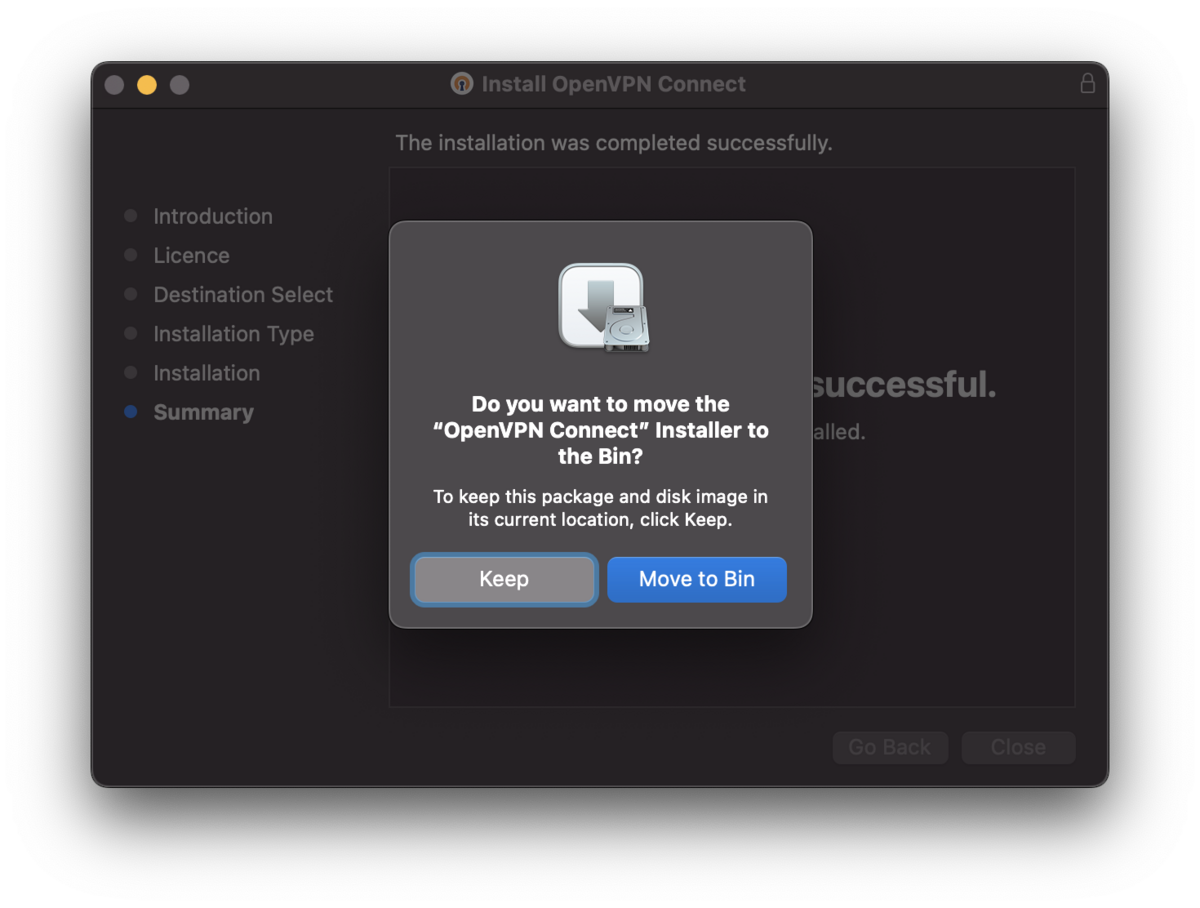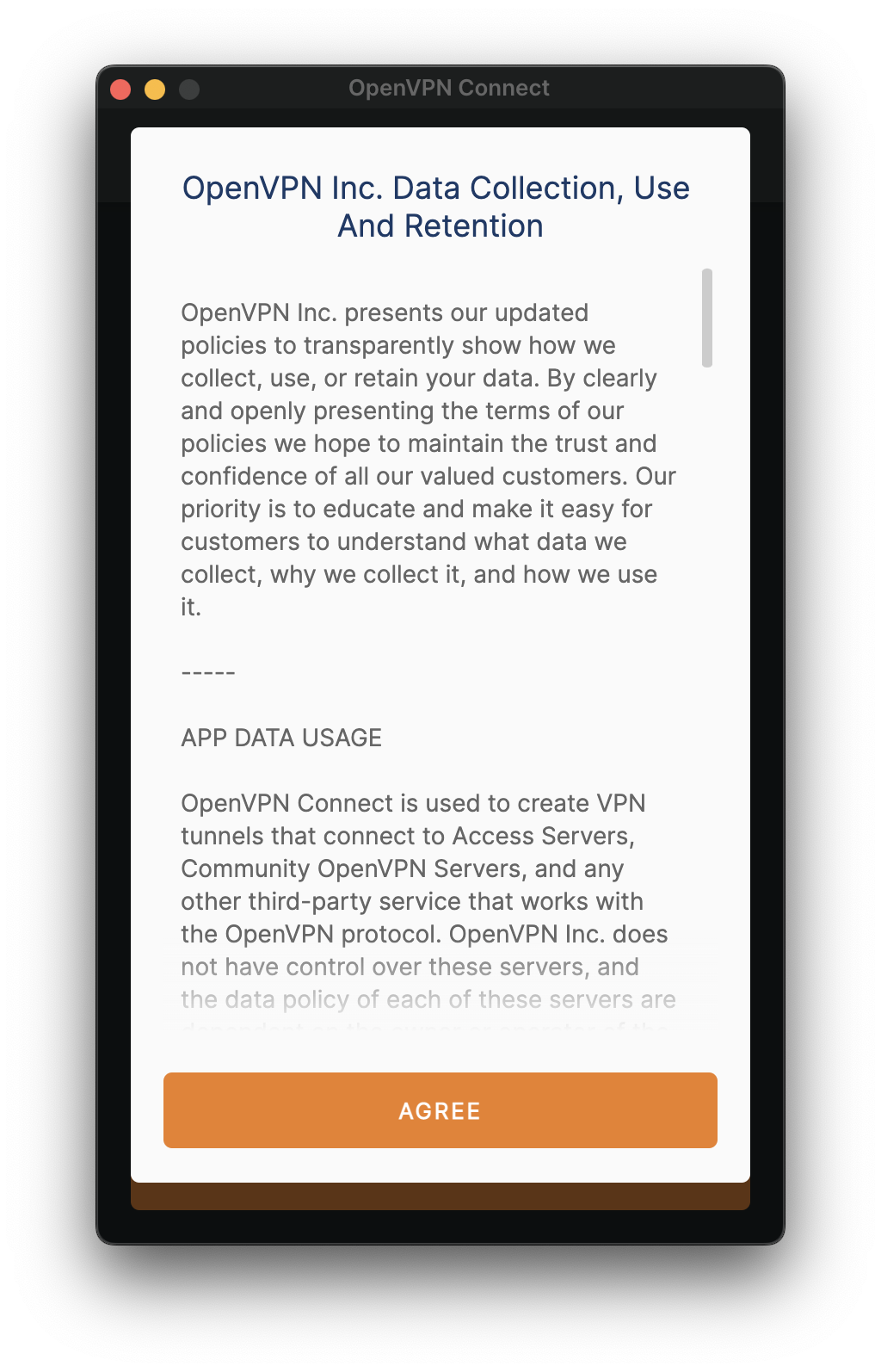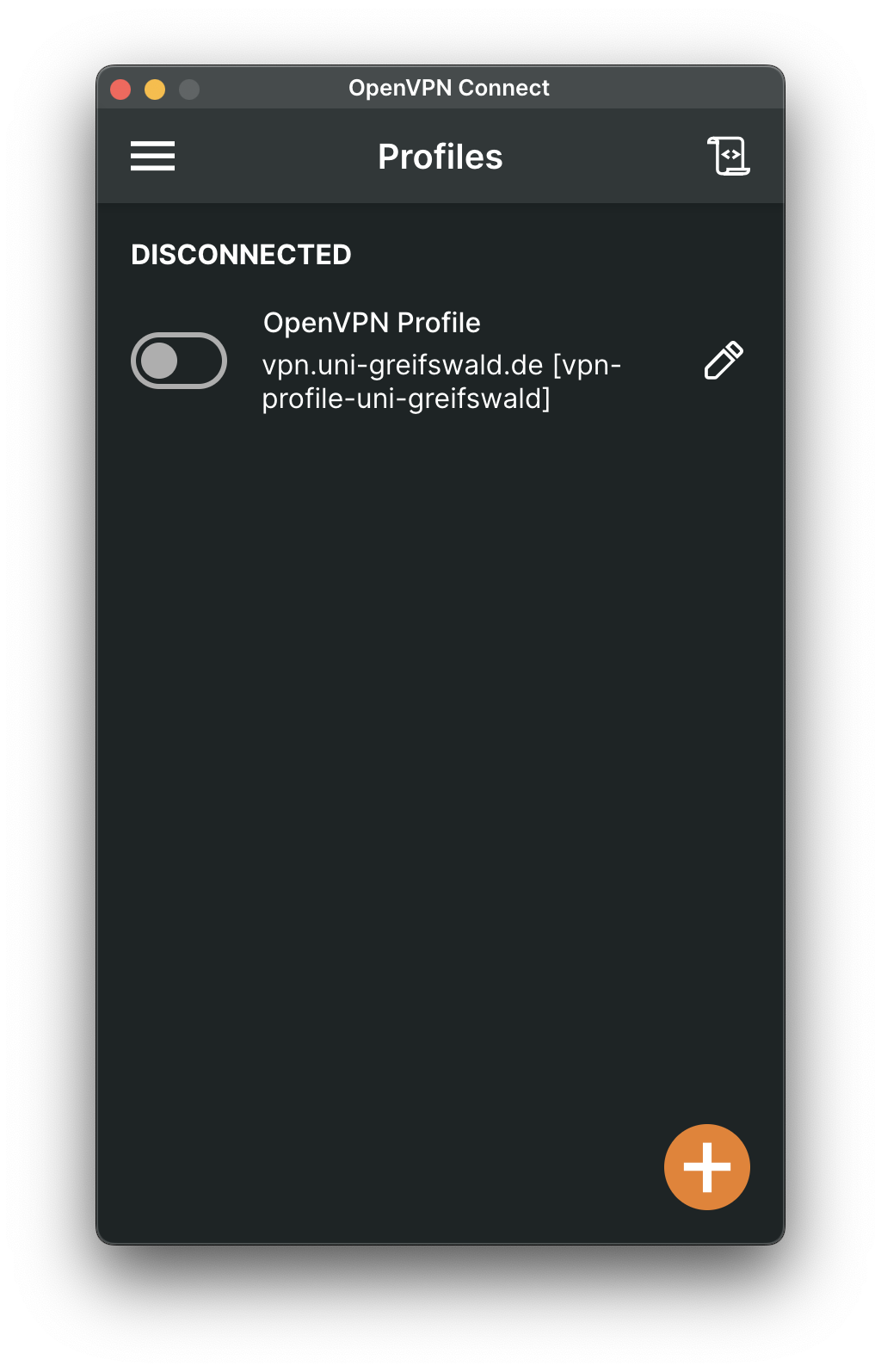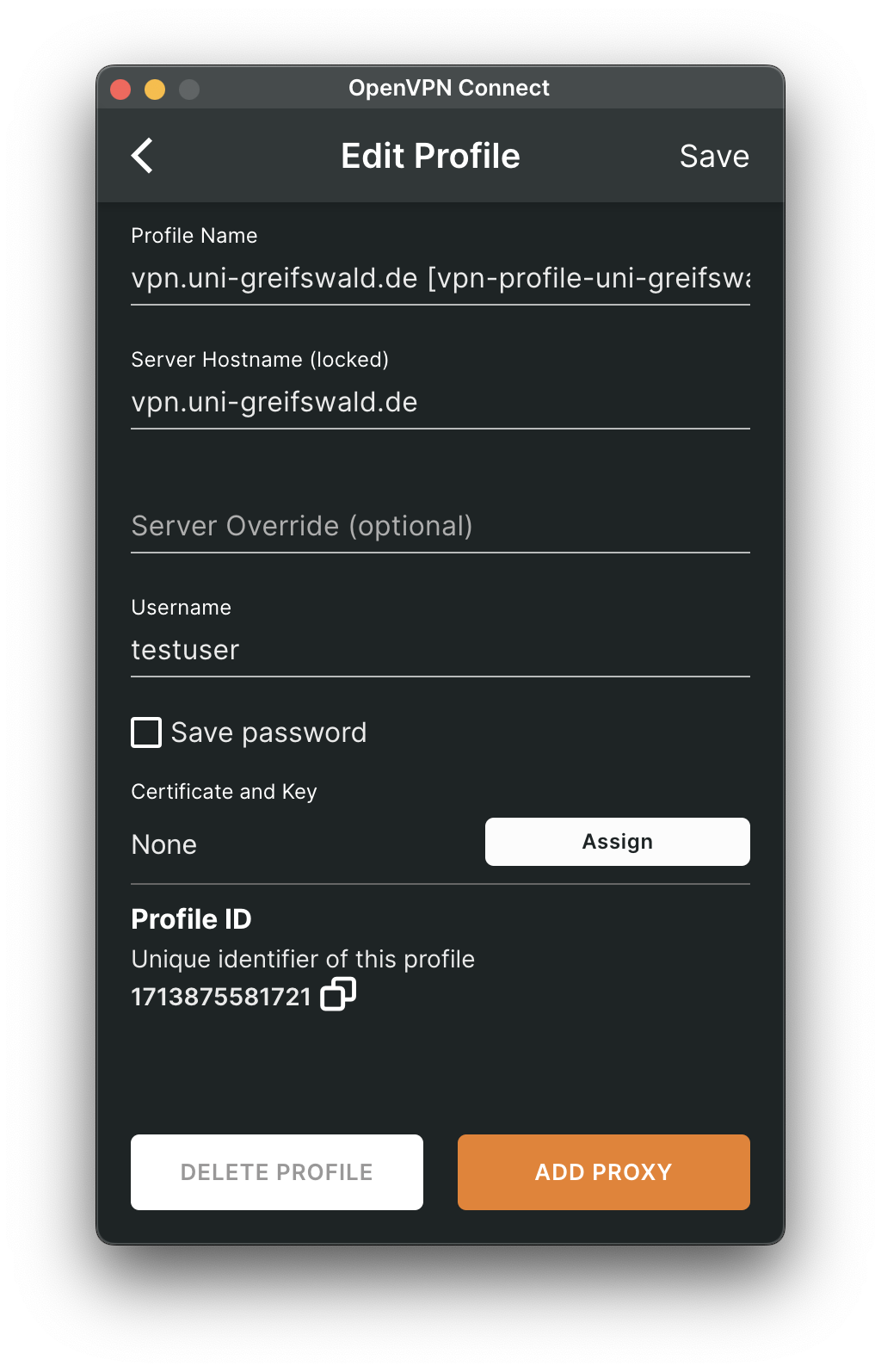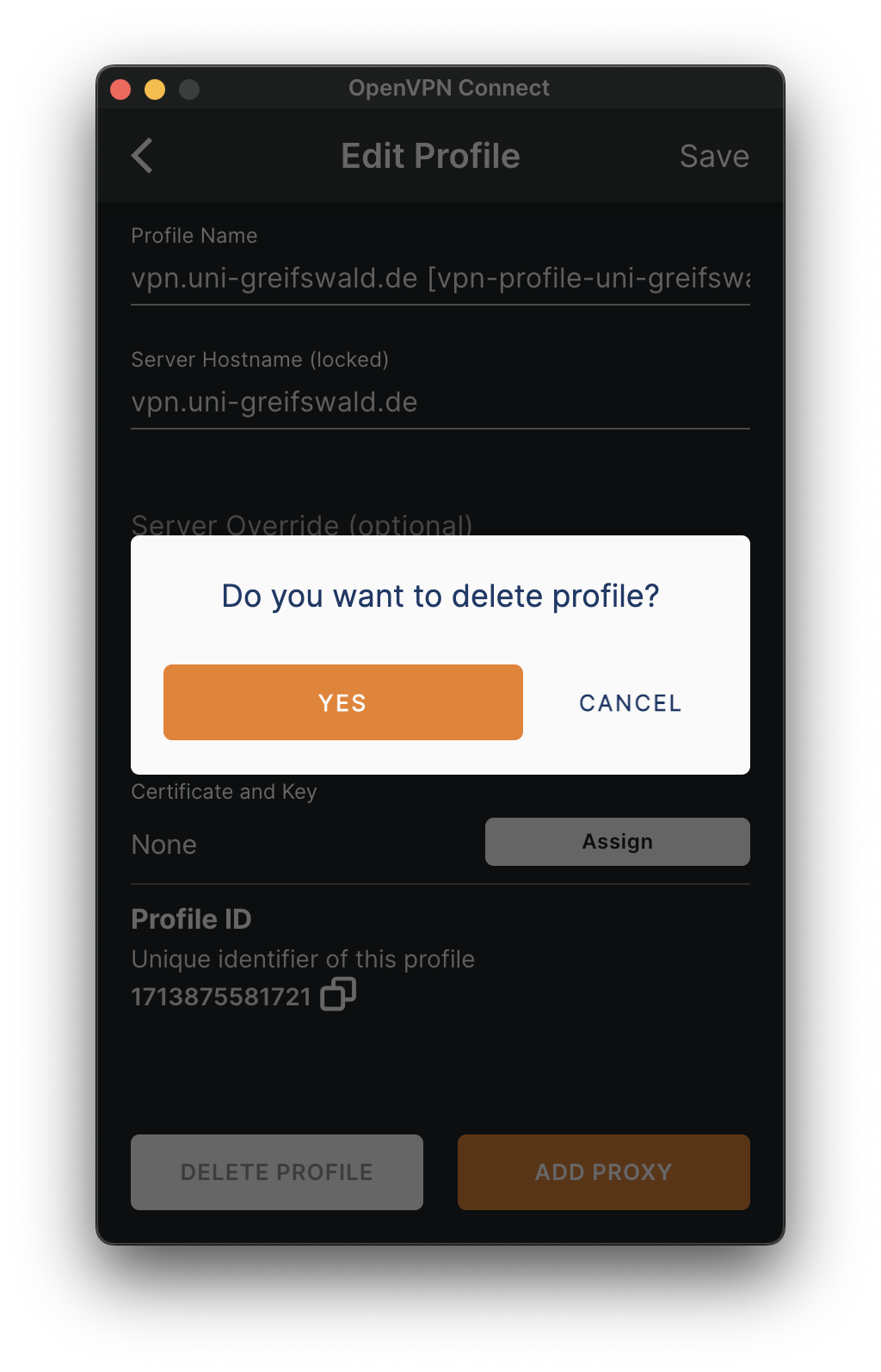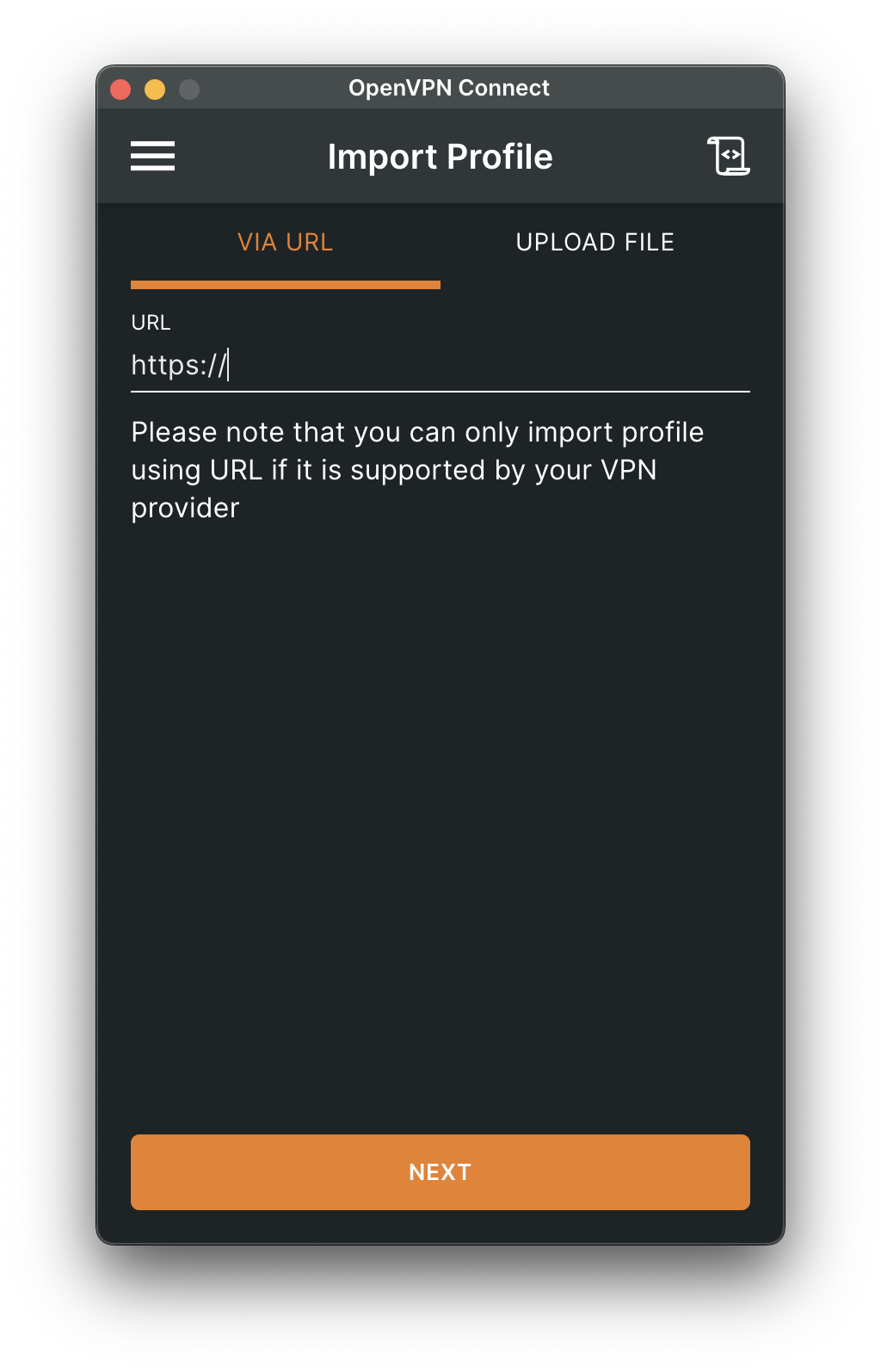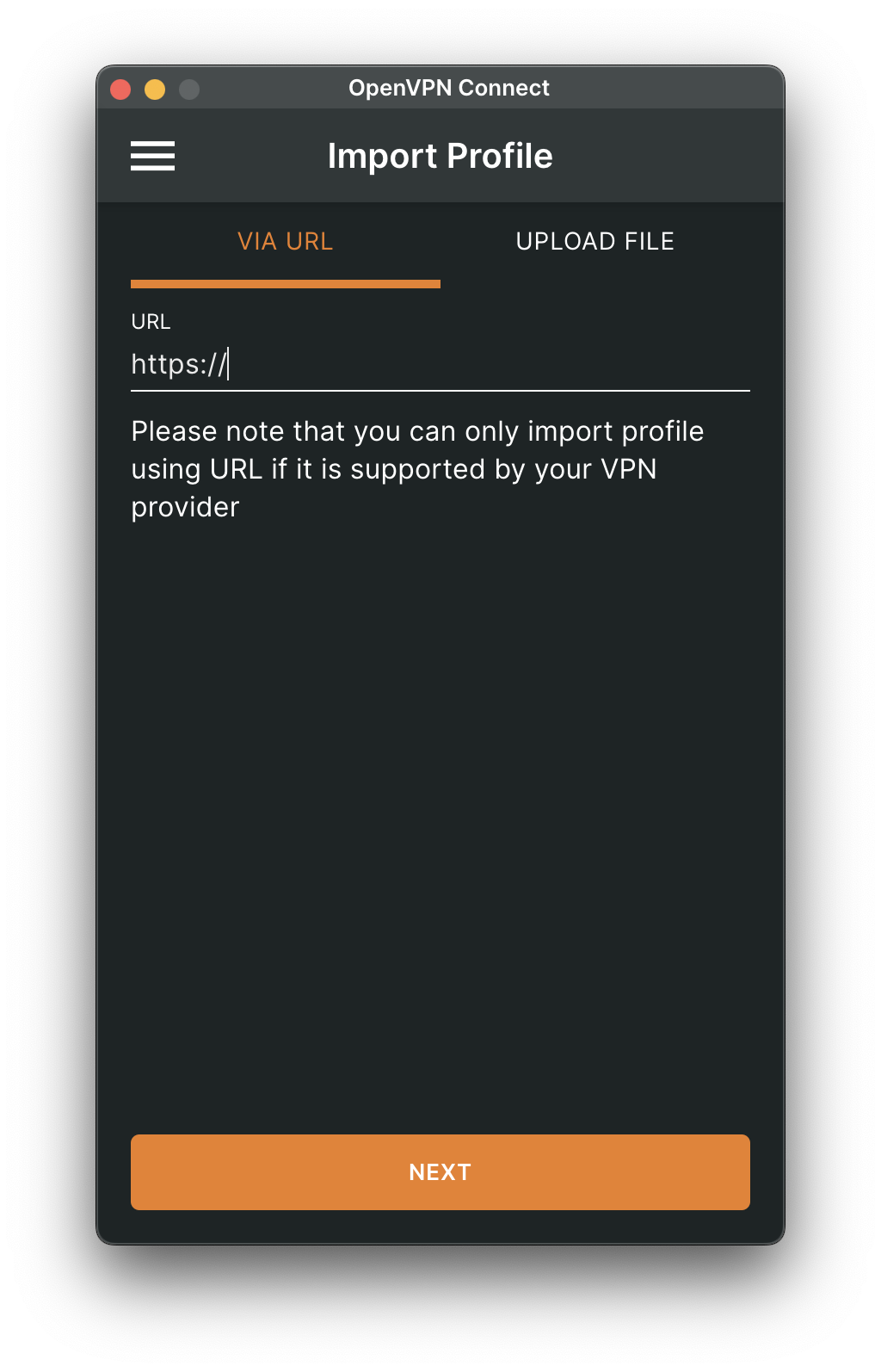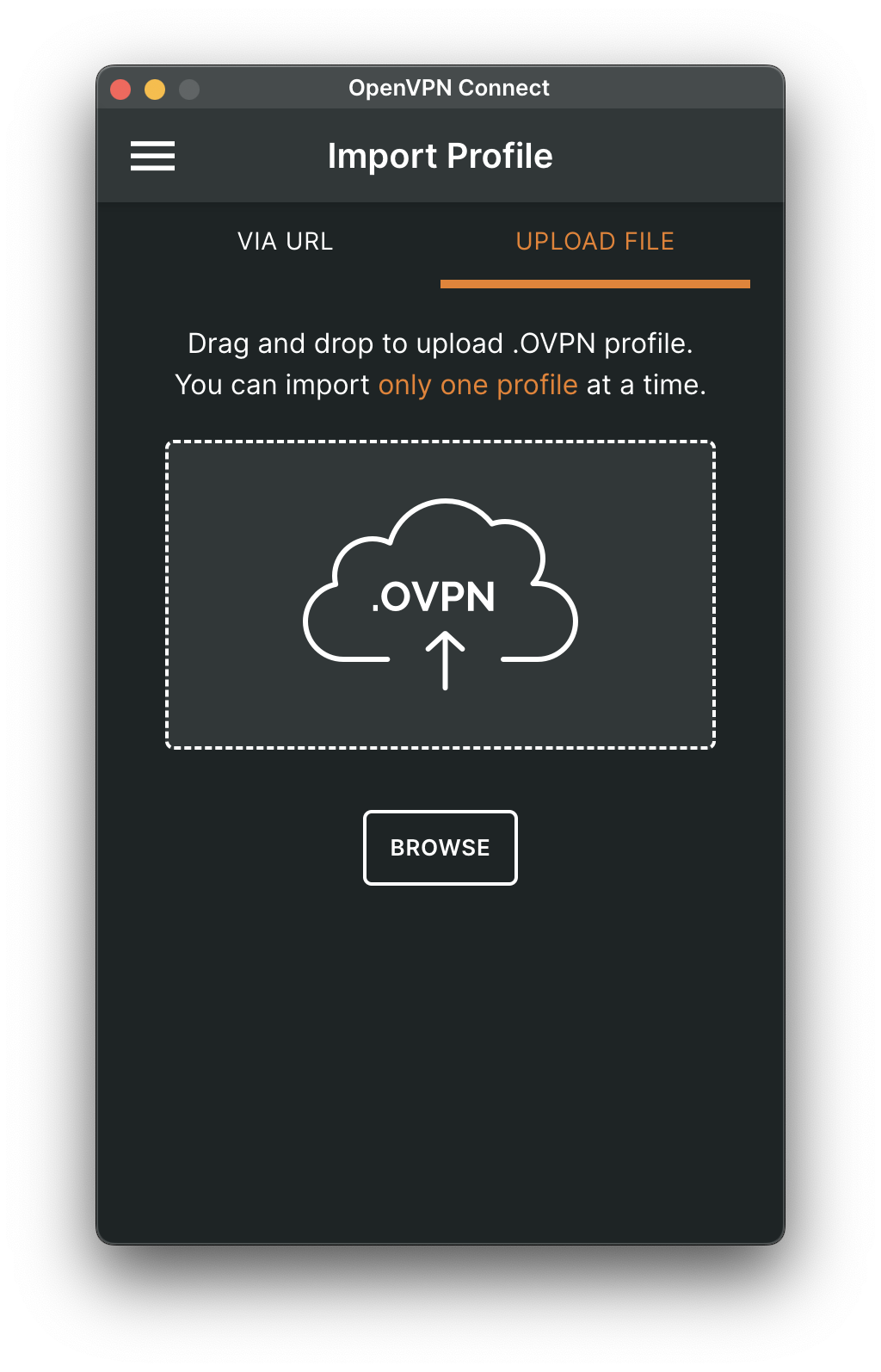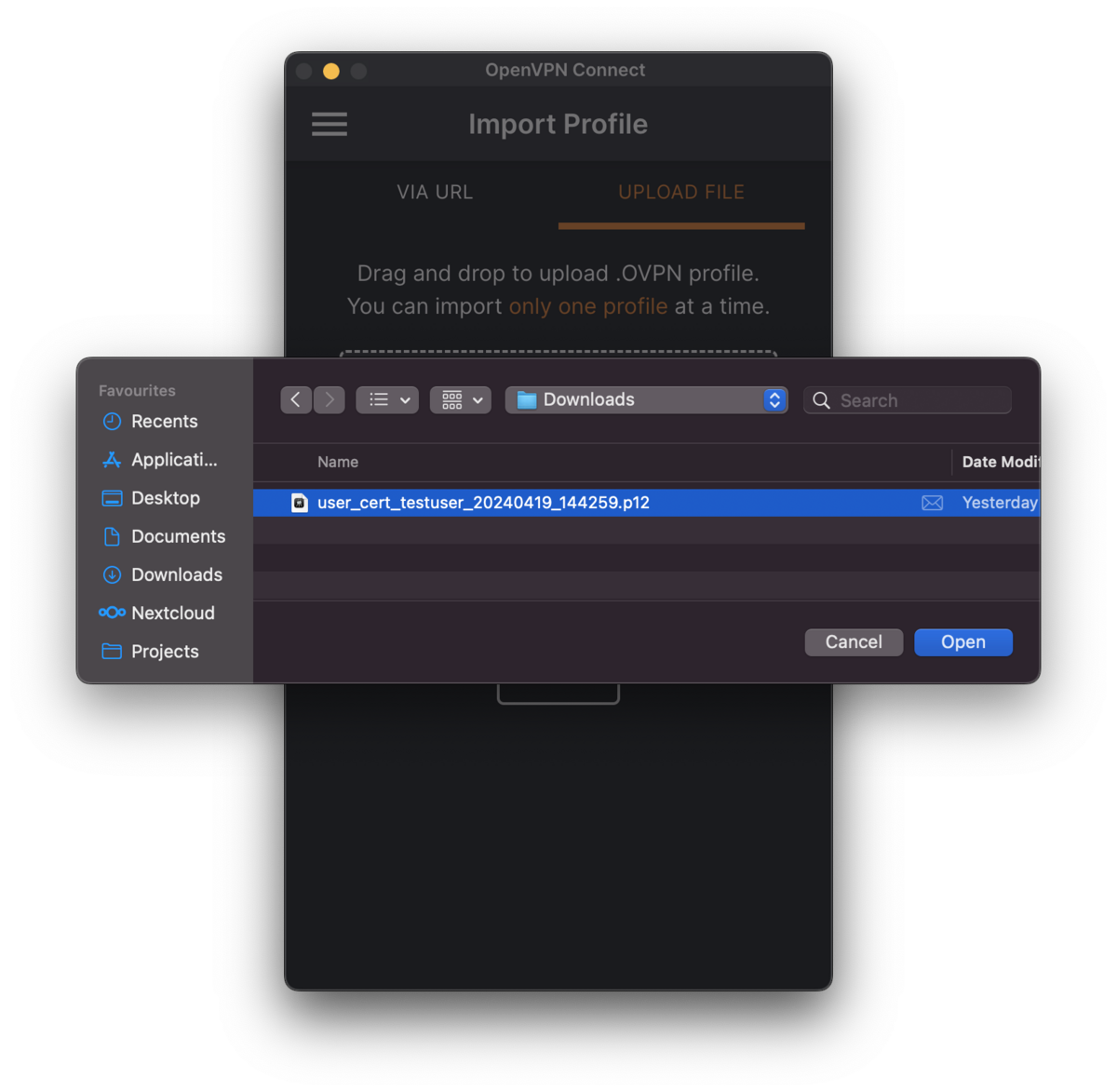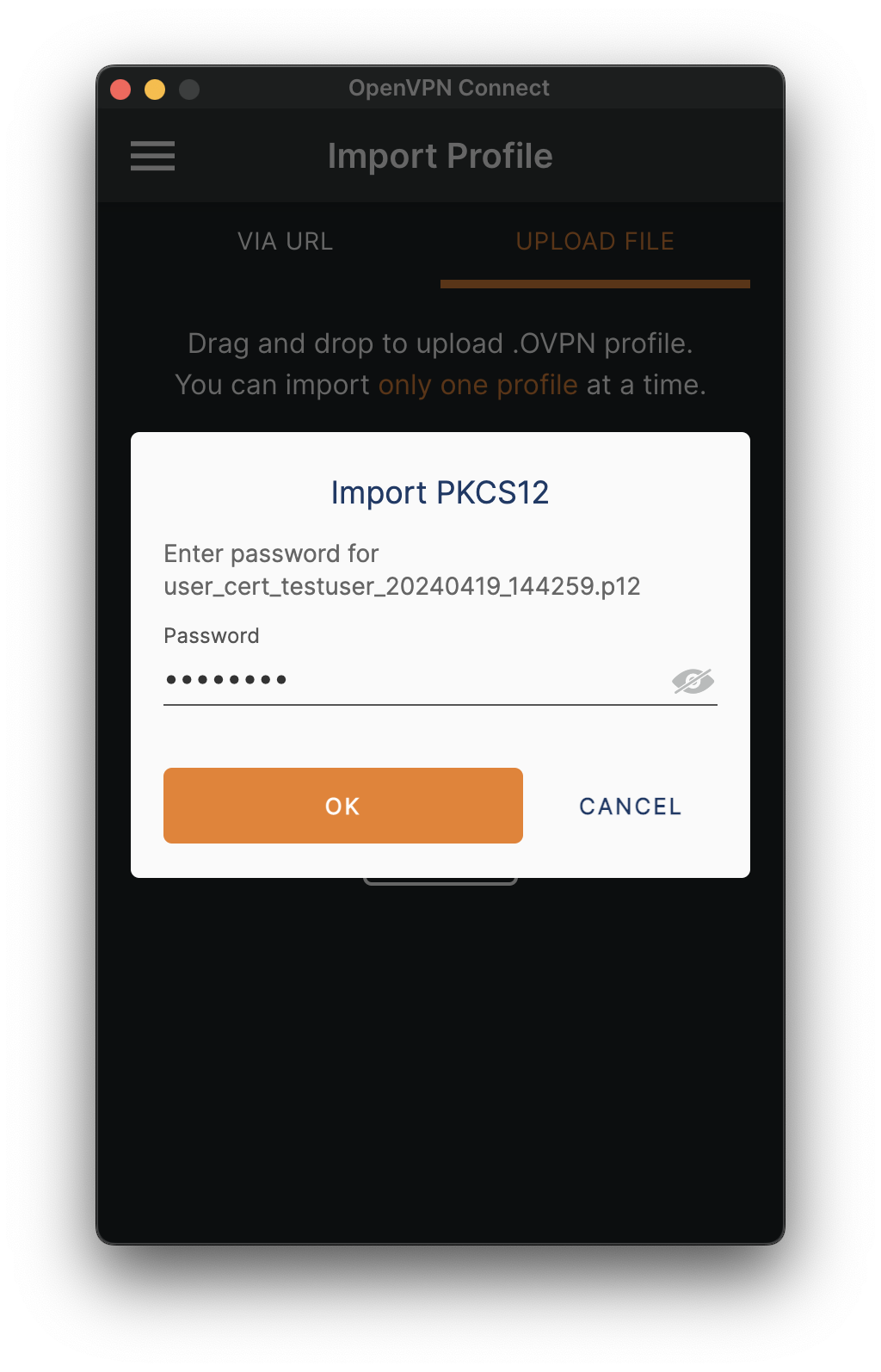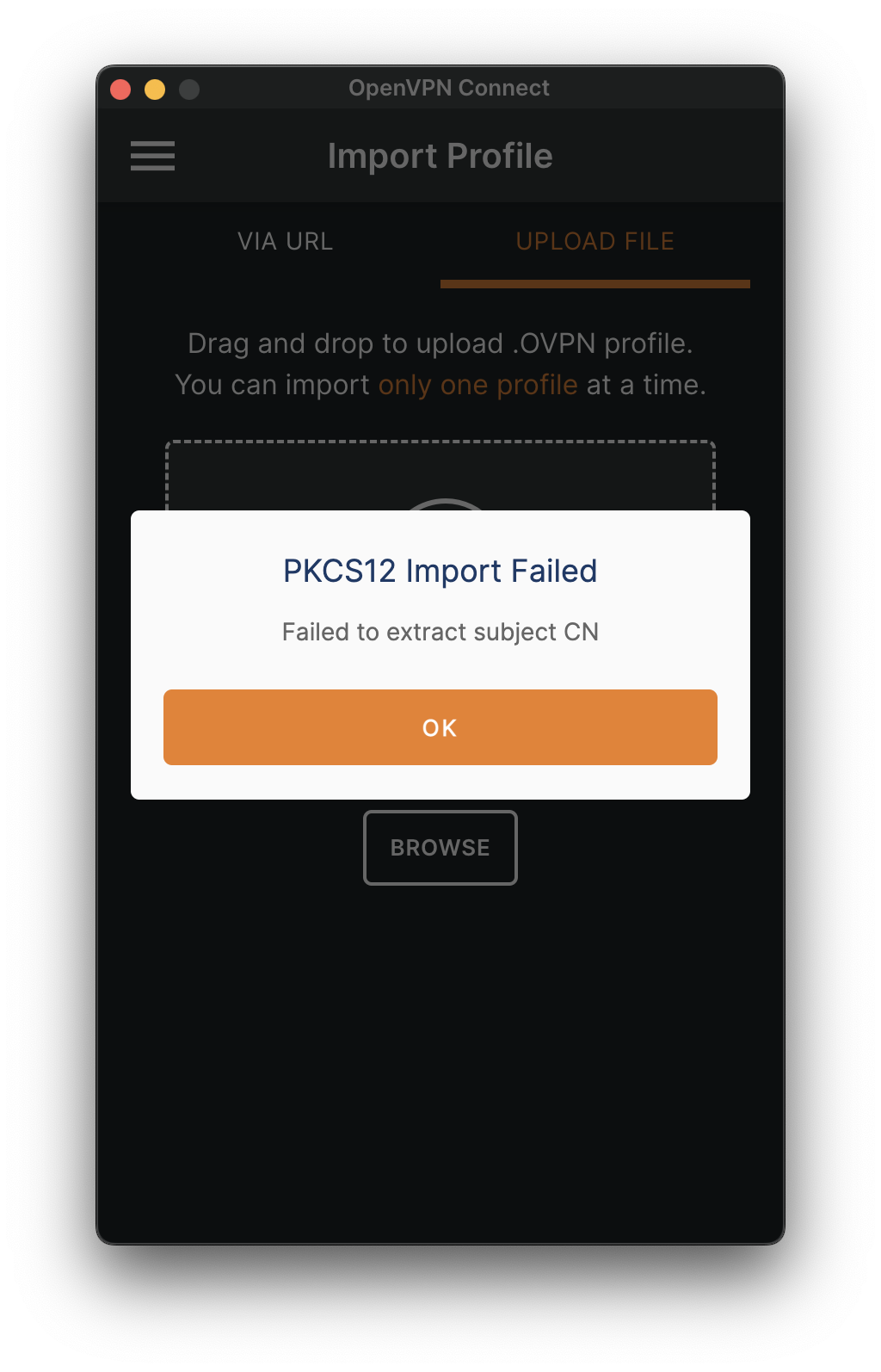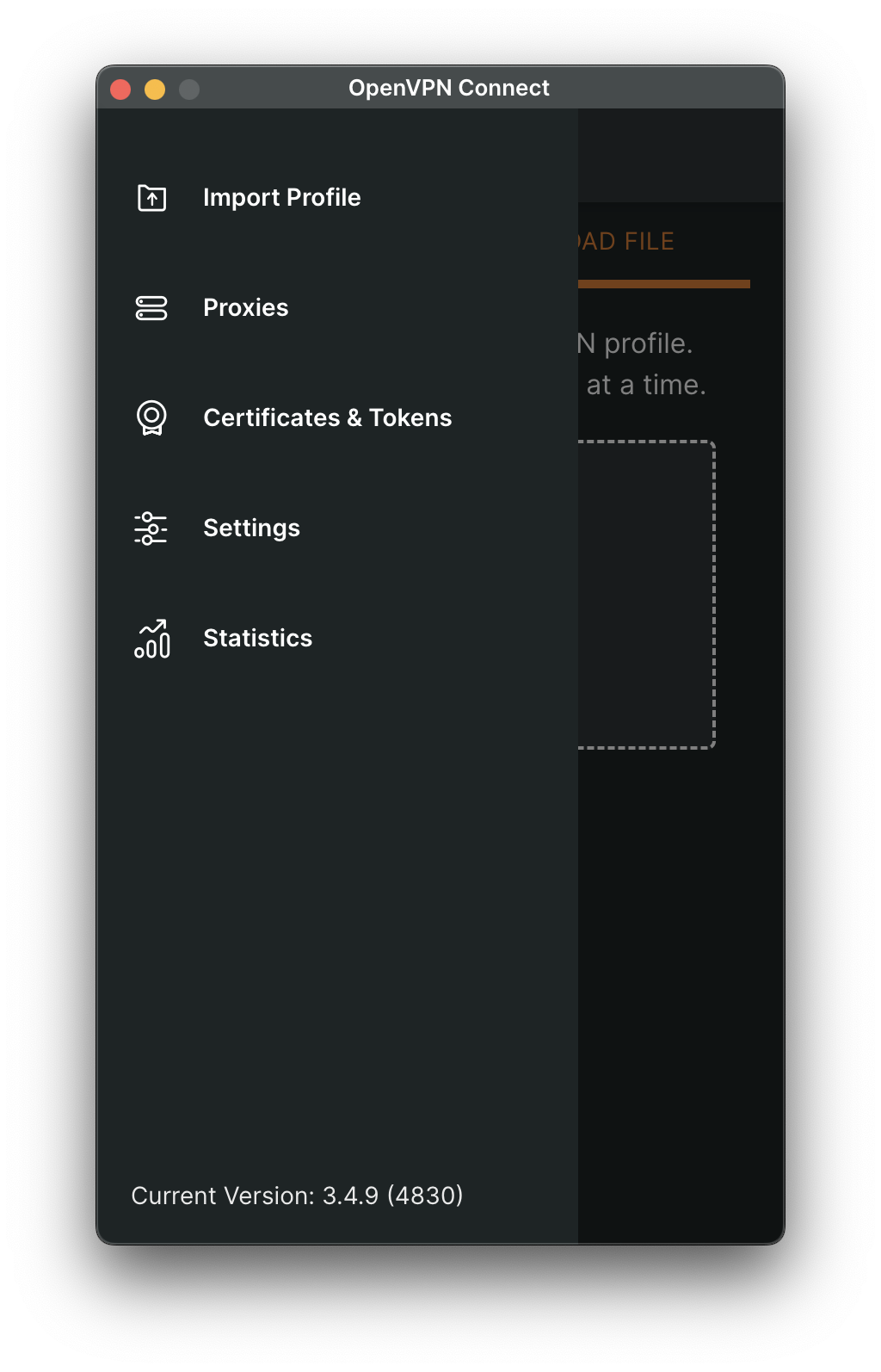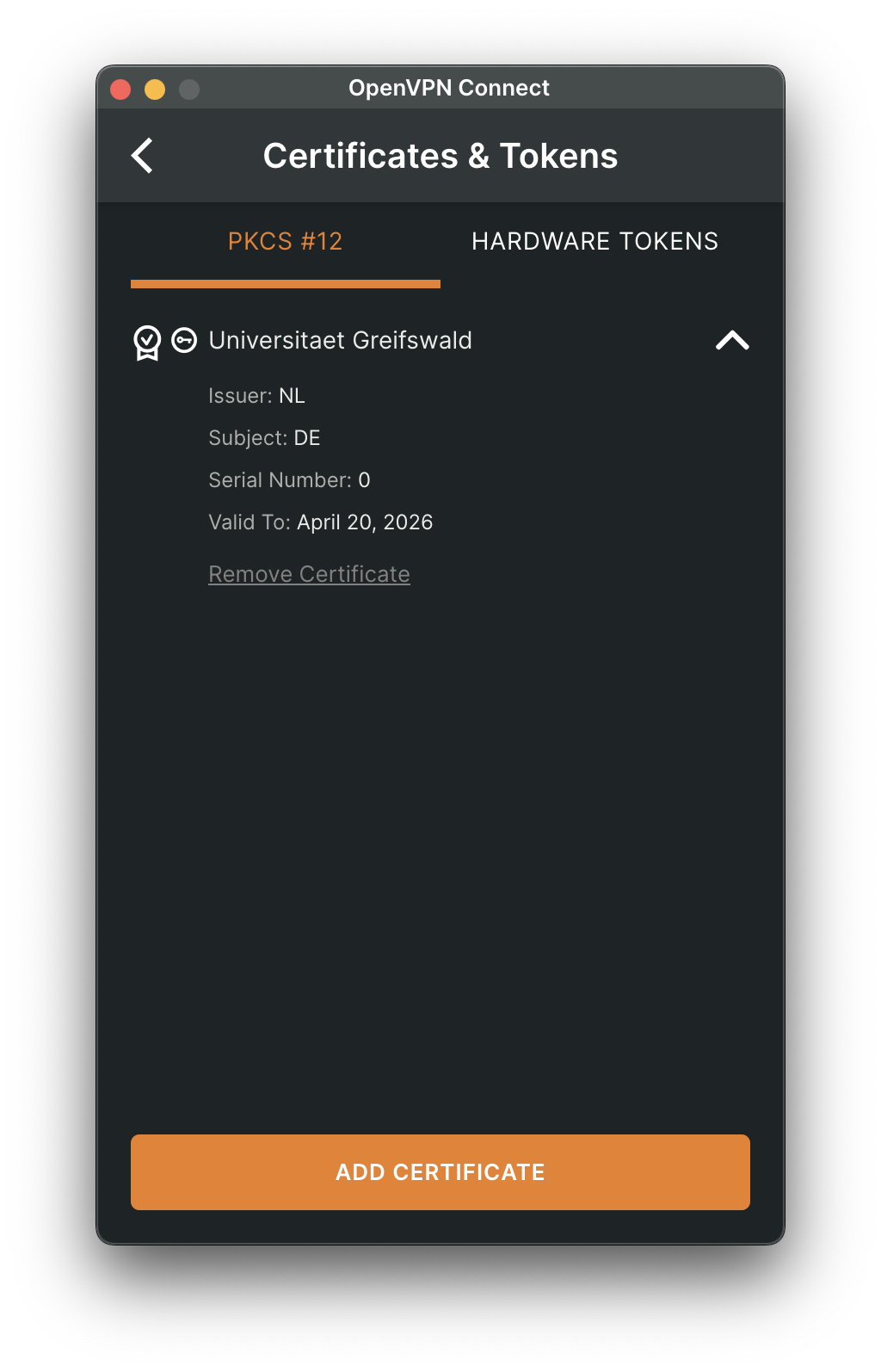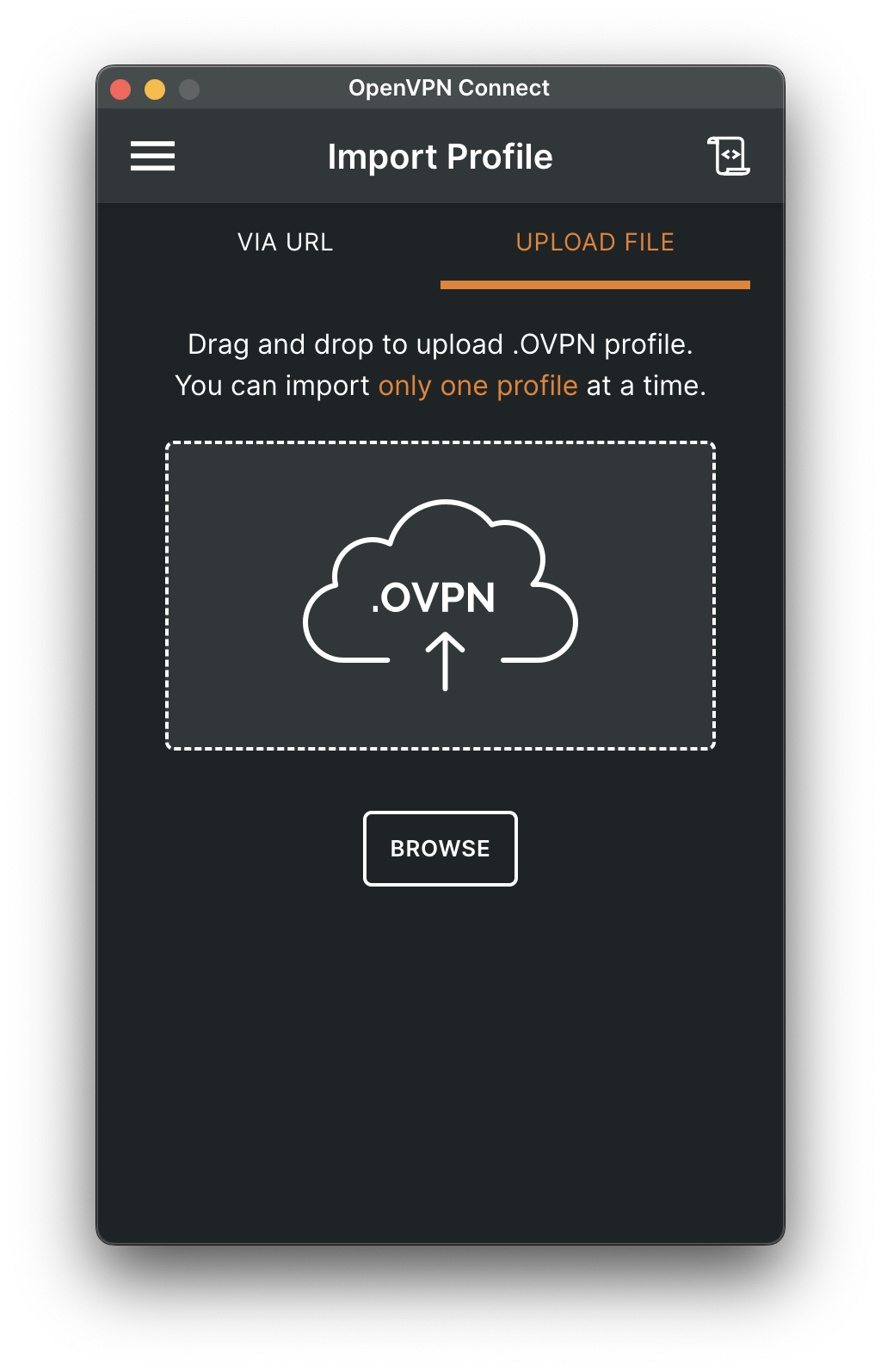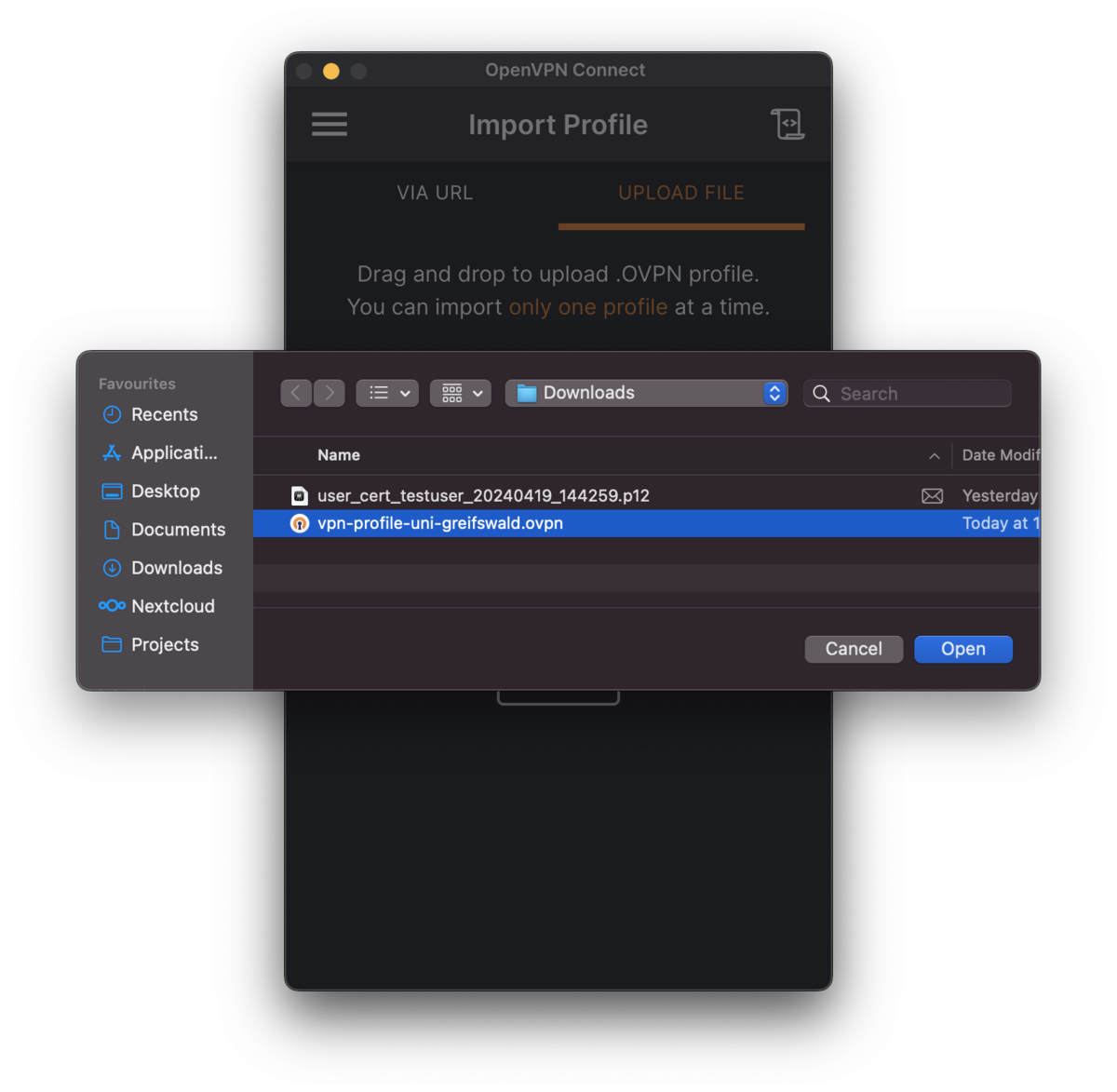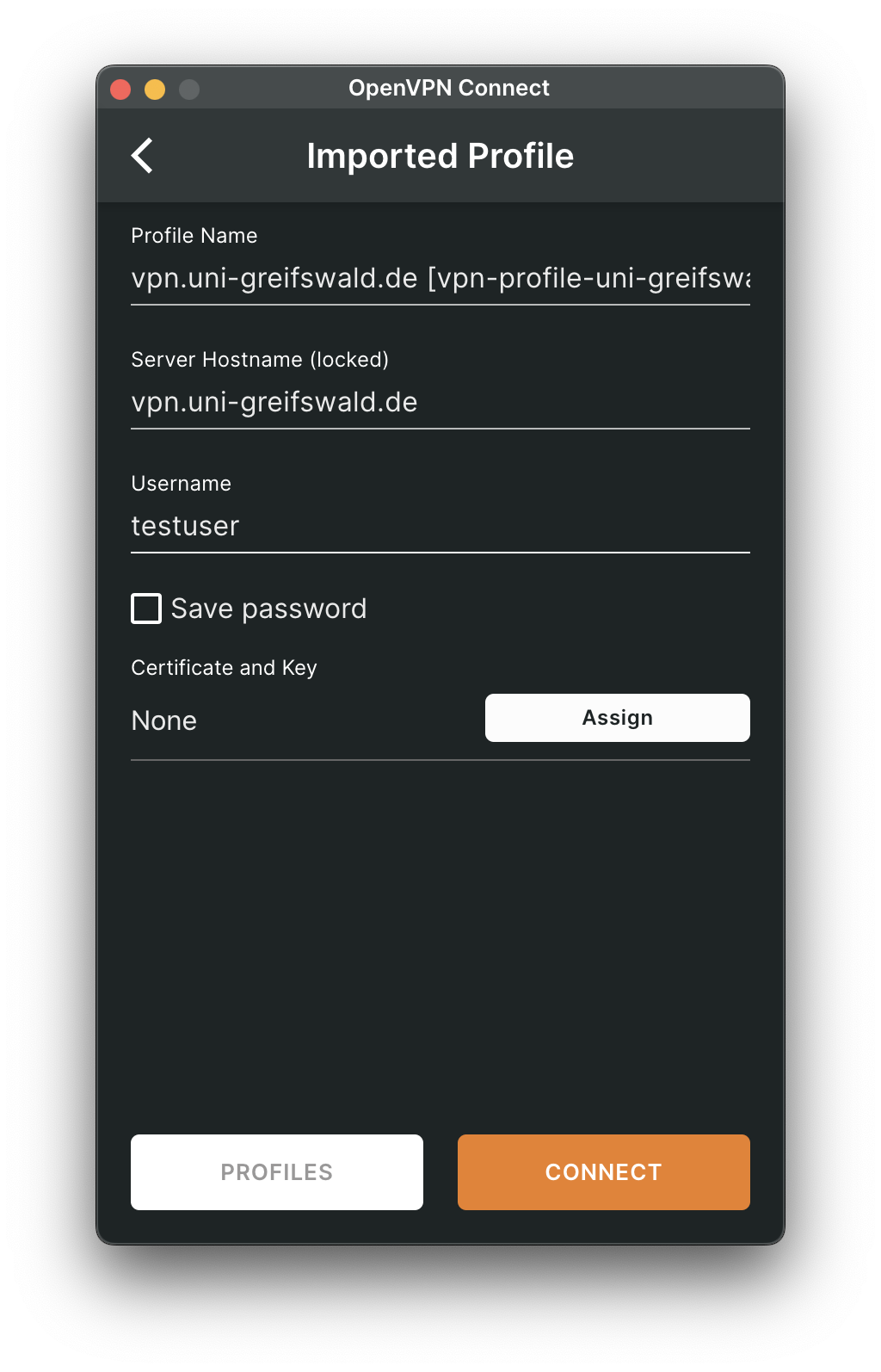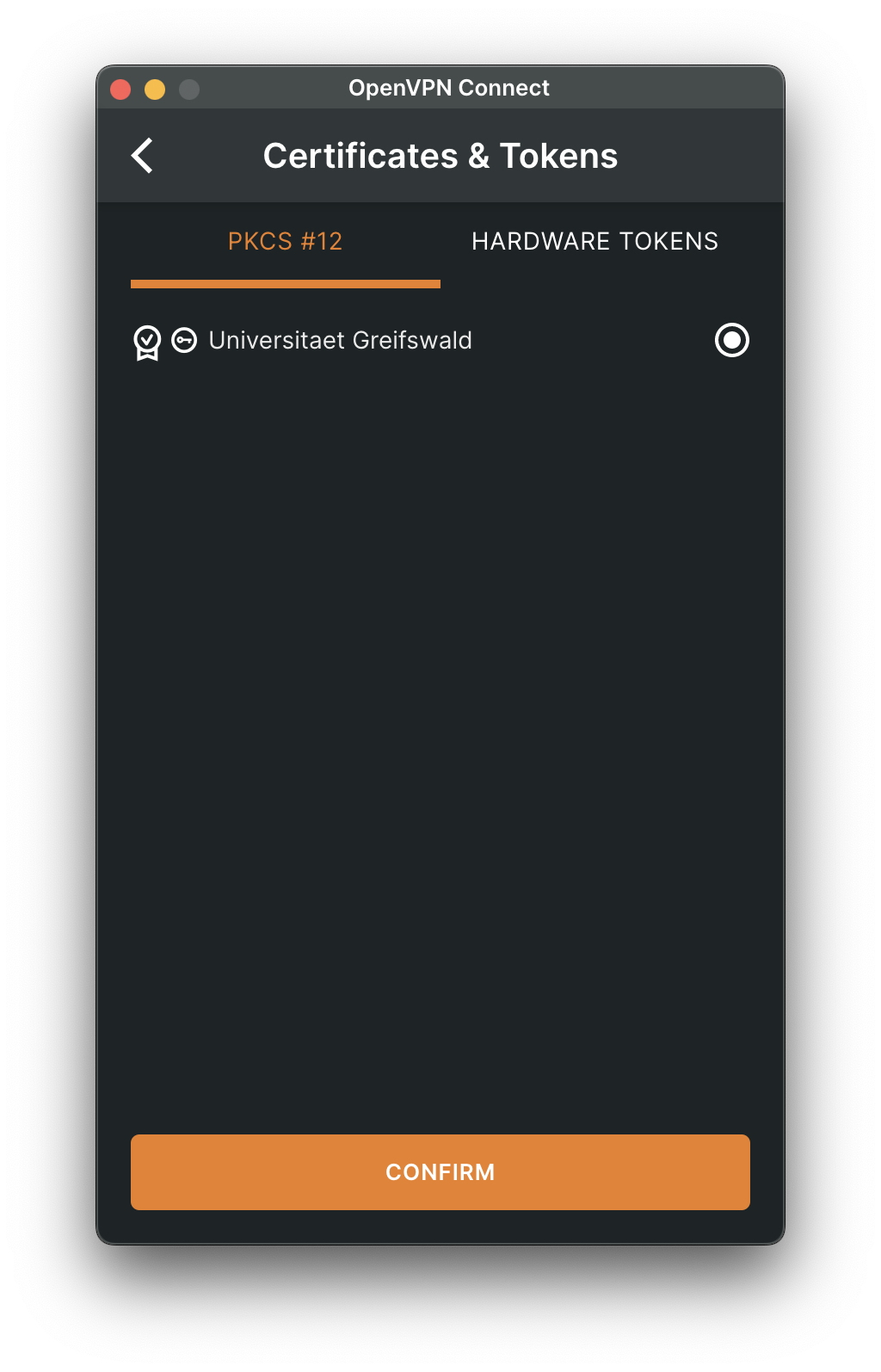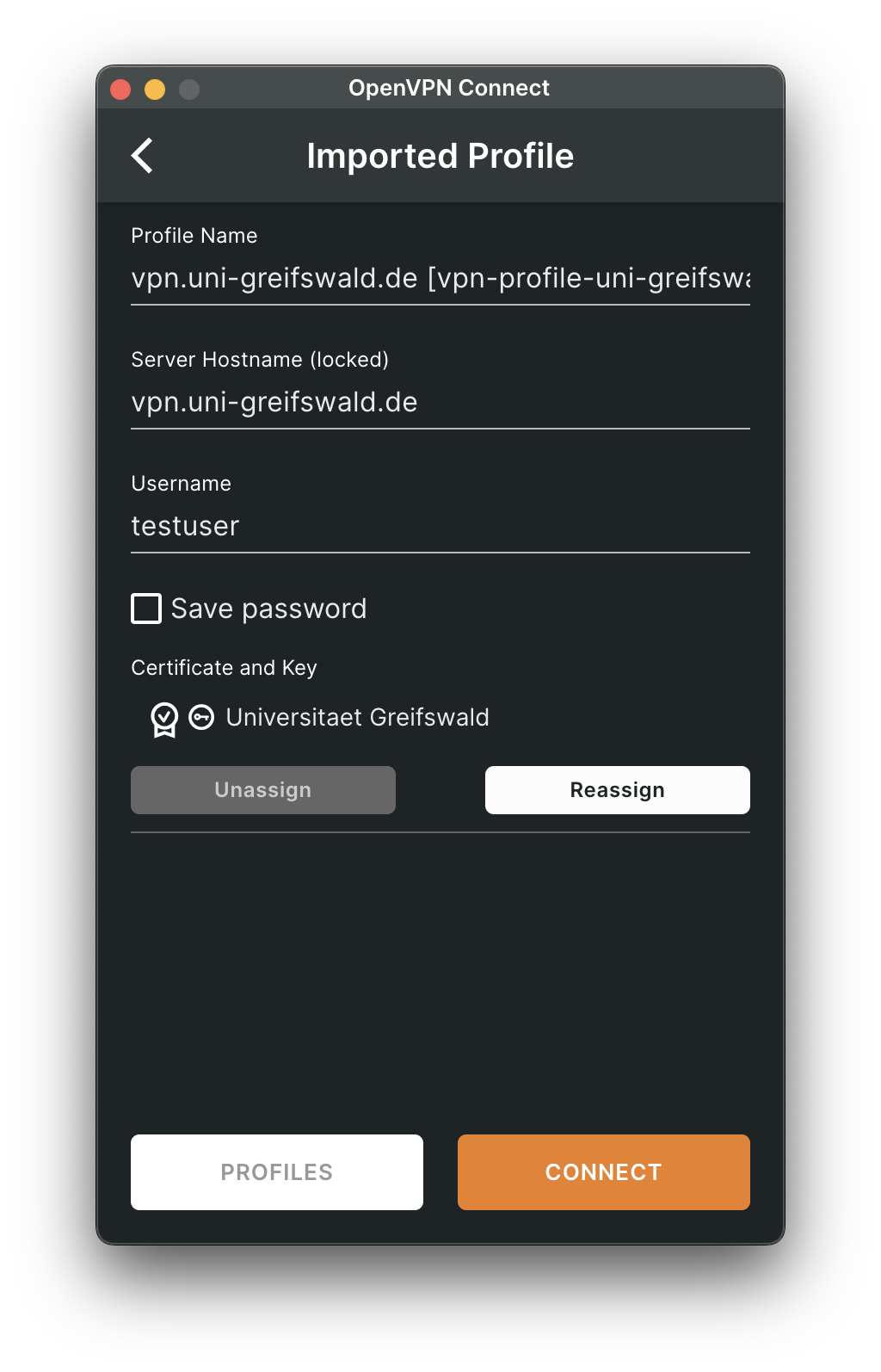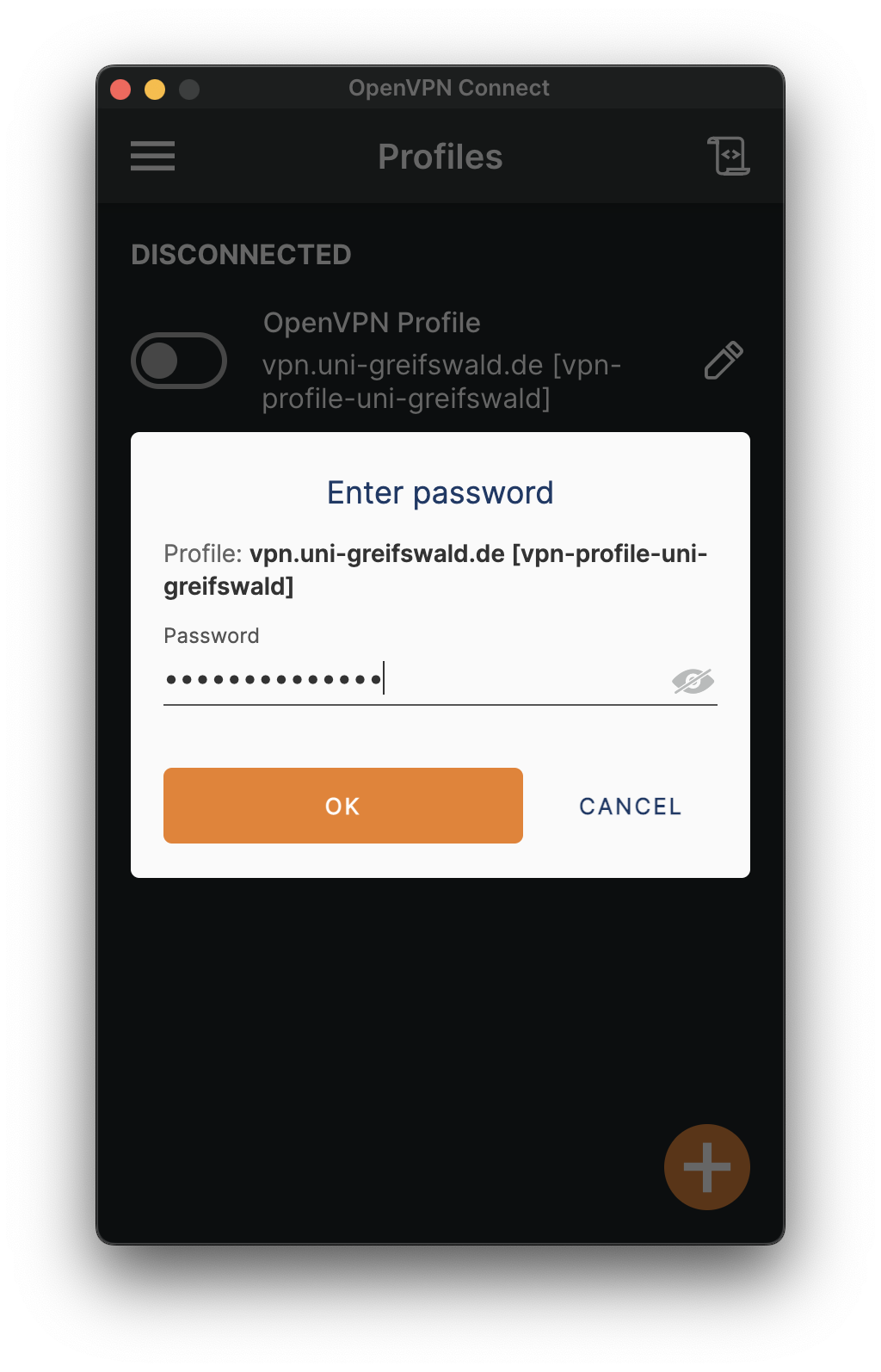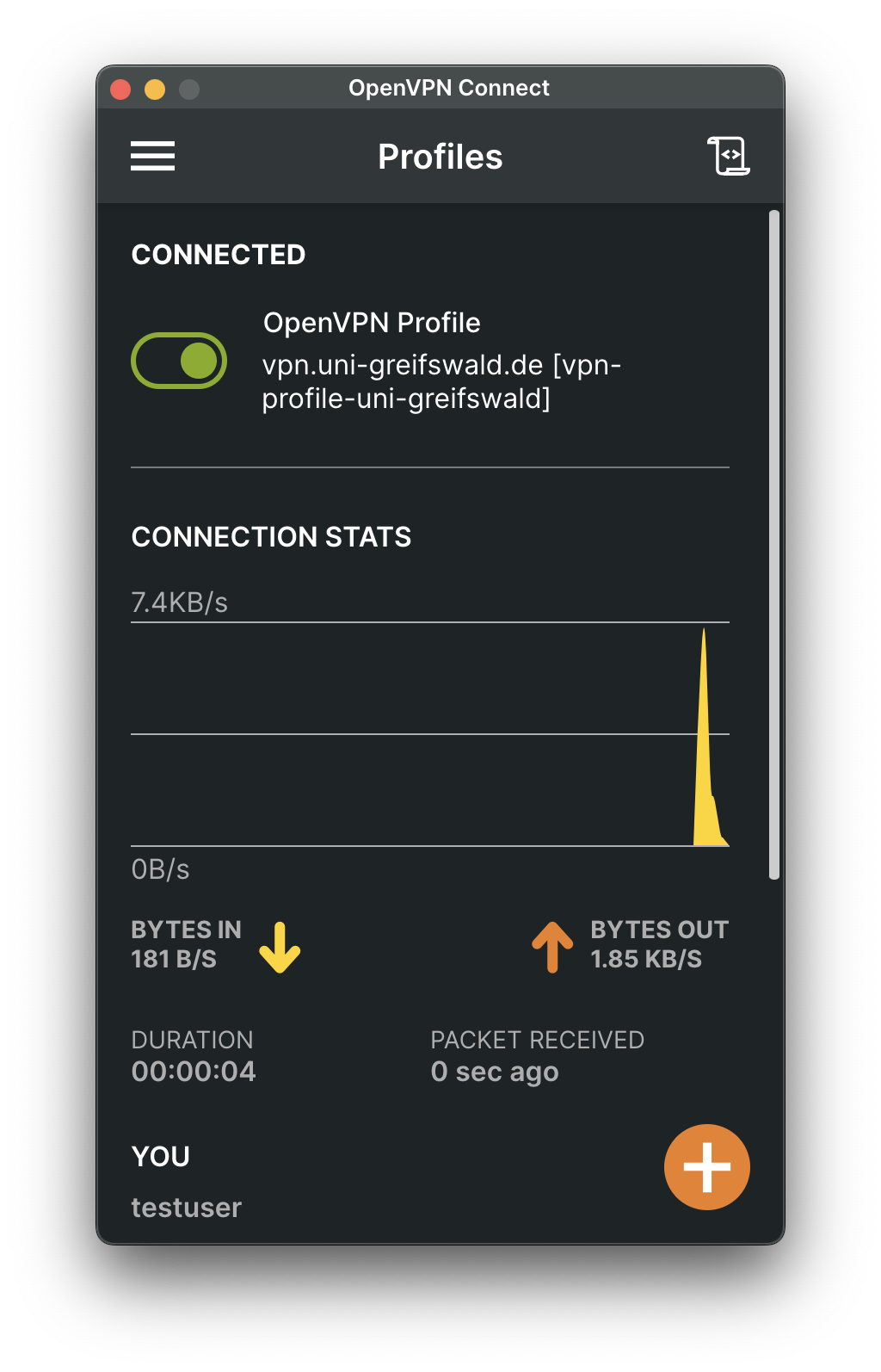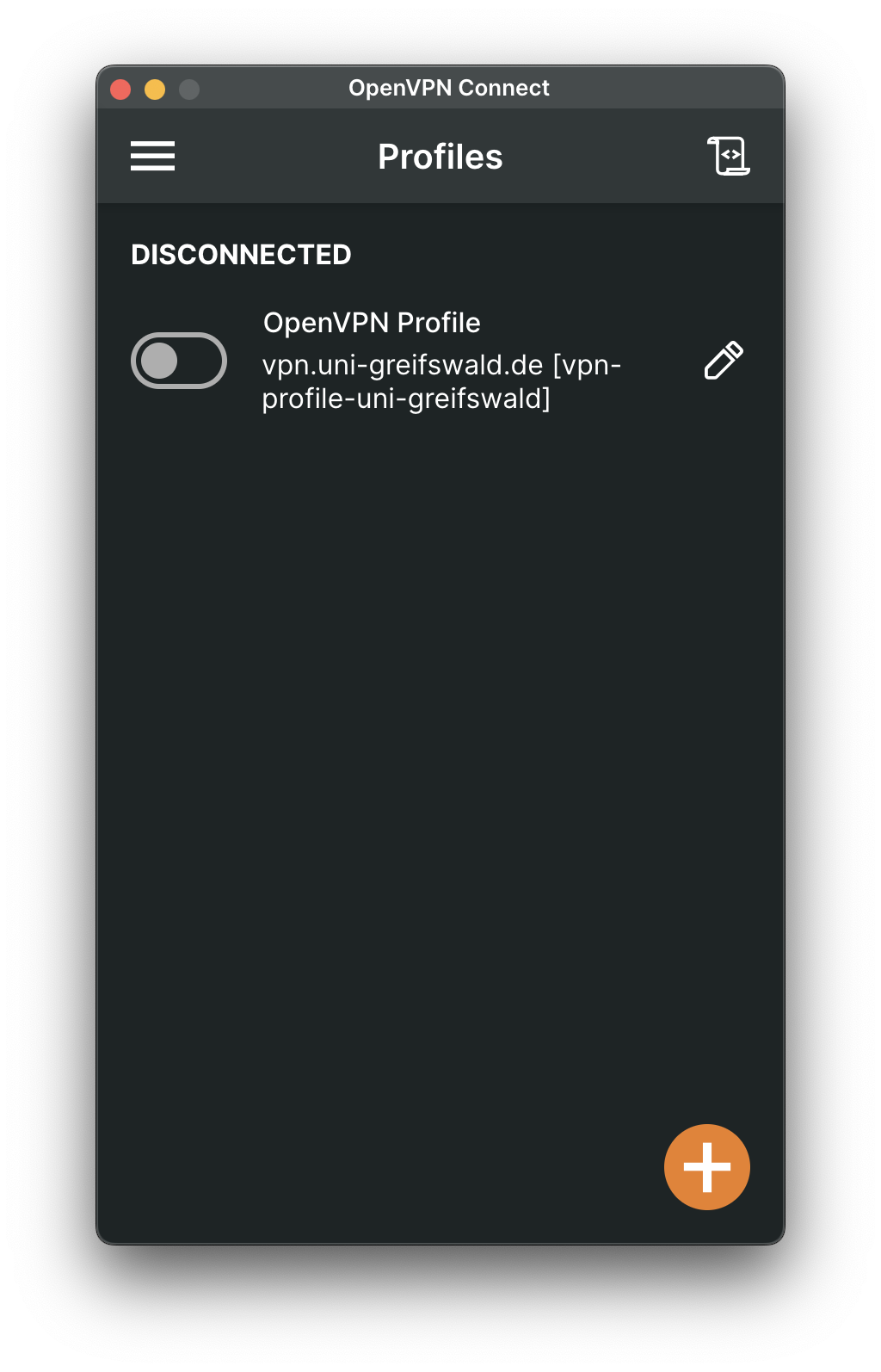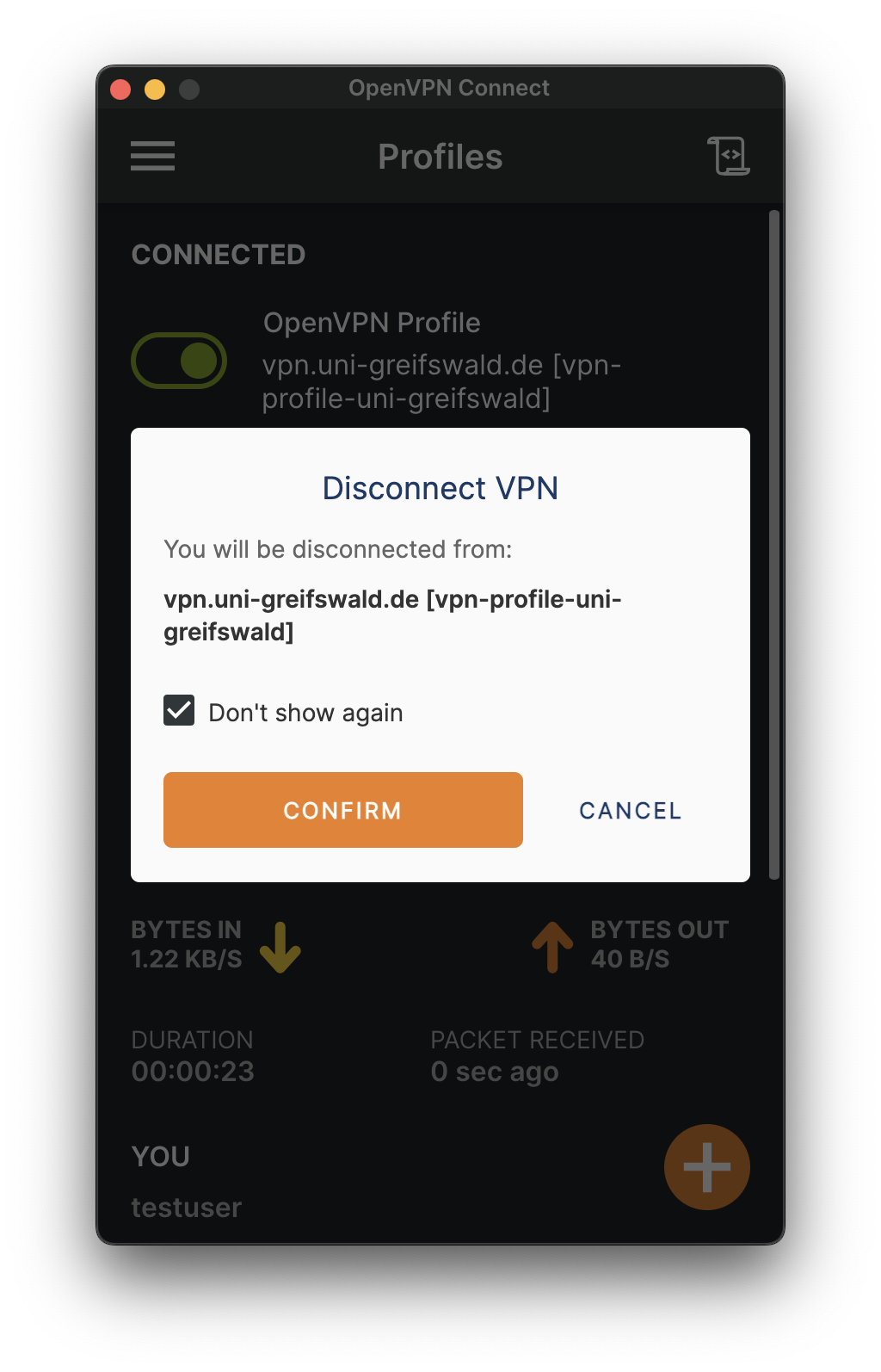VPN setup on macOS
This article explains how to set up VPN access to the university network on MacOS.
1. Download and install the OpenVPN Connect app
If you have not already done so, first install the OpenVPN Connect app. To do this, download the OpenVPN Connect for Mac installation file from the manufacturer's website, execute the file and follow the installation instructions.
Once the installation is complete, start the OpenVPN Connect app. Confirm the privacy policy by clicking on AGREE.
2. Delete existing configuration
If you already have an existing VPN configuration, delete it first. To do this, open the OpenVPN Connect app. Click on the pencil to the right of the current VPN configuration to enter edit mode. Select DELETE PROFILE at the bottom. Confirm the deletion with YES.
3. Import user certificate
Have your valid user certificate (as a p12 key file) and the corresponding certificate password ready.
Open the OpenVPN Connect app. Click on the menu ☰ → Import Profile → UPLOAD FILE. Click on BROWSE, select your user certificate and click OK. Enter the certificate password and click OK to complete the import. If an error message "PKCS12 Import Failed" appears, ignore it and simply click OK. If the import was still successful, verify this under Menu ☰ → Certificates & Tokens.
4. Download and import VPN profile
If you have not already done so, please download the VPN profile.
Import the downloaded VPN profile either by opening it (double-click) or go back to the menu in the OpenVPN Connect app ☰ → Import Profile on the UPLOAD FILE tab, click BROWSE and select the VPN profile.
Enter your username (URZ account).
Under Certificate and Key, click Assign, select the previously imported user certificate and click CONFIRM.
Click on CONNECT and enter the password for your URZ account and confirm with OK.