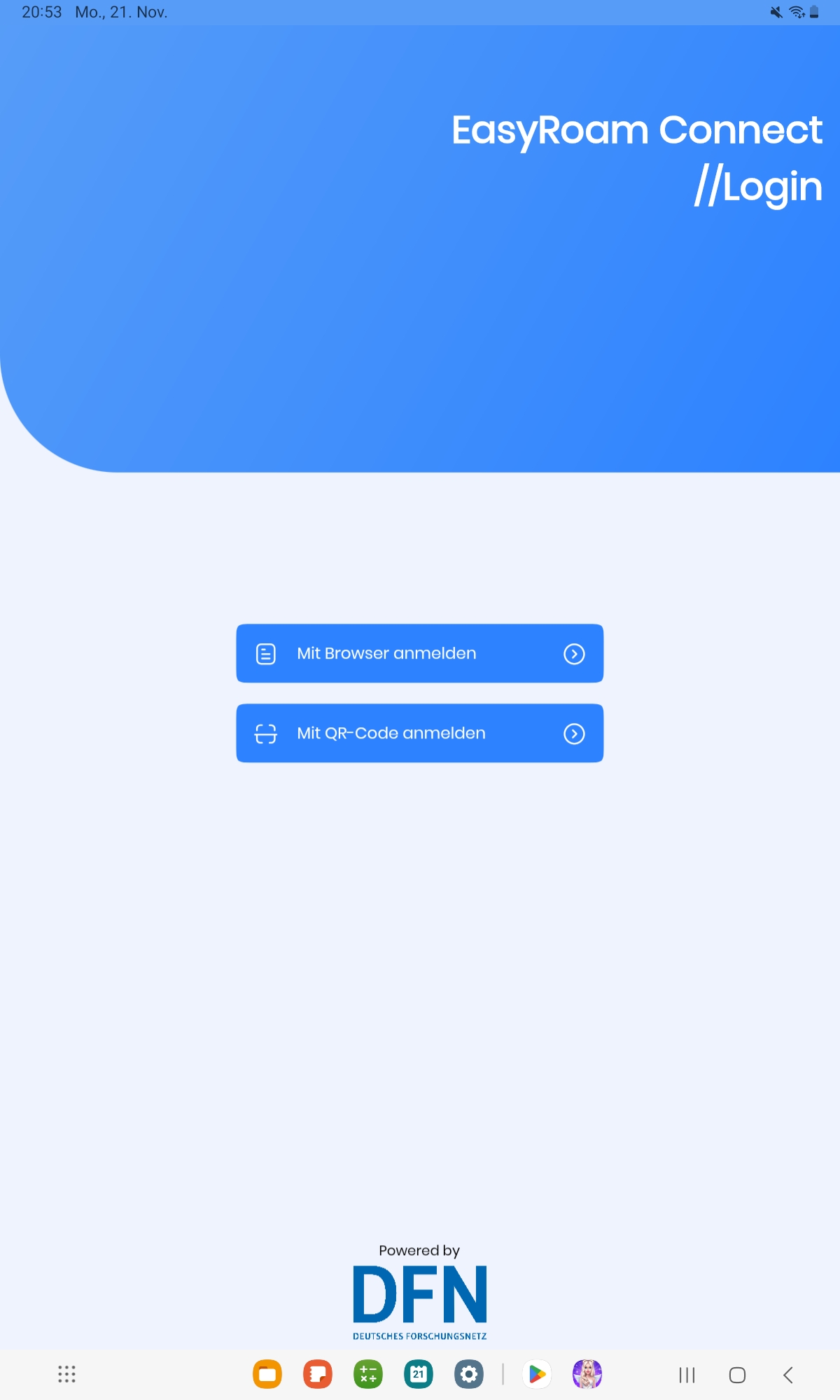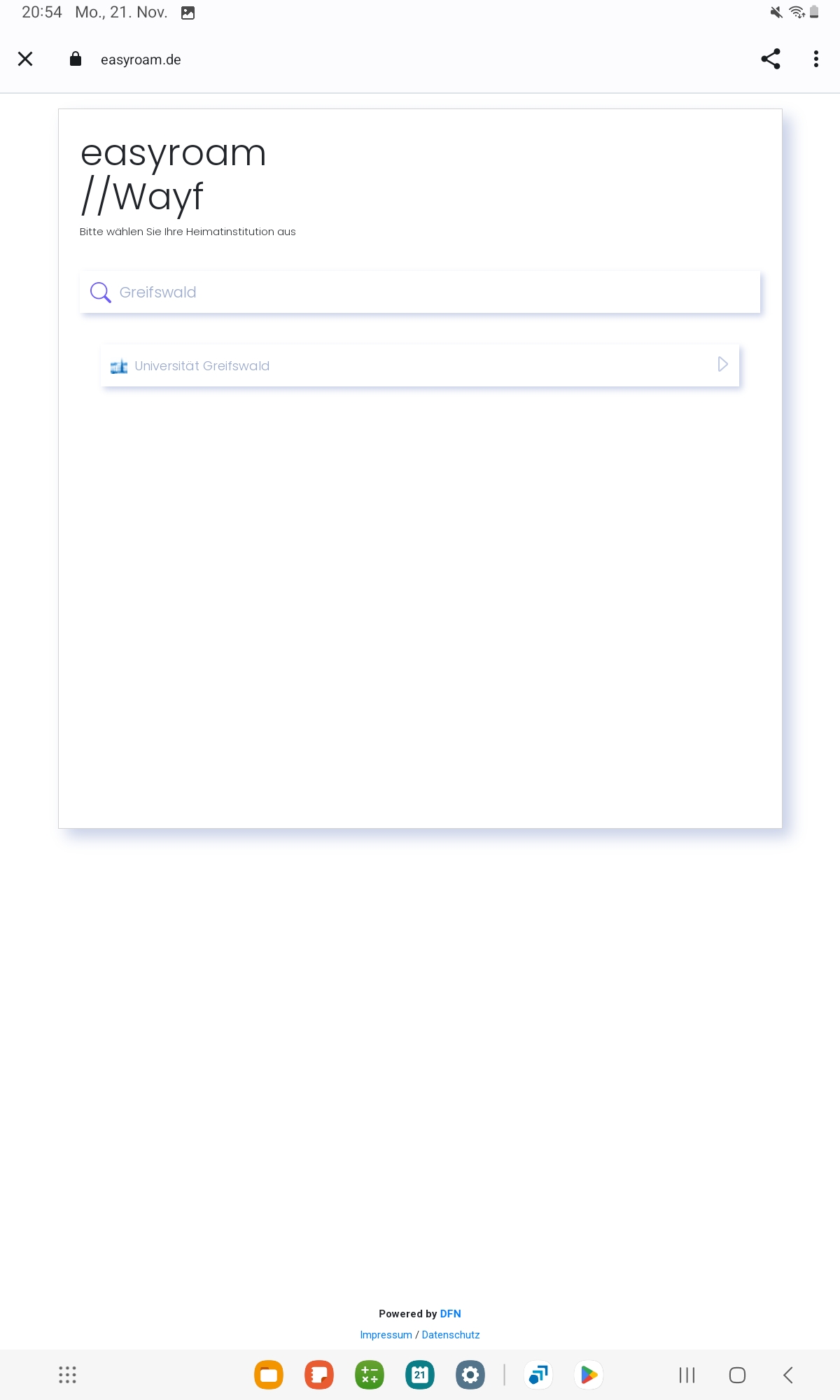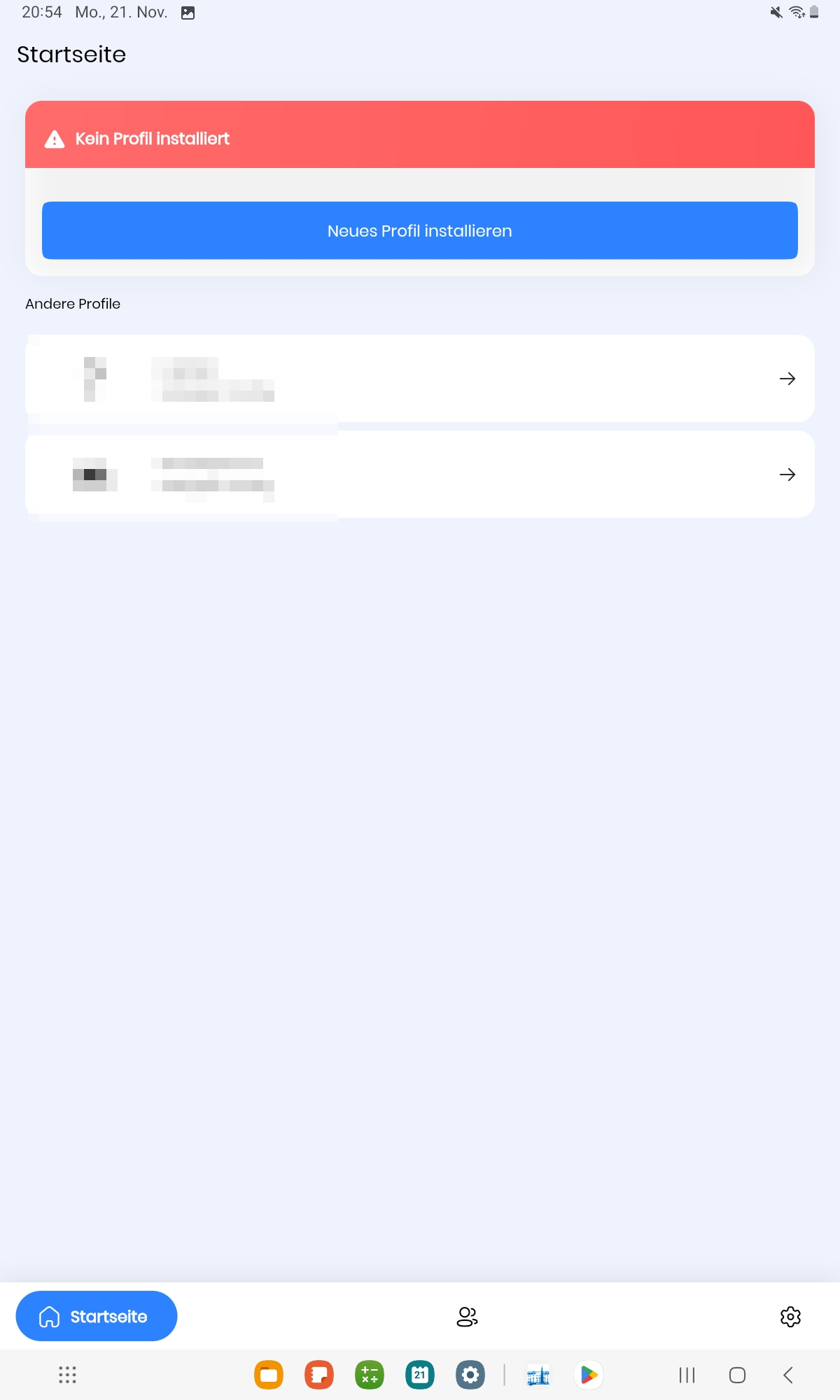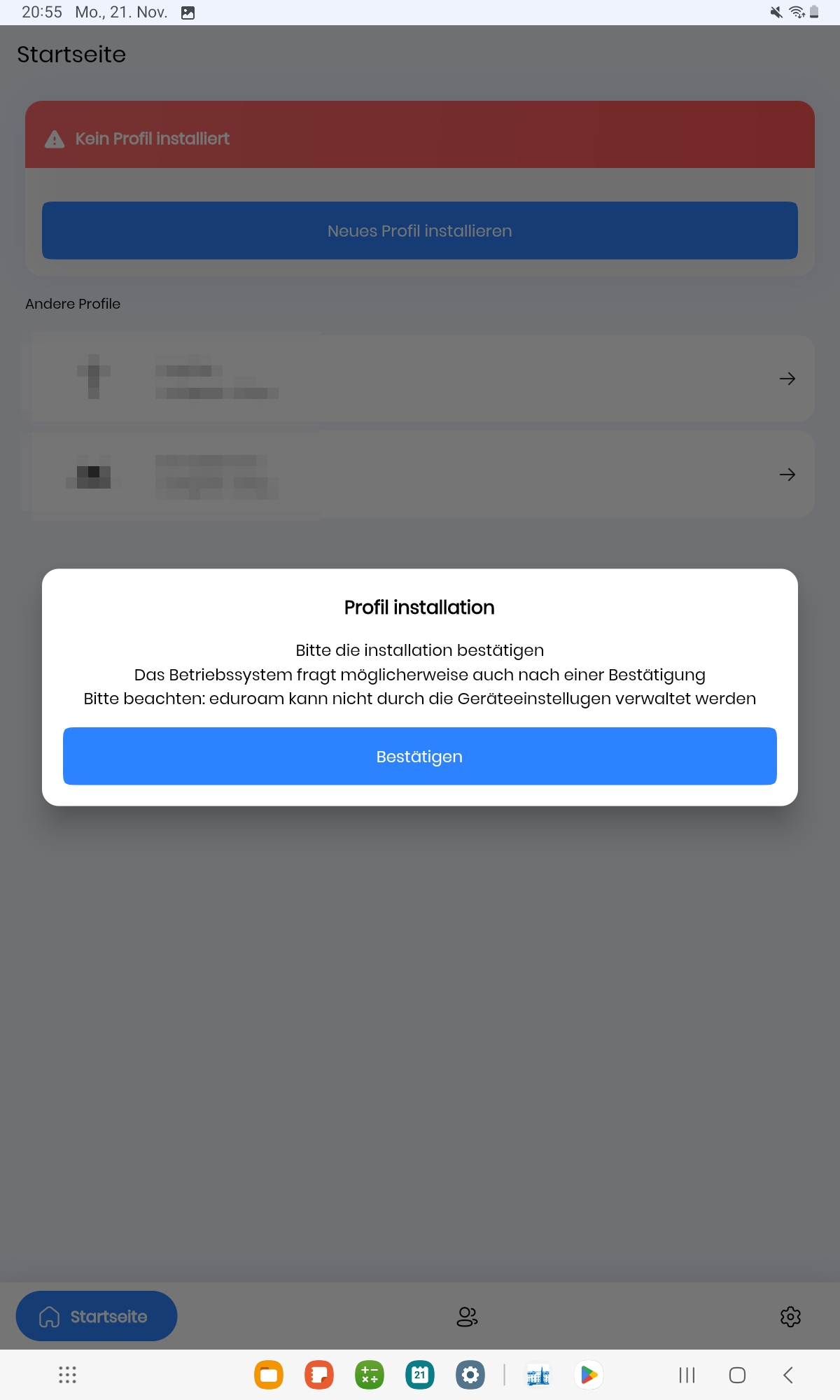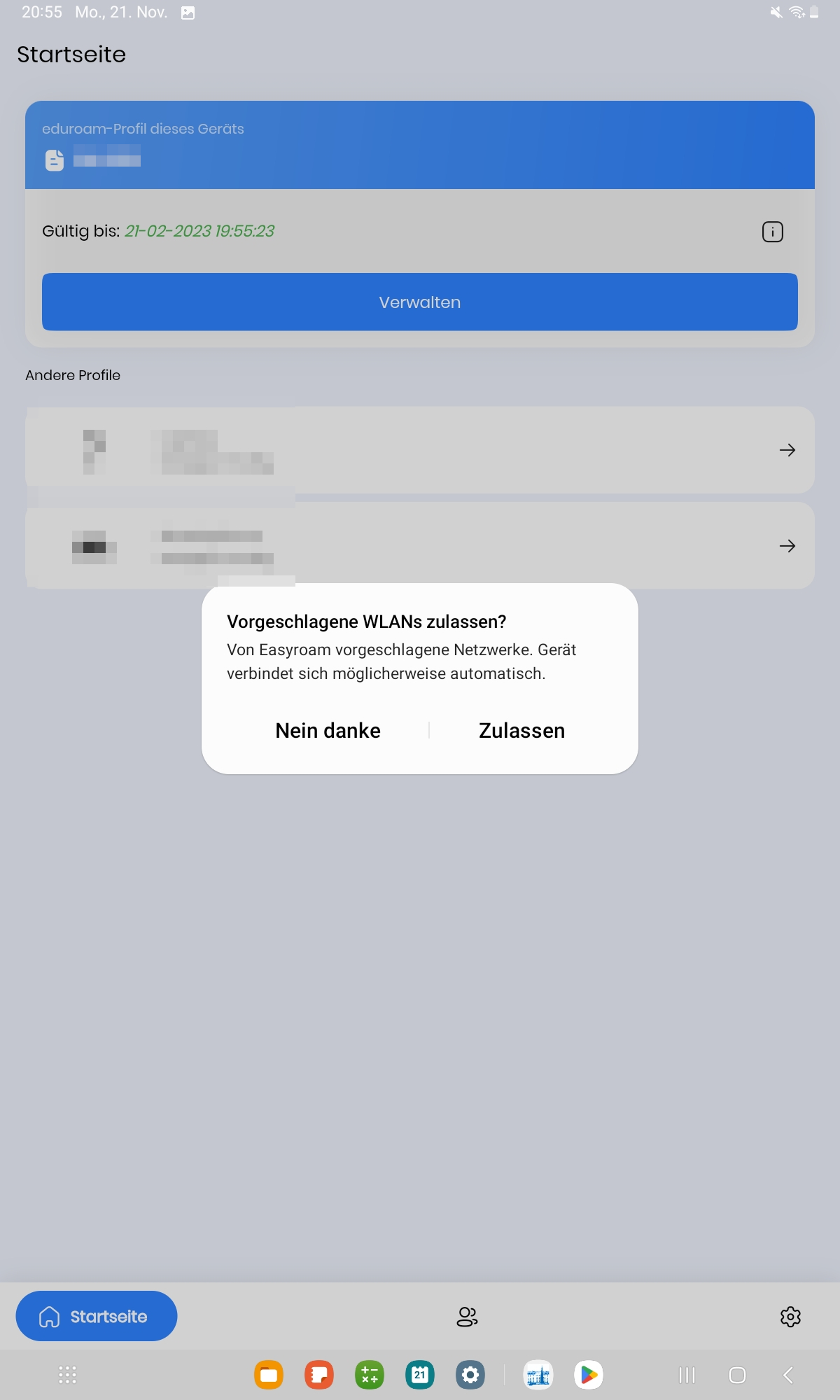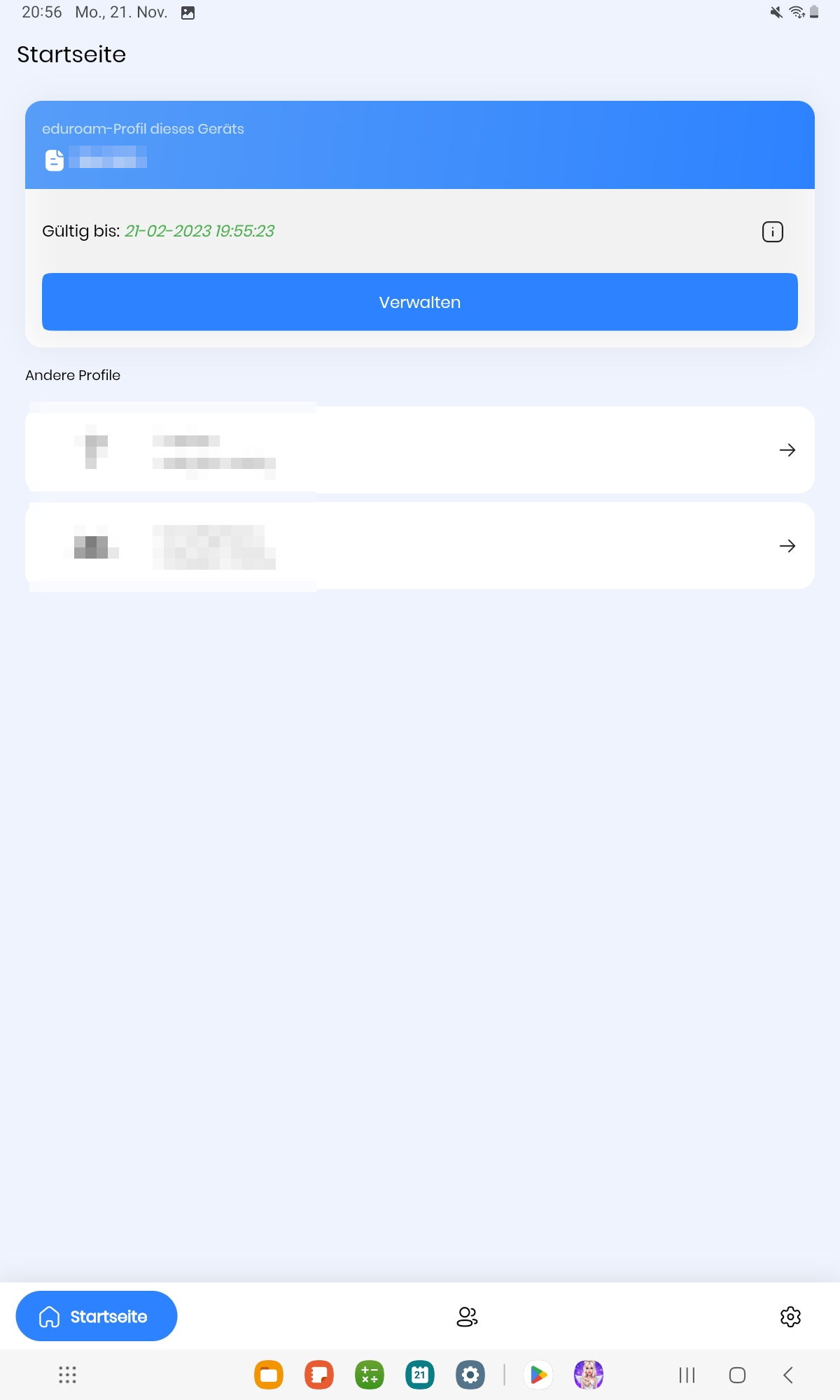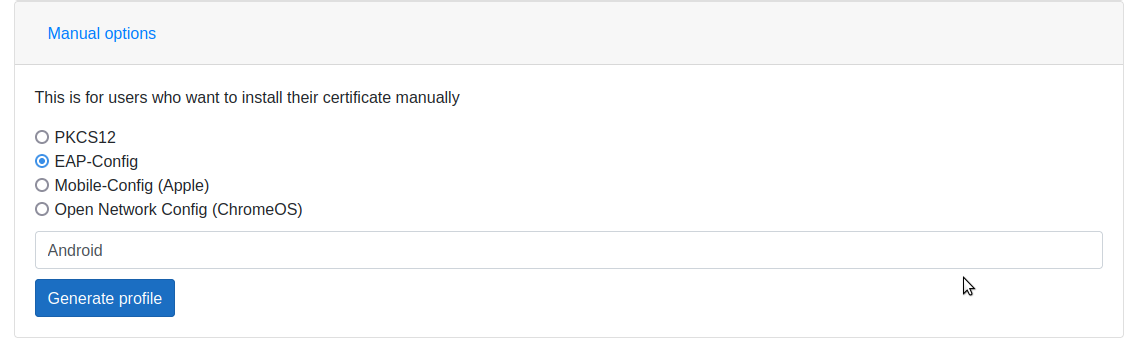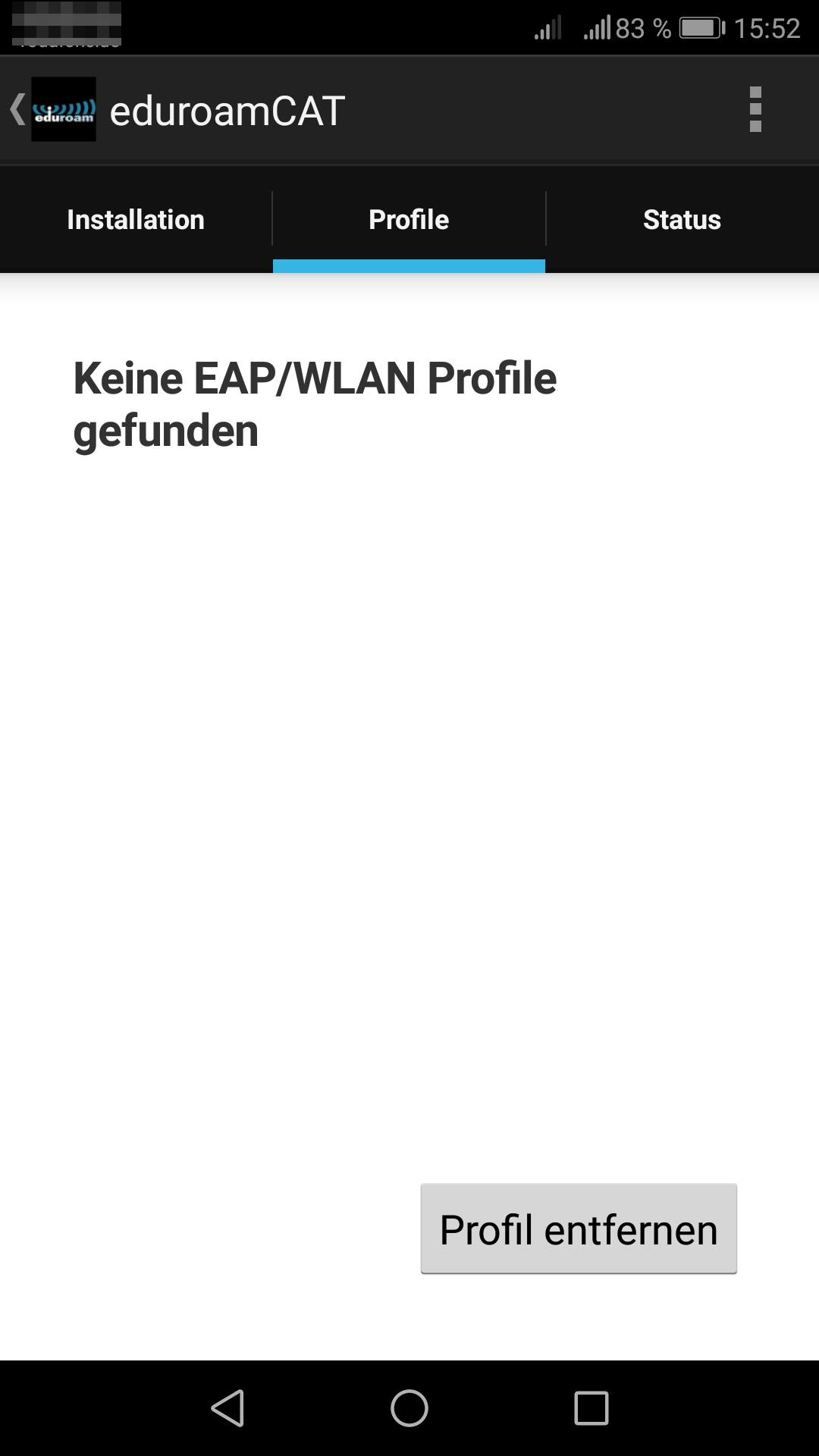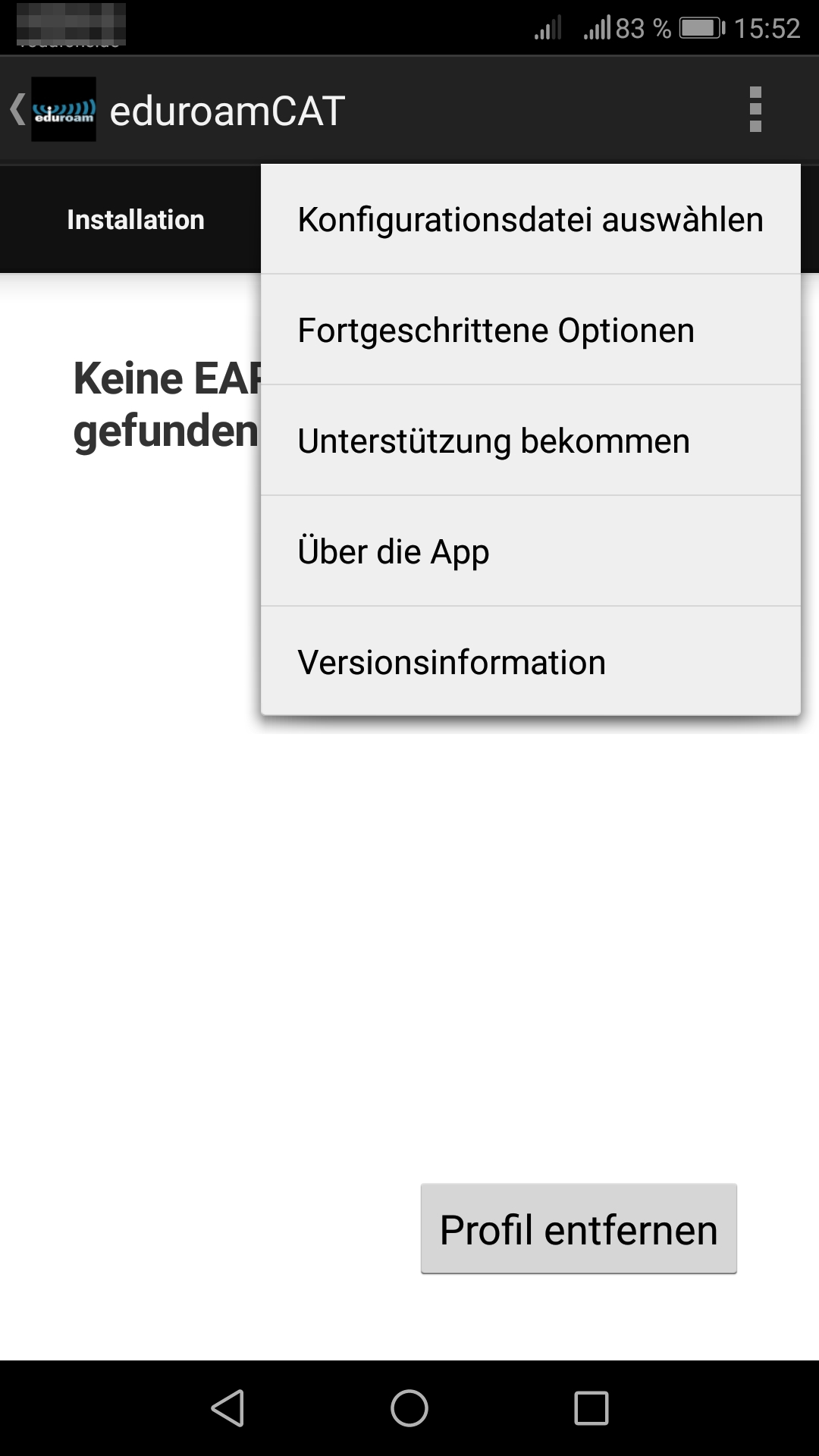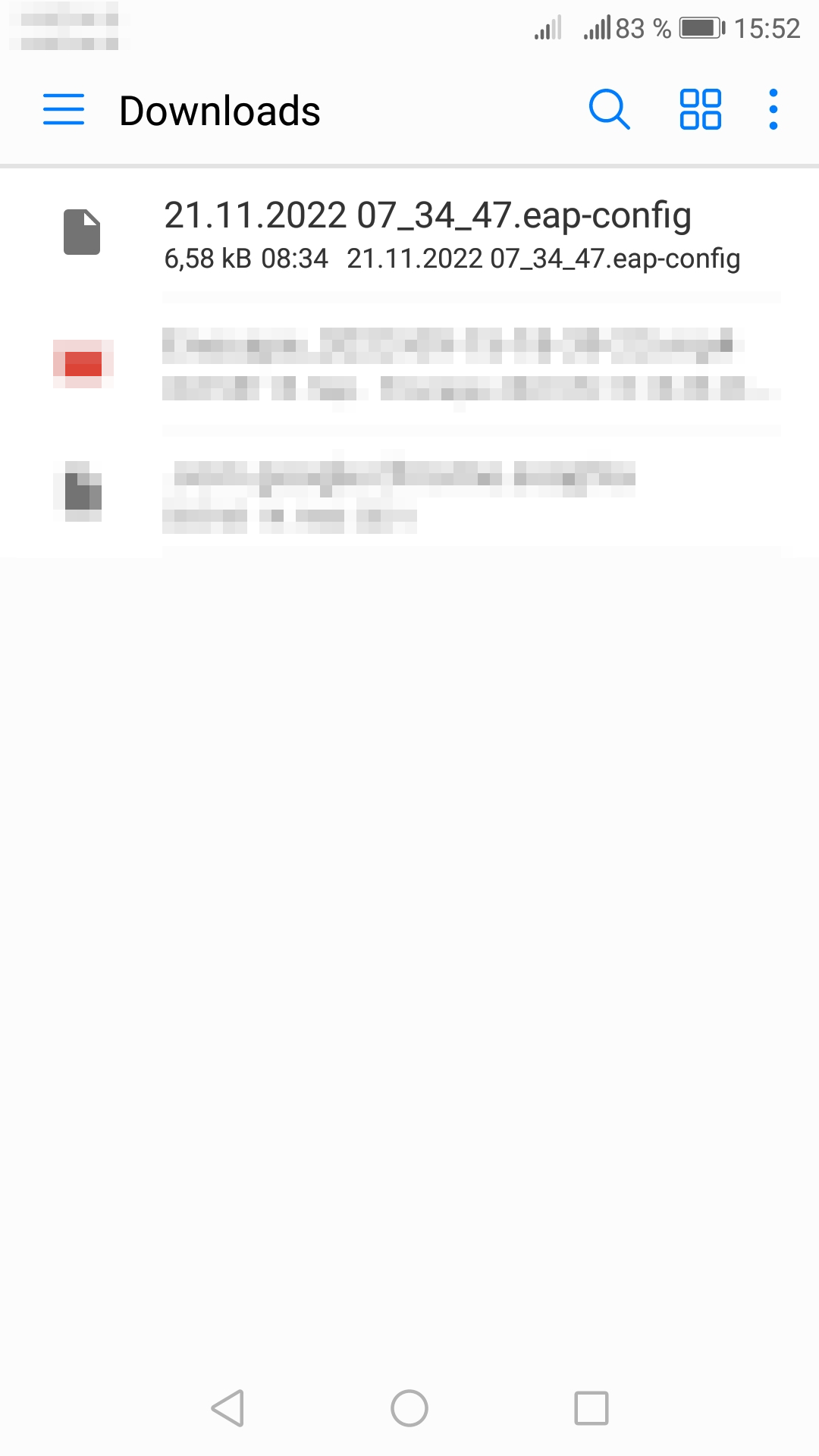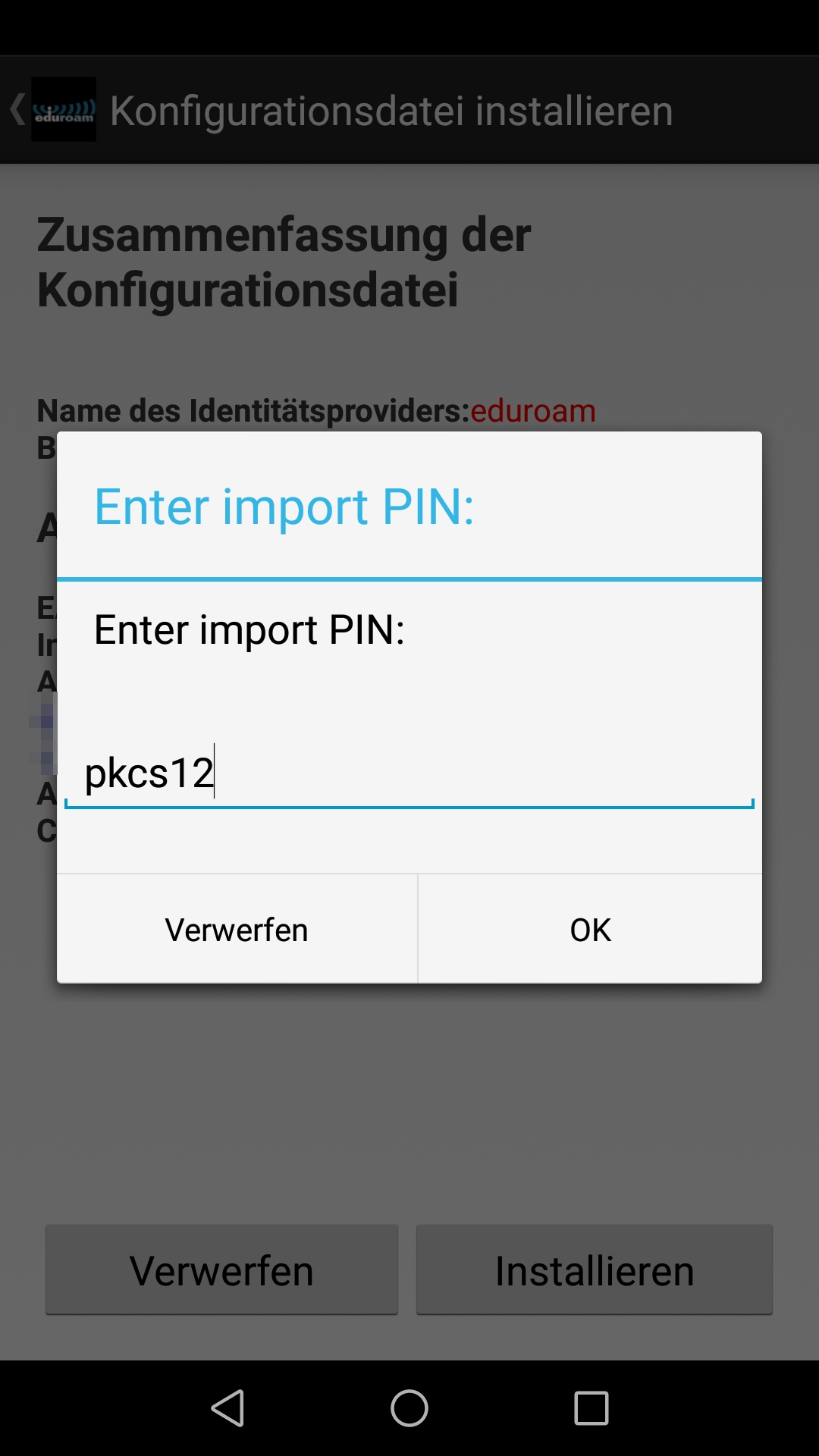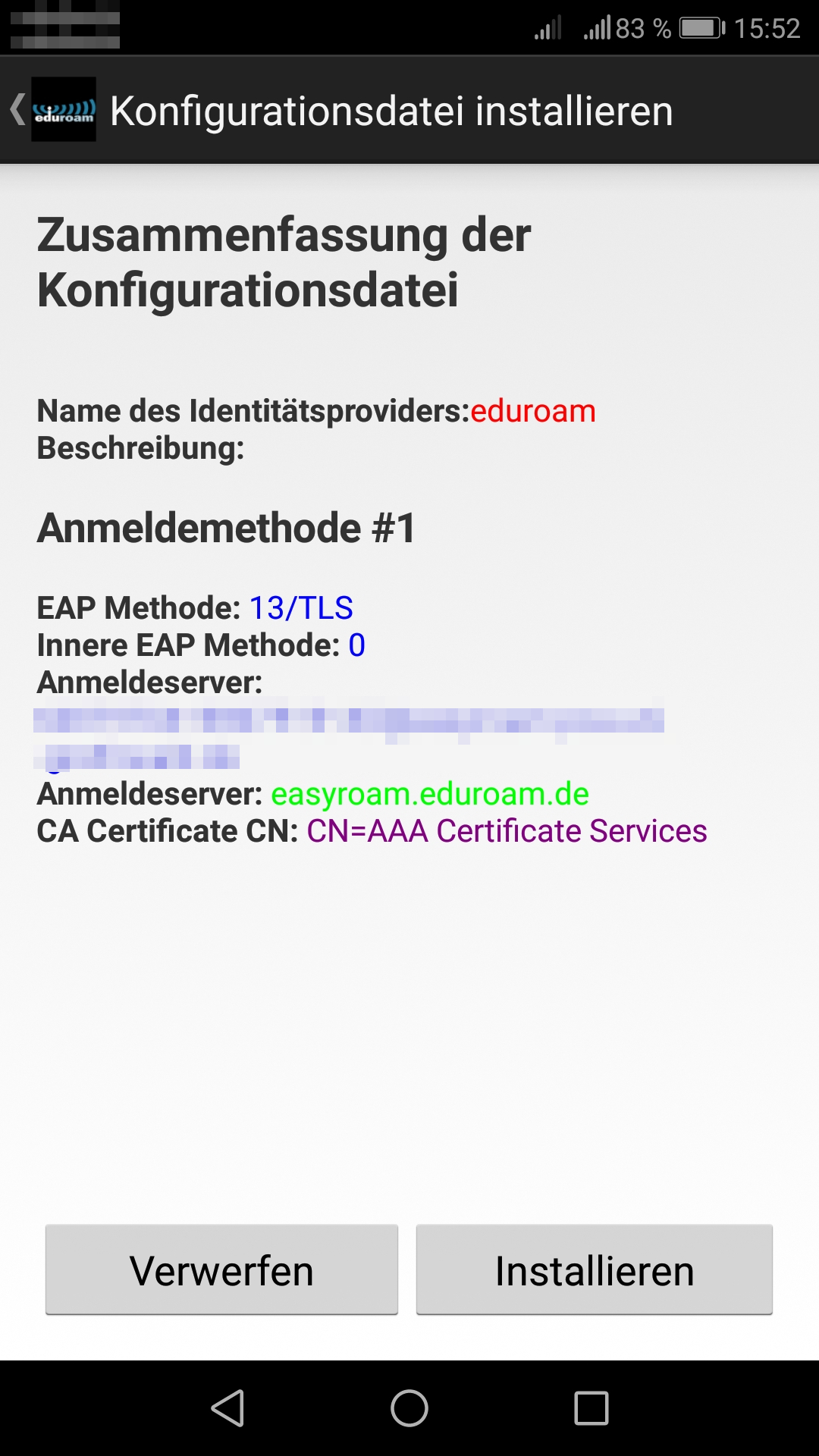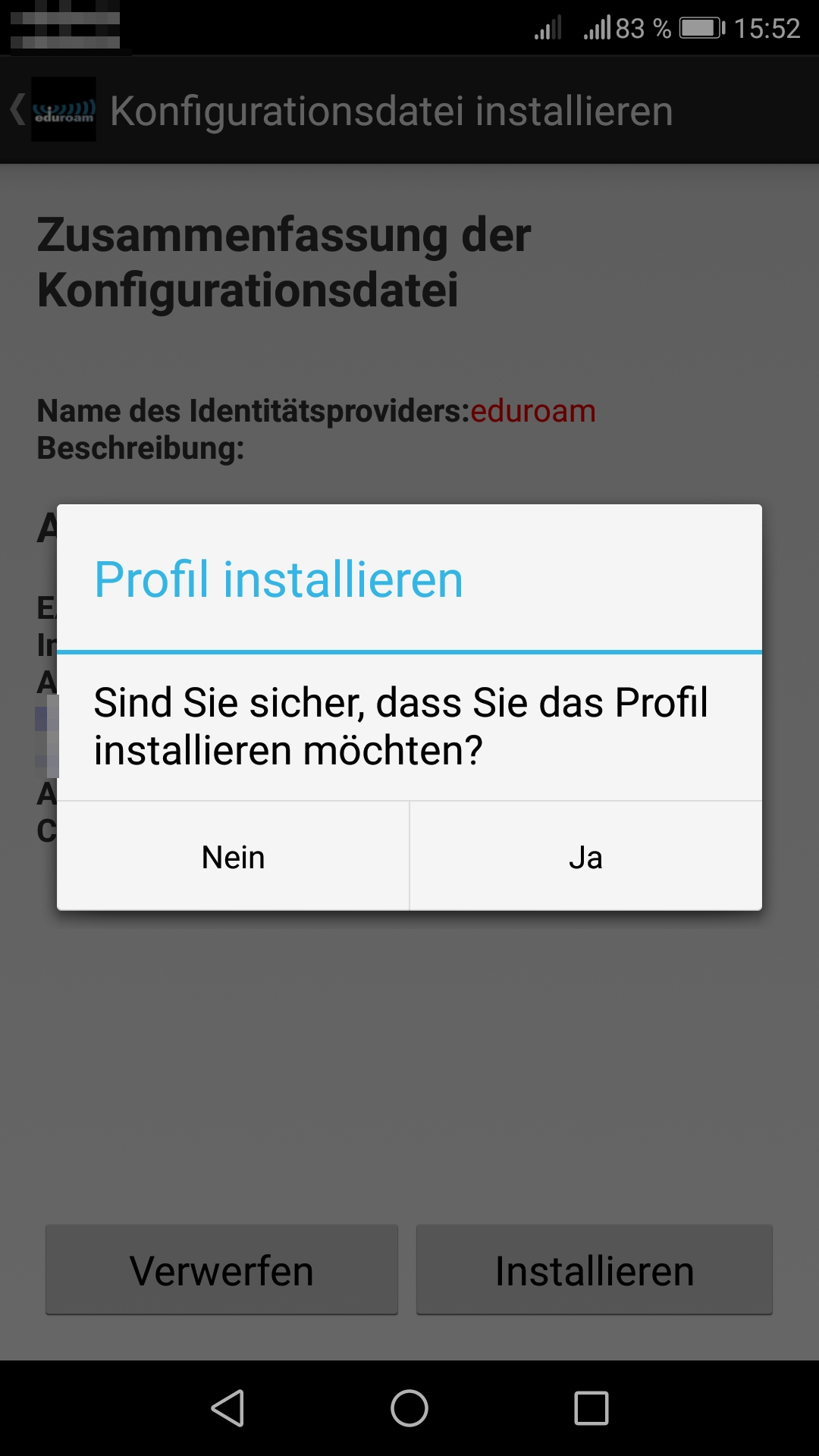On Android devices, access to the eduroam Wi-Fi can be set up via an app. If your Android device operates on version 10 or above, you will need the easyroam app. For older Android versions up to and including version 9, you can use the eduroam CAT app.
If you are already connected with eduroam via your username/password, prior to installing the app, we kindly ask you to delete the profile and remove the eduroam network from your device.
You will need a connection to the internet (e.g. ethernet cable, Wi-Fi UniHGW-Offen or mobile) to setup easyroam.
A few devices from specific manufacturers are having troubles with the easyroam App. Under the following link testimonials with these devices can be found:
https://doku.tid.dfn.de/en:eduroam:easyroam#erfahrungsberichte_zur_easyroam_app_auf_android_geraeten
General note:
If your device with android =>10 does not work with the easyroam app, follow the instructions for android <=9.